Homepage
Weitere Optionen
Welcome to HITGuard Help!
HITGuard offers you comprehensive support in managing and monitoring your risks and compliance requirements. In the menu navigation of HITGuard you will find various modules that support you in meeting your IT governance, risk management and compliance requirements.
The Risk management module helps you identify and assess risks and provides you with a central platform to manage your risk assessments. The Audit management module allows you to conduct internal and external audits, track the results and generate reports. The Case management module supports you in handling security incidents and breaches of policies and regulations. The Measures module helps you implement measures to eliminate or reduce risks and security gaps. The Controls module allows you to manage and evaluate your controls and their effectiveness. The Data Protection module helps you comply with data protection regulations and policies. In the Administration module, you can configure HITGuard and adapt it to your specific requirements. Here you will also find functions for managing user accounts, roles and teams as well as for integrating HITGuard into existing systems and processes.
This user help provides you with detailed information on how to use each of these modules. We have designed this user help to be useful for beginners and experienced users alike. If you have any questions or need help, our support team will be happy to assist you.
We hope that this user guide will help you to get the most out of HITGuard. Thank you for choosing our solution!
Modules
Find the help pages for the menu items of the individual modules here:
Interface description
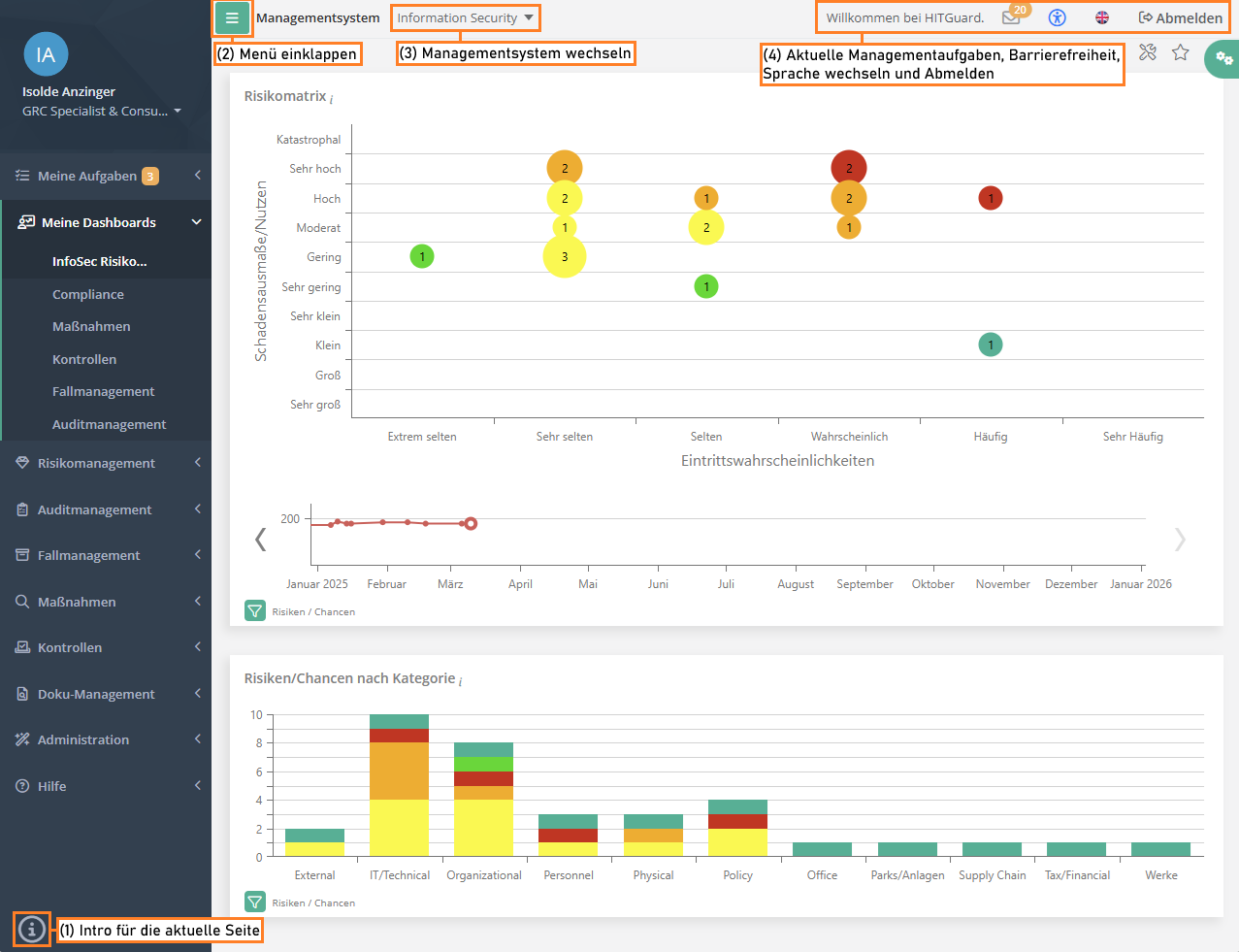
The screenshot gives information about the various areas of the HITGuard interface. In the top left corner you find the profile area of the logged-in user and below it the main menu. A click onto the profile picture takes you to the page Manage account. There, a user can modify their data, update their profile picture, or change the password.
The marked areas in the image show:
- Intro for the current page: If the current page has an interactive introduction, it can be started via this icon.
- Collapse/expand menu: With this button, the navigation menu can be collapsed, or expanded again.
- Switch management system: If the user is authorized for multiple management systems, they can switch between them here. This option is not shown for practitioners or users only authorized for a single management system.
- Current management tasks, Logout, and change language
- You receive information about your current management tasks via the envelope.
- The logout button logs you out.
- The flag can be used to switch between English and German.
Main menu
The menu starts off with the "personal" menu items My tasks and My dashboards. These are follows by the menu items of the individual HITGuard modules. The user only sees those modules they are authorized for. Following the module menu items is the menu item Help.
My tasks
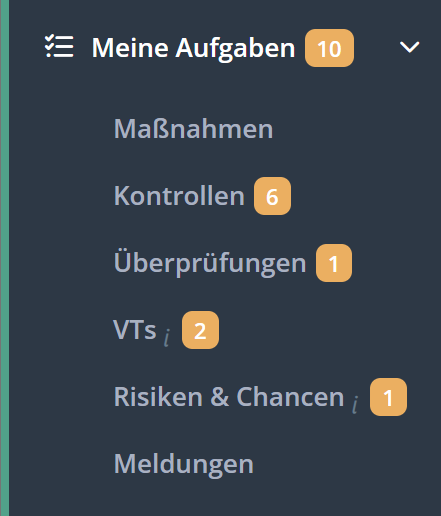
Under "My tasks" you will find the tasks you have to complete in your role as a practitioner. The menu on the left shows you at a glance if you have any pending tasks (orange number badge).
A click into the My tasks menu opens the Task dashboard. Here, you find a summary of all the tasks pending completion. In addition, clicking on My tasks opens a submenu that lets you view the tasks by type. There, you also find tasks you have already completed.
| Menu items: | Measures | Controls | Reviews | PAs | Hazard situations | Tickets |
|---|
My dashboards
Dashboards are used to get an overview of the management systems. By default, each management system has a dashboard for risk management, for measures, and for controls. Data protection management systems also have a data protection dashboard, and case management systems have a case management dashboard. However, only dashboards for which the user is authorized are displayed.
In order for a user to access a dashboard, they need the "Expert", "Professional" or "Observer" role in the respective module. Thus, to view the risk management dashboard, at least the "Professional" role in risk management is required.
Additional dashboards can also be created and configured. It is possible to make these accessible only to oneself by marking them as "private". Dashboards that are not marked as "private" are visible to all authorized members of the management system.
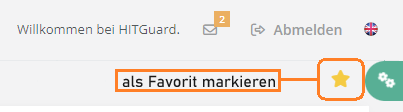
Users can mark a dashboard as a favorite in each management system. This dashboard will be ranked first for the user and displayed when the user logs in. To mark it, click the star next to the dashboard configuration.
How to create and edit dashboards, as well as information on the Key Performance Indicators (KPIs) for each dashboard can be found here:
| Options: | Create and edit dashboards | Risk management | Measures | Controls | Data protection | Case management |
|---|
Module-specific menu items
Right after the dashboard menu items, you find the module-specific menu items. Which modules are shown here depends on the user's authorizations as well as on the features activated for the management system.
Help
Under this menu item you will find the introduction "Getting started", which gives an introduction to HITGuard's interface.
Under the menu item "Online Help" you will find our help directly integrated in HITGuard.
If there is an info icon in the lower left corner, it can be clicked to start a short introduction to the current page.
Current management tasks
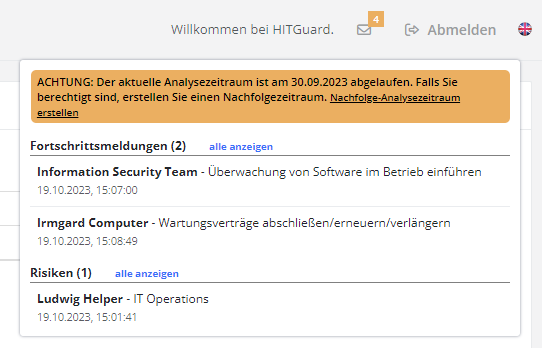
The envelope in the upper right corner informs professionals and experts about tasks that have been reported completed and are waiting for completion/review. The tasks always refer to the current management system only. In addition, the tasks are only displayed to users who are authorized to edit them.
For example, answered processing activities are displayed only to users who are Data Protection professionals or experts and are currently in the Data Protection management system.
The tasks are divided into the following items:
- Risk management
- Protection needs analyses
- Protection needs analyses of the current management system that have been answered.
- Gap analyses
- Gap analyses of the current management system that have been answered.
- Hazard situations
- Hazard situations of the current management system that have been newly submitted or returned.
- Measures
- Progress reports
- Progress reports of the current management system that have been answered.
- Data protection management systems
- Processing activities
- Processing activities of the current management system that have been answered.
- Case management systems
- Unassigned reports
- Reports of the current management system to which no user has been assigned yet. If a support team is defined, these will only be displayed to the team members.
- Reports assigned to me
- Open reports of the current management system that are assigned to the current user. Closed and answered reports are not displayed.
User guides
FAQ
Glossary
Working with the tables and symbols
Experts or Professionals
Administrators or Experts
Administrators
How To Start
Release Notes
- HITGuard Release February 2023
- HITGuard Release October 2022
- HITGuard Release June 2022
- HITGuard Release January 2022
- HITGuard Release September 2021
- HITGuard Release April 2021
- HITGuard Release January 2021
- HITGuard Release October 2020
- HITGuard Release July 2020
- HITGuard Release April 2020
- HITGuard Release December 2019
- HITGuard Release July 2019
- HITGuard Release April 2019
- HITGuard Release May 2019
Release Notes from the years 2017 and 2018 were directly integrated into the help.