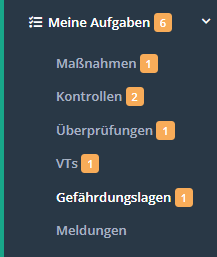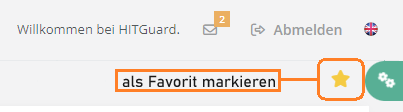Homepage
Weitere Optionen
Welcome to HITGuard Help!
Here you will learn everything about risk management in management systems tailored to the maturity level and needs of your organization, including the ability to structure and archive your know-how in knowledge databases on risks, threats, measures and controls.
You can also use HITGuard for workflow-based support of progress and control surveys as part of tracking processes, e.g. after audits. Benefit from workflow-based request-reply mechanisms for execution control and progress tracking on various topics and interact efficiently with your colleagues.
Similarly, you benefit from a centralized collection of your data protection processing activities and workflow-driven collaboration to maintain these registers.
Menu Navigation
All modules and their menu items are explained here.
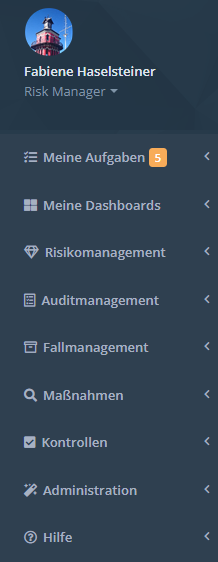
My Tasks
Under "My Tasks" you will find the tasks you have to complete in your role as a Practitioner. The menu on the left shows you at a glance if you have any pending tasks (orange number badge).
My Dashboards
Dashboards are used to get an overview of the management systems. By default, each management system has a dashboard for risk management, for measures, and for controls. Data protection management systems also have a data protection dashboard and case management systems have a case management dashboard. However, only dashboards for which the user is authorized are displayed.
In order for a user to access a dashboard, they need the "Expert", "Professional" or "Observer" role in the respective module. Thus, to view the Risk Management dashboard, at least the "Professional" role in Risk Management is required.
Es können auch weitere Dashboards erstellt und konfiguriert werden. Dabei besteht die Möglichkeit, diese nur für sich zugreifbar zu machen, indem sie als "Privat" gekennzeichnet werden. Dashboards, die nicht als "Privat" gekennzeichnet werden, sind für alle berechtigten Mitglieder des Managementsystems sichtbar.
User können in jedem Managementsystem ein Dashboard als Favorit markieren. Dieses Dashboard wird dadurch für den User als erstes gereiht und angezeigt wenn sich der User anmeldet. Zum Markieren den Stern neben der Dashboard Konfiguration klicken.
Risk management
- Risk Policy
- Structural analysis
- Protection needs
- Vulnerabilities
- Risk evaluation
- Risk treatment
- Reports for the Risk management
Audit management
Case management
Measures
Controls
Data protection
Administration
- User and User-role-assignment
- Teams
- Global settings
- Management systems
- OrgUnits
- Resources
- Data categories
- Processes
- Knowledge bases
- Standards and norms
- Dokumente
- Data import
- Jobs
Help
Under this menu item you will find the introduction "Getting started", which can restart the intro for HITGuard at any time.
Under the menu item "Online Help" you will find our help directly integrated in HITGuard.
If there is an info icon in the lower left corner, it can be clicked to start a short introduction to the current page.
User Guides
FAQ
Glossar
Working with the tables and symbols
Experts or Professionals
Administrators or Experts
How To Start
Release Notes
- HITGuard Release September 2021
- HITGuard Release April 2021
- HITGuard Release January 2021
- HITGuard Release October 2020
- HITGuard Release July 2020
- HITGuard Release April 2020
- HITGuard Release December 2019
- HITGuard Release July 2019
- HITGuard Release April 2019
- HITGuard Release May 2019
Release Notes from the years 2017 and 2018 were directly integrated into the help.