Meldungen/en: Unterschied zwischen den Versionen
Weitere Optionen
Faha (Diskussion | Beiträge) Die Seite wurde neu angelegt: „Experts and professionals can see all reported incidents of the active management system under "Case Management → Reports".“ |
Isan (Diskussion | Beiträge) Die Seite wurde neu angelegt: „|left|thumb|900px|Fenster mit Information <br clear=all> First, there is a selection of all available management systems that have the case management activated. A ticket can be moved there.<p>Next, the following important notice is given: ::<u>Caution:</u> Moving the ticket removes all current periods and they will also no longer show up in the period overview. If the target management system specifies certain periods…“ |
||
| (103 dazwischenliegende Versionen von 3 Benutzern werden nicht angezeigt) | |||
| Zeile 1: | Zeile 1: | ||
Case management experts and professionals can see all reported incidents of the active management system under "Case Management → Tickets". | |||
By double-clicking on a ticket, it can be edited. Here, you can either communicate with the creator of the ticket, change the status of the ticket, or set a period for the ticket. | |||
[[Datei:CM Meldungen.png|left|thumb|900px| | Tickets that have not yet been assigned to anyone are marked accordingly in the overview. | ||
[[Datei:CM Meldungen.png|left|thumb|900px|Tickets]] | |||
<br clear=all> | <br clear=all> | ||
__TOC__ | __TOC__ | ||
== | <span id="Meldung_erstellen"></span> | ||
==Create ticket== | |||
See [[Special:MyLanguage/Vorfall_melden|here]] how tickets can be submitted by HITGuard users.<br> | |||
See [[Special:MyLanguage/Hinweisgebersystem|hier]] how tickets can be submitted through the whistleblower system. | |||
<span id="Anlegen_einer_Meldung_durch_Experts/Professionals"></span> | |||
===Creation of a ticket by Experts/Professionals=== | |||
There might be circumstances that prevent a person from submtiting a ticket themselves, which should nevertheless be entered and managed in HITGuard. It might also be desirable to record, e.g., CERT notifications in HITGuard. Both types of ticket creation are possible for Experts or Professionals with case management authorization. | |||
For this, click the "plus" button in the ticket overview. | |||
The interface that is also used for the editing of existing tickets opens up. Here, the header data as well as the new ticket can be recorded. | |||
[[Datei:Meldung_erstellen.png|left|900px]] <br clear=all> | |||
<span id="Meldung_für_User"></span> | |||
====Ticket for users==== | |||
A ticket can be created in the name of a user if they, for example, issued a report via the phone. For this, the first, last, or username is entered in the from-field and then selected from the list. The ticket is then listed under My tasks > Tickets for that user and can be further processed there. | |||
[[Datei:RN232_3-1-1.png|left|900px]] <br clear=all> | |||
<u>Note</u>: If a user was chosen, selecting the "anonymous" checkbox deletes them again. Inversely, if the "anonymous" checkbox was selected, instead of a user only free text can be entered. | |||
<span id="Meldung_für_Nicht-User"></span> | |||
< | ====Ticket for non-users==== | ||
Free text can be entered in the from-field instead of the name of a user. This is practical if the reporting person does not have access to HITGuard or to record, for example, anonymous tickets from a physical mailbox or CERT notifications in the tool. | |||
: | Additionally, the recording of contact data is possible for that case. This data, however, is for information purposes only: messages in HITGuard are <b>not</b> sent to e-mail addresses entered here. | ||
[[Datei:RN232_3-1-2.png|left|800px]] <br clear=all> | |||
Tickets that were created by an Expert or Professional without a HITGuard user in the from-field are not linked to a HITGuard mailbox. The "Compose answer" function can be used, nevertheless, to document any communication that has taken place outside of the tool. | |||
< | <span id="Meldung_bearbeiten"></span> | ||
== Edit ticket== | |||
=== Header data === | |||
---- | |||
In the header data of the ticket, you can configure who has to process the ticket. | |||
: | [[Datei:CM Meldung Kopfdaten.png|left|thumb|900px|Header data]] | ||
<br clear=all> | |||
<u> | <u>Title</u>: Above the status, the title of the report can be customized. Initially, the subject of the first message is set as the title. The title is displayed in the report overview list and in the period overview. | ||
: | <u>Reporter and date of submission:</u> The information, when and by whom the incident was reported, is found below the title. | ||
<u> | <u>Periods:</u> Clicking on "x periods" under the title opens a window in which the periods assigned to this ticket are listed. In the displayed list, new periods can be assigned to the ticket or existing periods can be implemented. At this level, periods should only be assigned if they apply to the entire ticket. Otherwise, the individual messages can also be assigned with periods. | ||
<u>Comment:</u> A comment for the ticket can be given here. | |||
<u> | <u>Advisor:</u> A ticket should always be processed by one person. This person can be assigned here. By clicking on the blue button next to it, the current user takes over the processing of the ticket. The advisor of the ticket is reminded of the processing of the ticket by the periods. | ||
:Caution: Users set as advisor in an open ticket cannot be removed from the management system team. | |||
: | <u>Support team:</u> If no advisor is entered for the ticket, then the reminders of the periods are sent to the support team. Under the settings for the case management system, a default support team can be stored. This team will automatically be entered as the support team for all new incoming tickets and be informed of new tickets via e-mail. | ||
=== | <u>Dossier:</u> Here the ticket can be assigned to a dossier. You can also create a new dossier for the ticket or open the assigned dossier. For more on dossiers, see [[Special:MyLanguage/Akten|"Case Management → Dossiers"]]. | ||
<u>Close ticket:</u> If the ticket is finished or if there is another reason why the ticket should be closed, it can be done using this button. | |||
To close the ticket, one of the following reasons must be specified. | |||
:* ''Processing completed'': The ticket has been successfully processed. | |||
:* ''Missing information'': The ticket cannot be processed further because not enough information is available. | |||
:* ''Not plausible'': The ticket is not plausible and therefore cannot be handled. | |||
:* ''Inactivity'': The notifier is no longer responding to messages and has left too little information. | |||
In addition to the conclusion, a reason for it should be given. | |||
=== Message history === | |||
---- | ---- | ||
Below the header data of the ticket is the message history for a ticket. | |||
"Compose answer" can be used to communicate with the creator of a ticket. This makes it possible to get further information from the creator of the ticket if the initial information is not sufficient. | |||
<b> | <b>Caution:</b> Communication is only possible with creators who have created an anonymous mailbox when creating the ticket. If the creator has not created a mailbox, then this information is displayed with the first message. In this case, the function of composing an answer can be used to document any communication taking place outside of HITGuard. | ||
For each message, a dialog can be opened via "x periods", which can be used to assign periods to the message. | |||
[[Datei:CM Meldung Nachrichtenverlauf.png|left|thumb| | [[Datei:CM Meldung Nachrichtenverlauf.png|left|thumb|901px|Message history]] | ||
<br clear=all> | <br clear=all> | ||
=== | === Periods === | ||
---- | ---- | ||
Periods are meant to help answer tickets and messages within a certain period of time. | |||
For this purpose, the advisor of the ticket or the support team, if no advisor is entered, will be reminded via e-mail to comply with the period. | |||
When the reminders are to be sent out, can be configured in the <b>[[Special:MyLanguage/Fallmanagement-Einstellungen#cm_fristdef| period definition]]</b>. | |||
Using the blue text "x periods" next to the messages or the ticket, periods can be added to them or existing periods can be edited and implemented. | |||
A period is always assigned either to a message or directly to the ticket. | |||
A new period can be assigned using the "Plus" button. | |||
By clicking the red button next to a period, a period can be deleted. | |||
[[Datei:CM Meldung Fristen.png|left|thumb| | [[Datei:CM Meldung Fristen.png|left|thumb|901px|Periods for a ticket]] | ||
<br clear=all> | <br clear=all> | ||
<u> | <u>Message</u>: The subject of the message to which this period was assigned is displayed here. If it is not assigned to any message, then the period was assigned at ticket level. Only visible at the period grid of the ticket (topmost). | ||
: | |||
: | <u>Period definition</u>: The underlying period definition must be stored here. Period definitions specify the length of time of the period. Period definitions can also be provided with reminders for the processor to meet the period. Period definitions can be created and configured by experts under <b>[[Special:MyLanguage/Fallmanagement-Einstellungen#cm_fristdef| "Case management → Settings"]]</b>. | ||
<u>Name</u>: Each period can have its own name. Through this, periods created with the same period definition can be distinguished from each other. | |||
<u>Start</u>: Here, you can enter from when the period should apply. Thus, periods that are to apply from receipt of the ticket can also be entered in retrospect. | |||
<u> | <u>Expiration</u>: Results from start date and time span of the selected period definition. | ||
<u> | <u>Implementation</u>: A period can be implemented using this dropdown. | ||
: | |||
<u> | <u>Adherence:</u> | ||
: | : Indicates the status of a period. The following statuses are available: | ||
:*Implementation pending | |||
:*Implemented | |||
:*Period exceeded (The period has not yet been implemented and the expiration is in the past.) | |||
:*Obsolete (The period has not yet been implemented but the ticket has been completed.) | |||
<u> | <u>Implemented on:</u> The date on which the period was implemented. | ||
===Move ticket=== | |||
If a ticket has been reported into the wrong management system, it can be moved by members of the support team to another management system that also has the case management activated. This could happen, for instance, if multiple management systems with case management are active and users have to therefore choose the focus. They might not be well informed or they could be very nervous due to the circumstances and this way, a ticket can land with the wrong support team. | |||
[[Datei:CM_MeldungVerschieben_Button.png|right|200px|Button zum Verschieben]] | |||
To move a ticket, it has to be selected (highlighted) first. Then the button can be pressed and a window with further information on the move opens up. | |||
<u> | [[Datei:CM_MeldungVerschieben.png||left|thumb|900px|Fenster mit Information]] <br clear=all> | ||
: | First, there is a selection of all available management systems that have the case management activated. A ticket can be moved there.<p>Next, the following important notice is given: | ||
::<u>Caution:</u> Moving the ticket removes all current periods and they will also no longer show up in the period overview. If the target management system specifies certain periods to be automatically assigned upon receipt of the ticket, those periods will be linked to the ticket. The <b>period of time starts with the date of the original ticket receipt</b>, not with the date of the ticket being moved.<p> | |||
<b>Important:</b> This means that a ticket might already have active periods in the new management system that could even be exceeded! The periods of a moved ticket should therefore be checked immediately by the new support team. They are informed of this in the e-mail informing them of the moved ticket.<p> If the ticket has already been assigned to a dossier, this is stated here. Moving removes the ticket from the dossier and it can be assigned to a dossier in the new management system.<p>Lastly, a justification or comment can be entered about why the ticket was moved. This is not visible in the interface, but is stored in the database.<p>"Move" moves the ticket.<br>"Cancel" closes the window and leaves the ticket as it was. | |||
Aktuelle Version vom 9. August 2024, 10:02 Uhr
Case management experts and professionals can see all reported incidents of the active management system under "Case Management → Tickets".
By double-clicking on a ticket, it can be edited. Here, you can either communicate with the creator of the ticket, change the status of the ticket, or set a period for the ticket.
Tickets that have not yet been assigned to anyone are marked accordingly in the overview.

Create ticket
See here how tickets can be submitted by HITGuard users.
See hier how tickets can be submitted through the whistleblower system.
Creation of a ticket by Experts/Professionals
There might be circumstances that prevent a person from submtiting a ticket themselves, which should nevertheless be entered and managed in HITGuard. It might also be desirable to record, e.g., CERT notifications in HITGuard. Both types of ticket creation are possible for Experts or Professionals with case management authorization.
For this, click the "plus" button in the ticket overview.
The interface that is also used for the editing of existing tickets opens up. Here, the header data as well as the new ticket can be recorded.

Ticket for users
A ticket can be created in the name of a user if they, for example, issued a report via the phone. For this, the first, last, or username is entered in the from-field and then selected from the list. The ticket is then listed under My tasks > Tickets for that user and can be further processed there.
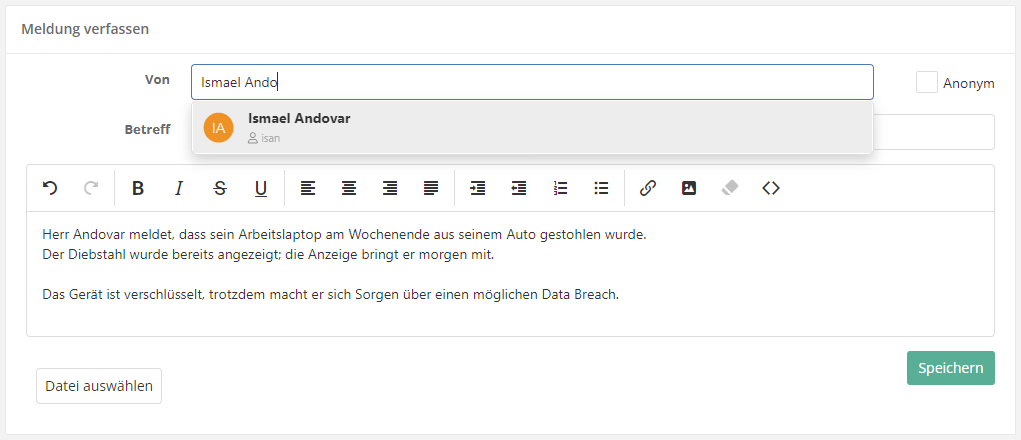
Note: If a user was chosen, selecting the "anonymous" checkbox deletes them again. Inversely, if the "anonymous" checkbox was selected, instead of a user only free text can be entered.
Ticket for non-users
Free text can be entered in the from-field instead of the name of a user. This is practical if the reporting person does not have access to HITGuard or to record, for example, anonymous tickets from a physical mailbox or CERT notifications in the tool.
Additionally, the recording of contact data is possible for that case. This data, however, is for information purposes only: messages in HITGuard are not sent to e-mail addresses entered here.
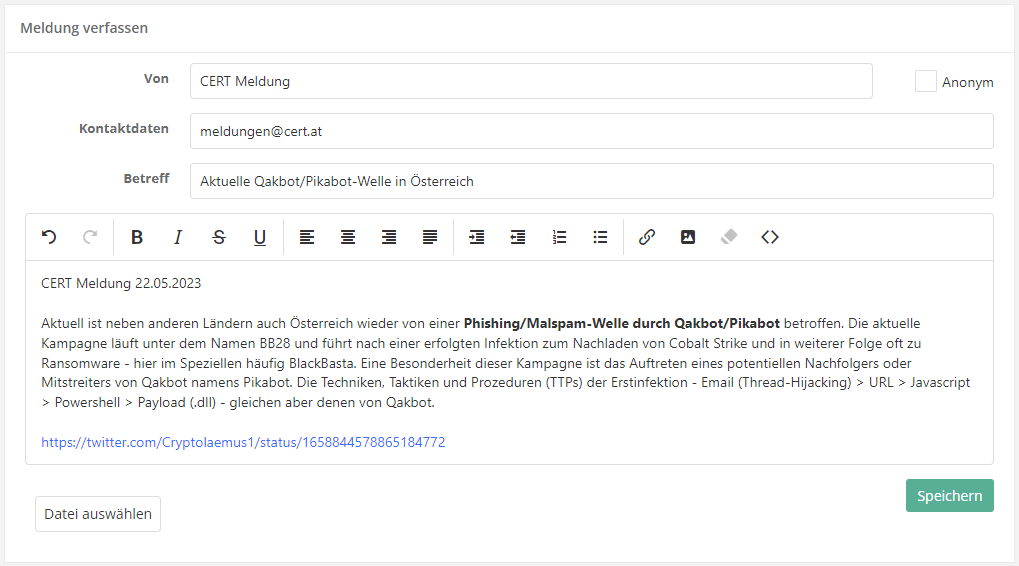
Tickets that were created by an Expert or Professional without a HITGuard user in the from-field are not linked to a HITGuard mailbox. The "Compose answer" function can be used, nevertheless, to document any communication that has taken place outside of the tool.
Edit ticket
Header data
In the header data of the ticket, you can configure who has to process the ticket.

Title: Above the status, the title of the report can be customized. Initially, the subject of the first message is set as the title. The title is displayed in the report overview list and in the period overview.
Reporter and date of submission: The information, when and by whom the incident was reported, is found below the title.
Periods: Clicking on "x periods" under the title opens a window in which the periods assigned to this ticket are listed. In the displayed list, new periods can be assigned to the ticket or existing periods can be implemented. At this level, periods should only be assigned if they apply to the entire ticket. Otherwise, the individual messages can also be assigned with periods.
Comment: A comment for the ticket can be given here.
Advisor: A ticket should always be processed by one person. This person can be assigned here. By clicking on the blue button next to it, the current user takes over the processing of the ticket. The advisor of the ticket is reminded of the processing of the ticket by the periods.
- Caution: Users set as advisor in an open ticket cannot be removed from the management system team.
Support team: If no advisor is entered for the ticket, then the reminders of the periods are sent to the support team. Under the settings for the case management system, a default support team can be stored. This team will automatically be entered as the support team for all new incoming tickets and be informed of new tickets via e-mail.
Dossier: Here the ticket can be assigned to a dossier. You can also create a new dossier for the ticket or open the assigned dossier. For more on dossiers, see "Case Management → Dossiers".
Close ticket: If the ticket is finished or if there is another reason why the ticket should be closed, it can be done using this button. To close the ticket, one of the following reasons must be specified.
- Processing completed: The ticket has been successfully processed.
- Missing information: The ticket cannot be processed further because not enough information is available.
- Not plausible: The ticket is not plausible and therefore cannot be handled.
- Inactivity: The notifier is no longer responding to messages and has left too little information.
In addition to the conclusion, a reason for it should be given.
Message history
Below the header data of the ticket is the message history for a ticket.
"Compose answer" can be used to communicate with the creator of a ticket. This makes it possible to get further information from the creator of the ticket if the initial information is not sufficient.
Caution: Communication is only possible with creators who have created an anonymous mailbox when creating the ticket. If the creator has not created a mailbox, then this information is displayed with the first message. In this case, the function of composing an answer can be used to document any communication taking place outside of HITGuard.
For each message, a dialog can be opened via "x periods", which can be used to assign periods to the message.

Periods
Periods are meant to help answer tickets and messages within a certain period of time.
For this purpose, the advisor of the ticket or the support team, if no advisor is entered, will be reminded via e-mail to comply with the period. When the reminders are to be sent out, can be configured in the period definition.
Using the blue text "x periods" next to the messages or the ticket, periods can be added to them or existing periods can be edited and implemented.
A period is always assigned either to a message or directly to the ticket.
A new period can be assigned using the "Plus" button.
By clicking the red button next to a period, a period can be deleted.

Message: The subject of the message to which this period was assigned is displayed here. If it is not assigned to any message, then the period was assigned at ticket level. Only visible at the period grid of the ticket (topmost).
Period definition: The underlying period definition must be stored here. Period definitions specify the length of time of the period. Period definitions can also be provided with reminders for the processor to meet the period. Period definitions can be created and configured by experts under "Case management → Settings".
Name: Each period can have its own name. Through this, periods created with the same period definition can be distinguished from each other.
Start: Here, you can enter from when the period should apply. Thus, periods that are to apply from receipt of the ticket can also be entered in retrospect.
Expiration: Results from start date and time span of the selected period definition.
Implementation: A period can be implemented using this dropdown.
Adherence:
- Indicates the status of a period. The following statuses are available:
- Implementation pending
- Implemented
- Period exceeded (The period has not yet been implemented and the expiration is in the past.)
- Obsolete (The period has not yet been implemented but the ticket has been completed.)
Implemented on: The date on which the period was implemented.
Move ticket
If a ticket has been reported into the wrong management system, it can be moved by members of the support team to another management system that also has the case management activated. This could happen, for instance, if multiple management systems with case management are active and users have to therefore choose the focus. They might not be well informed or they could be very nervous due to the circumstances and this way, a ticket can land with the wrong support team.

To move a ticket, it has to be selected (highlighted) first. Then the button can be pressed and a window with further information on the move opens up.

First, there is a selection of all available management systems that have the case management activated. A ticket can be moved there.
Next, the following important notice is given:
- Caution: Moving the ticket removes all current periods and they will also no longer show up in the period overview. If the target management system specifies certain periods to be automatically assigned upon receipt of the ticket, those periods will be linked to the ticket. The period of time starts with the date of the original ticket receipt, not with the date of the ticket being moved.
Important: This means that a ticket might already have active periods in the new management system that could even be exceeded! The periods of a moved ticket should therefore be checked immediately by the new support team. They are informed of this in the e-mail informing them of the moved ticket.
If the ticket has already been assigned to a dossier, this is stated here. Moving removes the ticket from the dossier and it can be assigned to a dossier in the new management system.
Lastly, a justification or comment can be entered about why the ticket was moved. This is not visible in the interface, but is stored in the database.
"Move" moves the ticket.
"Cancel" closes the window and leaves the ticket as it was.