Audit planning
Weitere Optionen
. In the course of risk identification, it is common to schedule audits to which reviews or analyses are assigned. Usually, audits e.g. "First audit of clinic Y" or "Update of all BIAs 2022" are planned over several days (audit program). Several individual audits (e.g., business impact analyses, risk analyses, re-audits of findings, etc.) are then conducted for this audit program with different people from the organizational unit to be audited.
Experts and professionals can create and manage audits and audit programs under "Risk Management → Audit Management → Audits | Audit Programs".

Audits
In the "Audit management → Audit planning→ Audits | Audit programs | Audit calendar" screen, all audits that exist in the currently selected management system are listed.
Via the pink button, audit plans can be downloaded as PDF.
New audits can be created via the green button.
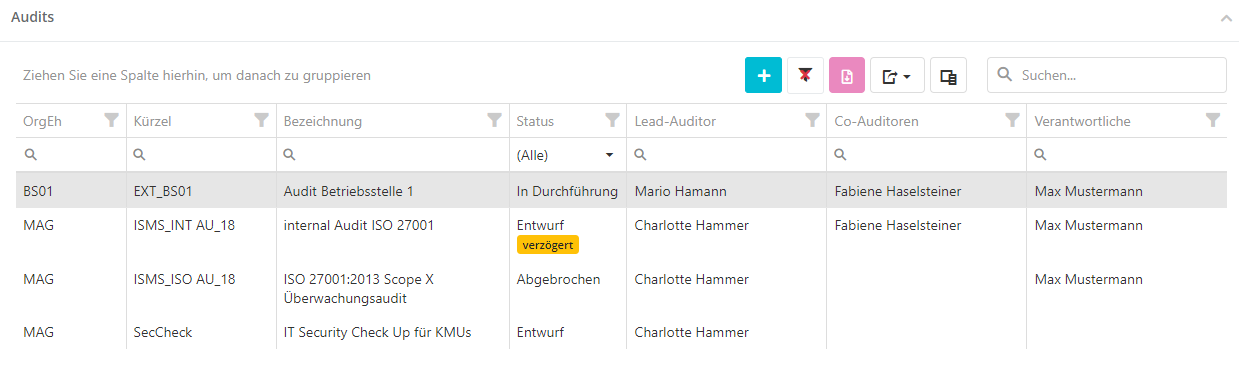
Create/edit/delete audit
To create an audit you have to click on the "Plus" button in the overview. If you want to delete or edit an audit, e.g. because the status has changed, you have to double-click on the desired audit in the overview.
You can also schedule new reviews here or assign existing reviews to the audit. (see assigned reviews).
If you delete an audit, the assigned checks are not deleted. They still exist and can be assigned to other audits.
Hint: For details on the master data of an audit and the assigned reviews, see Create audit.
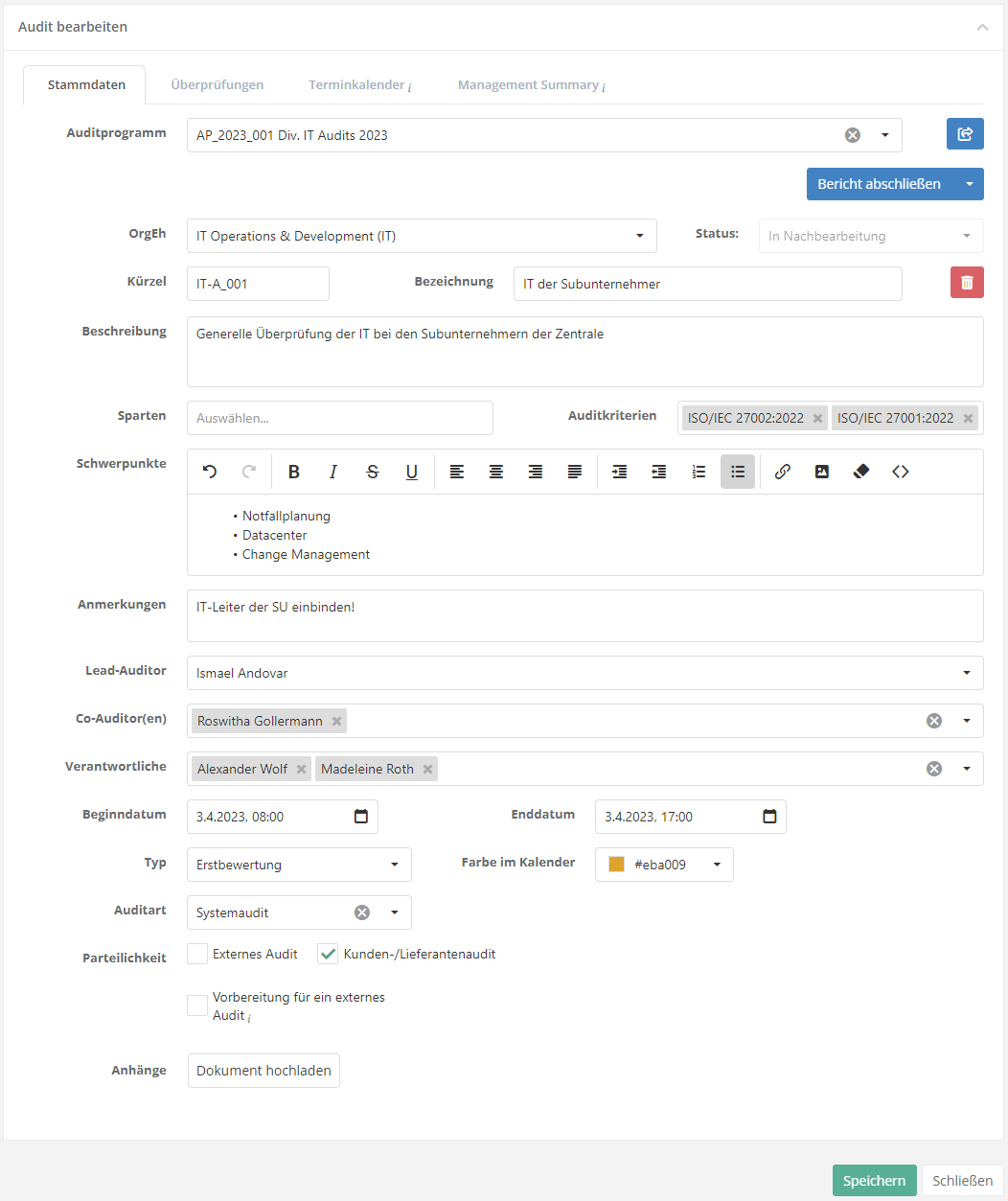
Audit status and workflow
The following graphic describes how the workflow button affects the status of the audit.
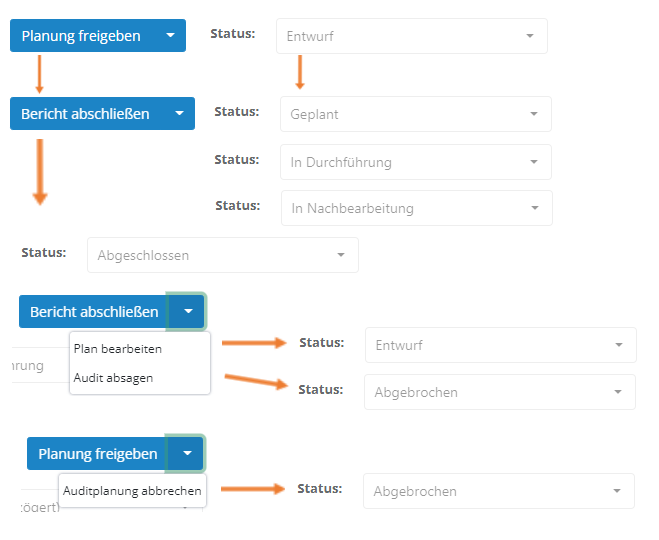
After an audit is created, it is in the "Draft" status. This status is additionally marked as "delayed" if the current date is later than the start date of the audit.
Only when the audit is released by the workflow button with the option "Release planning", it changes to the next status. The next status is either "Planned", "In progress" or "In rework". This status depends on the date of the audit and is changed automatically:
- Planned:
- The audit is released and the current date is earlier than the audit start date.
- In progress:
- Audit is released and the current date is between the audit start date and audit end date.
- In rework:
- The audit is released and the current date later than the audit end date.
During this status, the workflow button shows the option "Complete report". Clicking this closes the audit. The audit can also be closed automatically, as after the last open review is completed, the auditor will be asked if the audit should be closed.
Additionally, the workflow button can be expanded to return the audit to draft status or cancel it in general.
- Edit plan:
- Audit changes back into "Draft" status.
- Cancel audit planning/Cancel audit
- Sets the audit to the status cancelled.
Appointment calendar
In the calendar, audit dates such as the start of an audit can be viewed or other dates that occur in the course of an audit, such as breaks or kick-off meetings, can be recorded.
The reviews are displayed in the color that is stored in the audit.
It is not possible to change the dates of the reviews here. For this purpose, the review itself must be edited.
In the calendar, the displayed period can be set in the upper left corner. With the dropdown on the top right you can switch between month, week, day and agenda display.
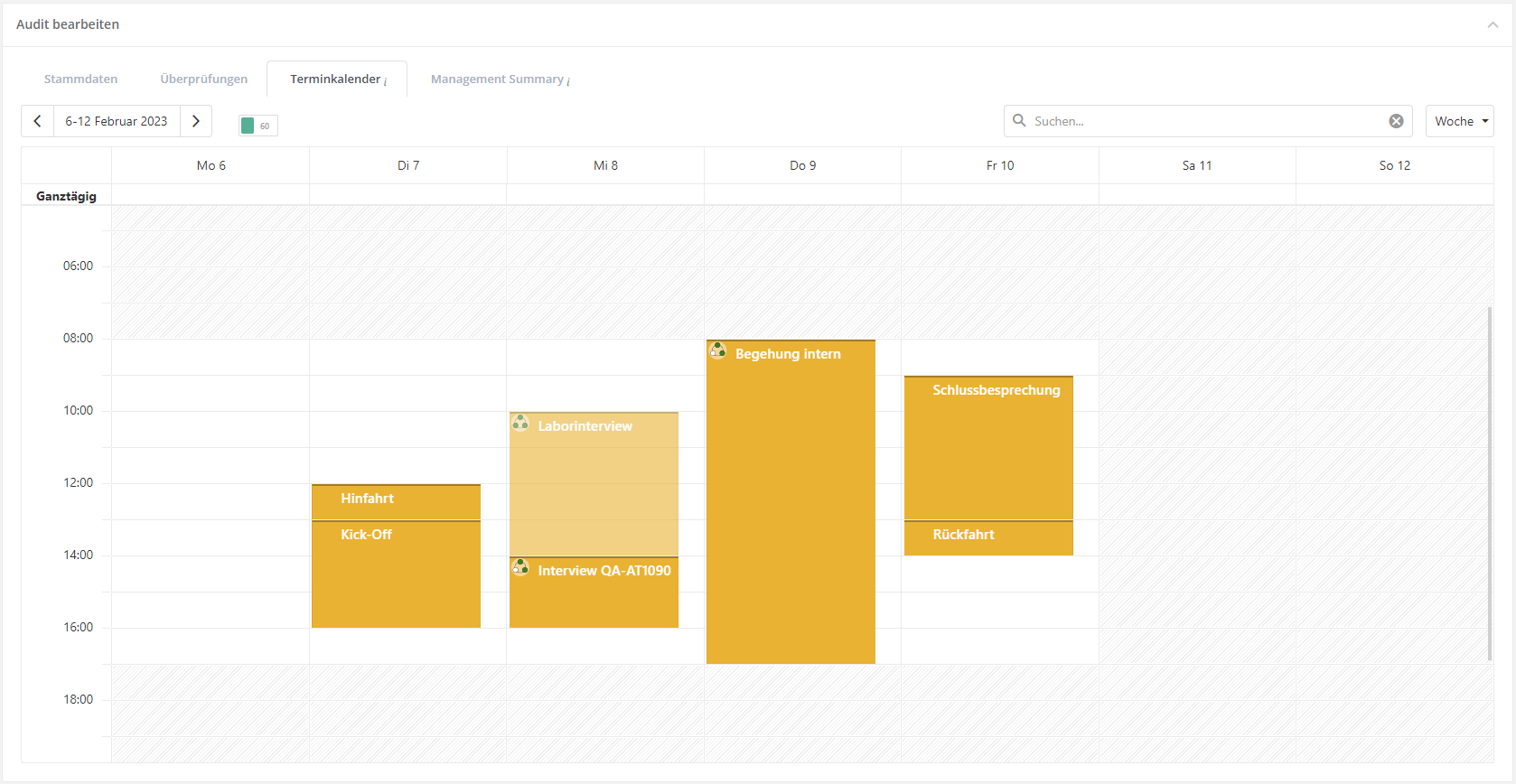
In the Agenda tab, you can find all the dates of the audit of the selected week.
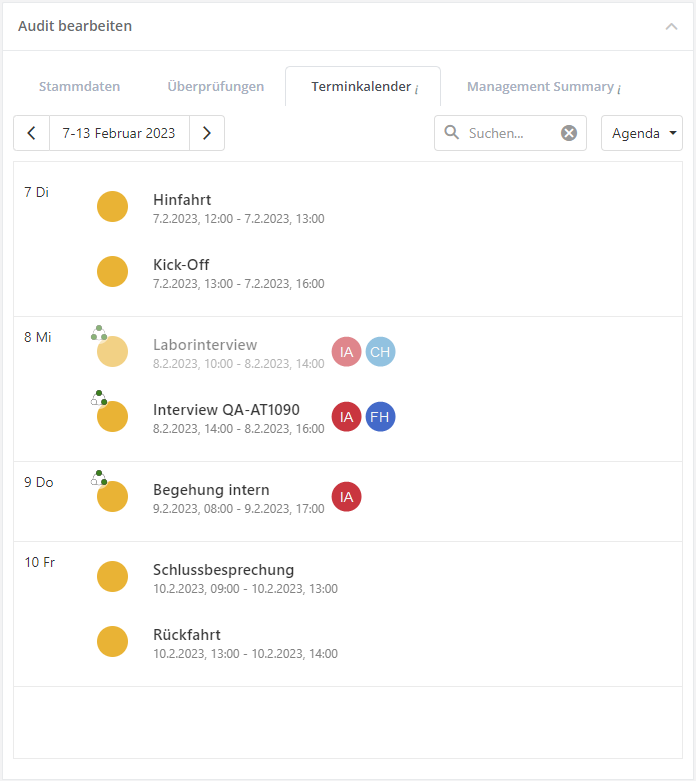
By simply clicking on a review, information about the review is displayed. By clicking on the edit button (pencil on the top right), the respective review opens.

By double-clicking in the calendar, new appointments can be entered or existing ones can be edited.
Important: The subject and description of the appointment are pressed in the audit report!
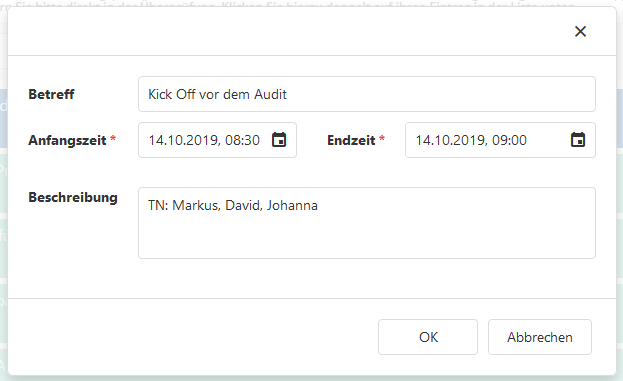
By right-clicking on an empty field, a review for the audit can be created from within the calendar.

Management Summary
A summary can be created for an audit to highlight the pros and cons of the audit. This summary can be used for various reports, such as the audit plan report.
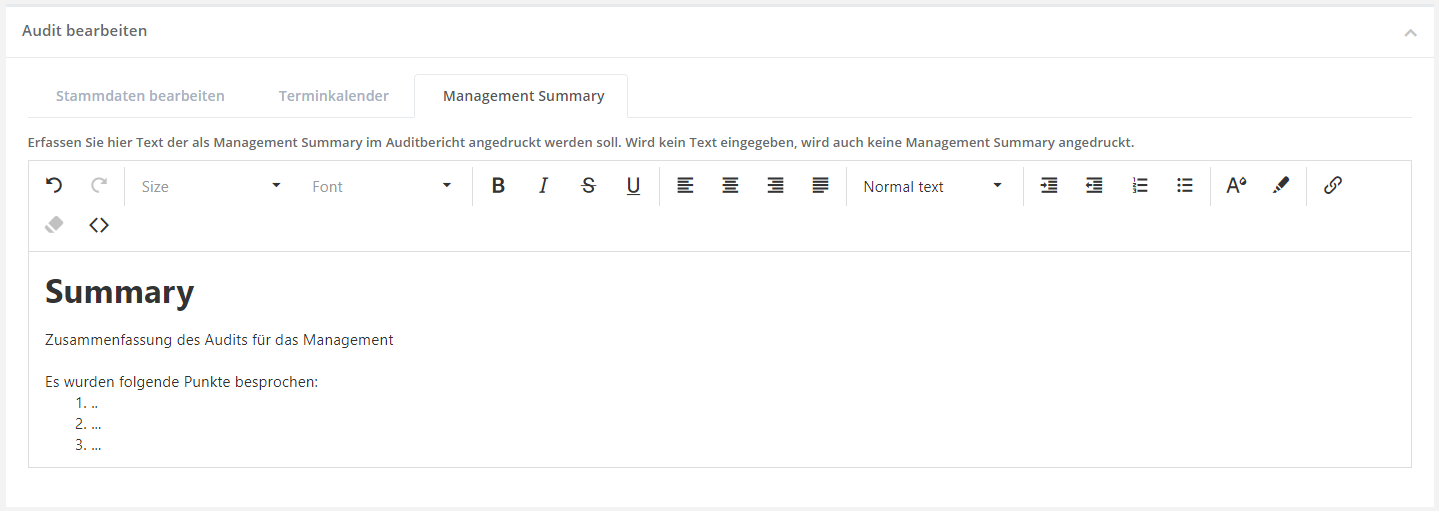
Audit programs
In the mask "Audit management → Audit planning → Audits | Audit Programs | Audit calender" all audit programs that exist in the currently selected management system are listed.
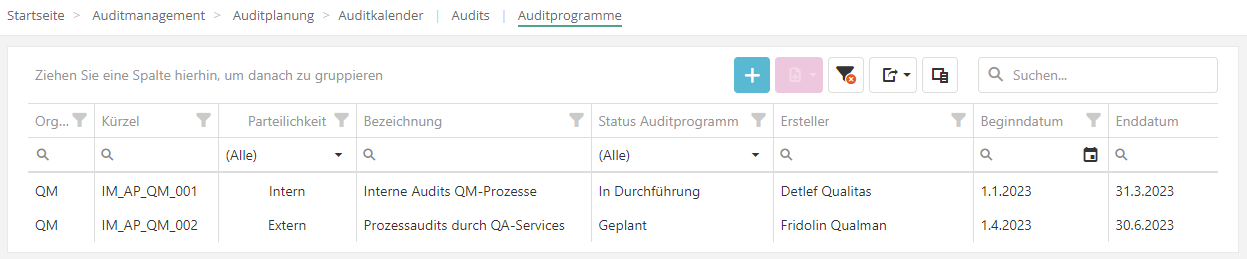
Create/edit/delete audit program
To create an audit program see create audit program.
If you want to delete or edit an audit program, e.g. because you want to add an audit, double-click on the desired program in the "Audit programs" overview.
To schedule or assign audits see Assigned audits
If you delete an audit program, the assigned audits are not deleted. They still exist and can be assigned to other audit programs.
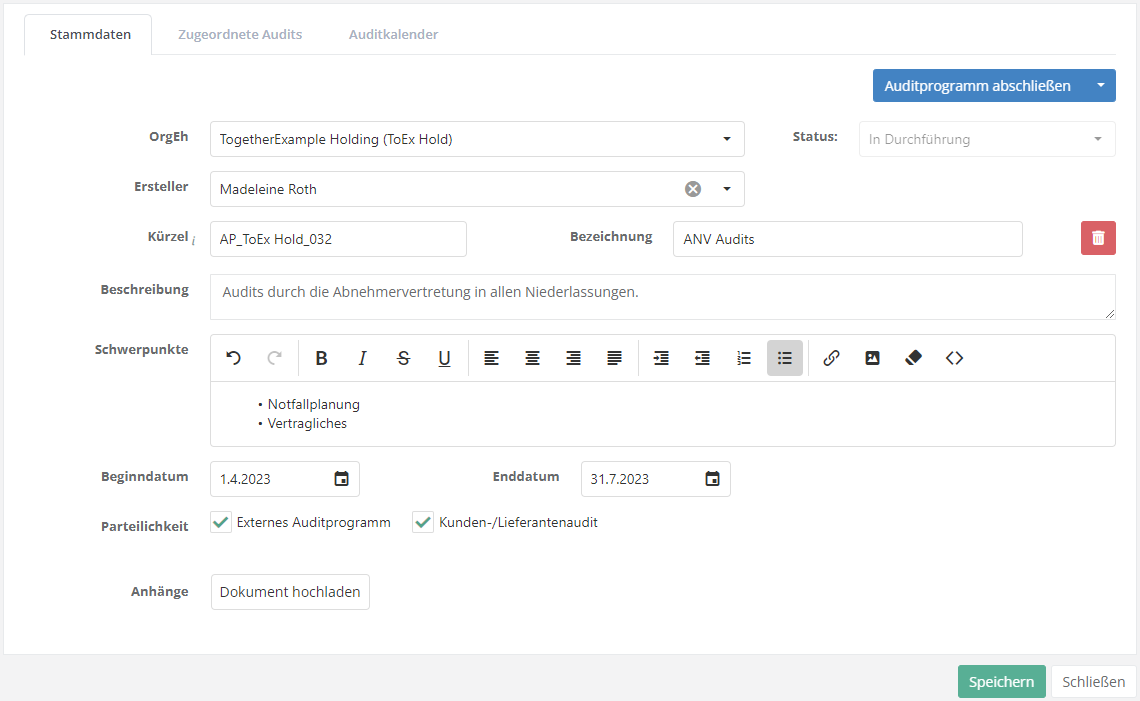
Status and workflow of audit programs
The following graphic describes how the Workflow button affects the status of the audit program.
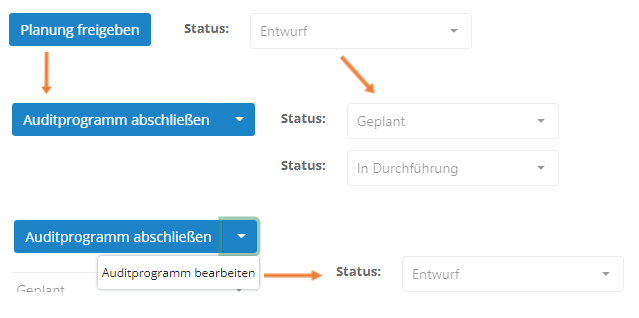
After an audit program is created, it is in "Draft" status.
Only when the audit program is released by the workflow button with the option "Release planning", it changes to the next status. The next status is either "Planned" or "In progress". This status depends on the date of the audit and is changed automatically:
- Planned:
- The audit program is released and the current date is earlier than the audit start date.
- In progress:
- The audit program is released and the current date is between the audit start date and audit end date.
In this status, the workflow button shows the option "Complete audit program". Clicking this closes the audit program. The audit program can also be closed automatically, since after the last open audit is completed, the auditor is asked whether the audit program should be closed.
In addition, the workflow button can be expanded to return the audit program into the "Draft" status.
Audit calendar
In the calendar, the dates of the audits of the audit program can be viewed. In the "Month" view, all audits that start, end or run in this month are displayed. In the "Agenda" view, it is possible to view what is planned for the week on a weekly basis. The view can be changed using the dropdown at the top right of the search field.
The radio buttons at the top left can be used to switch whether audits or reviews of audits are to be displayed.
Caution: Audits that do not have a start or end date are not displayed. Instead, information is provided about which audits are not displayed.
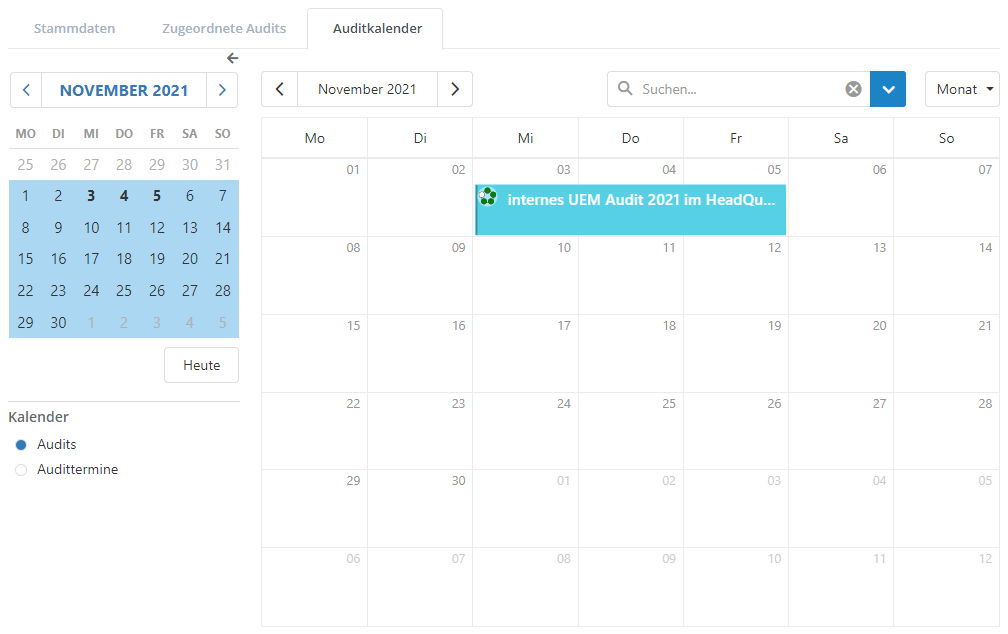
By simply clicking on an audit / review, additional information will be displayed. By clicking on the edit button (pencil on the top right), the respective audit / review opens.

You can also carry out general / detailed planning in this calendar. For more information see General/Detailed planning.
Audit calendar
On the page "Audit planning → Audit calendar | Audits | Audit programs", a calendar is displayed providing information on all upcoming audits. Thus, all audits from all audit programs are displayed.
The radio buttons at the top left can be used to switch between showing audits and audit appointments.
The audits/audit appointments are displayed in the color that has been set in the audit.
In the calendar, the displayed period can be set in the upper left corner. The scale of the period (day, week, month, quarter, year, or an agenda of all dates) can be set with a dropdown menu to the right of the search field in the top right corner.
Double-clicking on an audit or audit appointment opens the detail page of the audit and the review for the audit appointment, respectively.

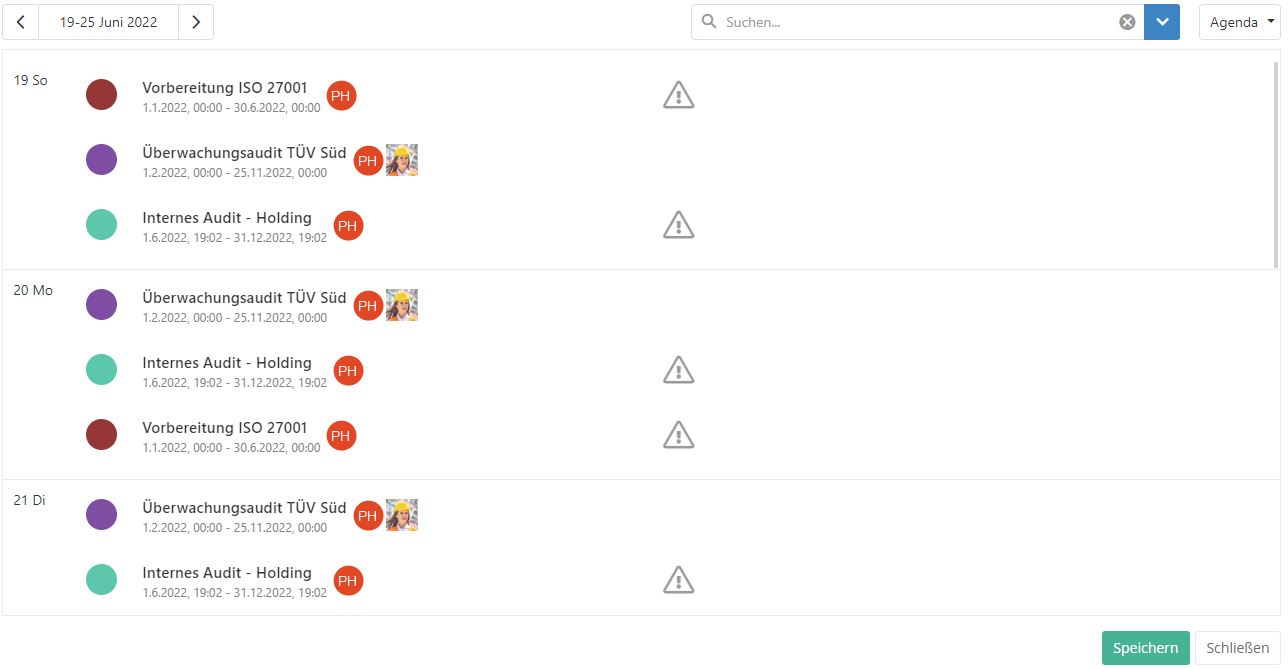
Search
The search field can be used to search for specific audits or audit appointments.
Additionally, the search can be refined by setting filters. It is possible to filter by audit programs and audits, auditors and co-auditors, as well as by organizational unit. For the organizational units, additional information is also available, such as audit cluster and type.
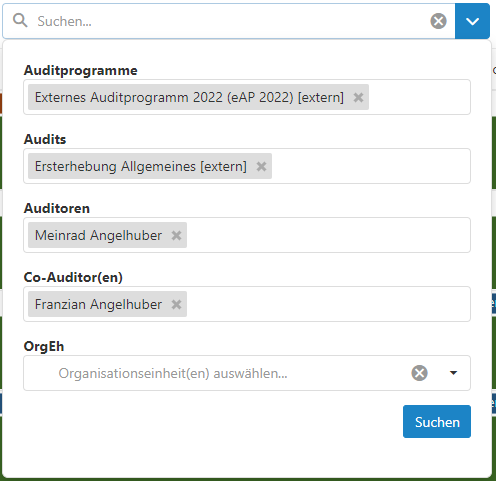
Status of audits and audit appointments
In the calendar, audits and audit appointments are labelled based on their status:
- Reviews (3 Kreise)
- Draft(1/3)
- In process (2/3)
- Closed (3/3)
- Self Assessment reviews (4 Kreise)
- Draft(1/4)
- In process (1/4)
- Requested (2/4)
- Answered(3/4)
- Closed (4/4)
- Audits (5 Kreise):
- Draft(1/5)
- Draft(delayed) (1/5, orange)
- Planned (2/5)
- In progress (3/5)
- In rework(4/5)
- Finished (5/5)
- Measures processing (5/5)
- Cancelled (5/5, rot)
Additionally, an audit can be marked with a triangle with a exclamation mark => External audit without internal preparation audit (Only with activated Settings)
Clicking once on an audit/audit appointment will display additional information. Clicking on the edit button (pencil on the top right) opens the respective audit or audit appointment.

General/Detailed planning
General planning is used to create appointment blockers. General planning can therefore be used to keep appointments free if more detailed information about the audit is not yet available. Once more precise details about the audit are known, detailed planning can be carried out.
To create a "Blocker", right-click in an empty area and click on the General planning option.


Detailed planning is used to schedule and create audits.
To perform detailed planning, right-click on a "blocker" and click on the Detailed planning option or double-click in an empty area (left-click).

Die Auswahl der Organisationseinheit für das Audit kann zusätzlich zur Tabelle nach folgenden Kriterien gefiltert werden:
- OrgEh in den letzten x Jahren nicht Auditiert
- Das x kann frei eingesetzt werden. Dadurch werden alle OrgEhs die in den letzten x Jahren Auditiert wurden ausgegraut dargestellt
- Vorschlag diese OrgEh in jedem Auditprogramm zu auditieren.
- In der Feinplanung zum Audit wird diese Organisationseinheit immer für Audits vorgeschlagen, wenn sie im jeweiligen Auditprogramm noch nicht eingeplant wurde.