Audit planning
Weitere Optionen
In the course of risk or quality management and other areas of business, it is common to schedule audits to which reviews or analyses are assigned. Usually, audits, e.g. "First audit of clinic Y" or "Update of all BIAs 2022" are planned over several days or weeks. They can be bundled into audit programs. Several individual audits and their reviews (e.g., business impact analyses, risk analyses, re-audits of findings, etc.) are then conducted for the audit programs with different people from the organizational unit to be audited.
Experts and professionals can create and manage audits and audit programs under "Audit Management → Audit planning".
Audits
In the "Audit management → Audit planning → Audits | Audit programs" overview, all audits and blockers that exist in the currently selected management system are listed.
Using the pink button, audit reports can be downloaded as PDF or Word files.
New audits or blockers can be created with the plus button.
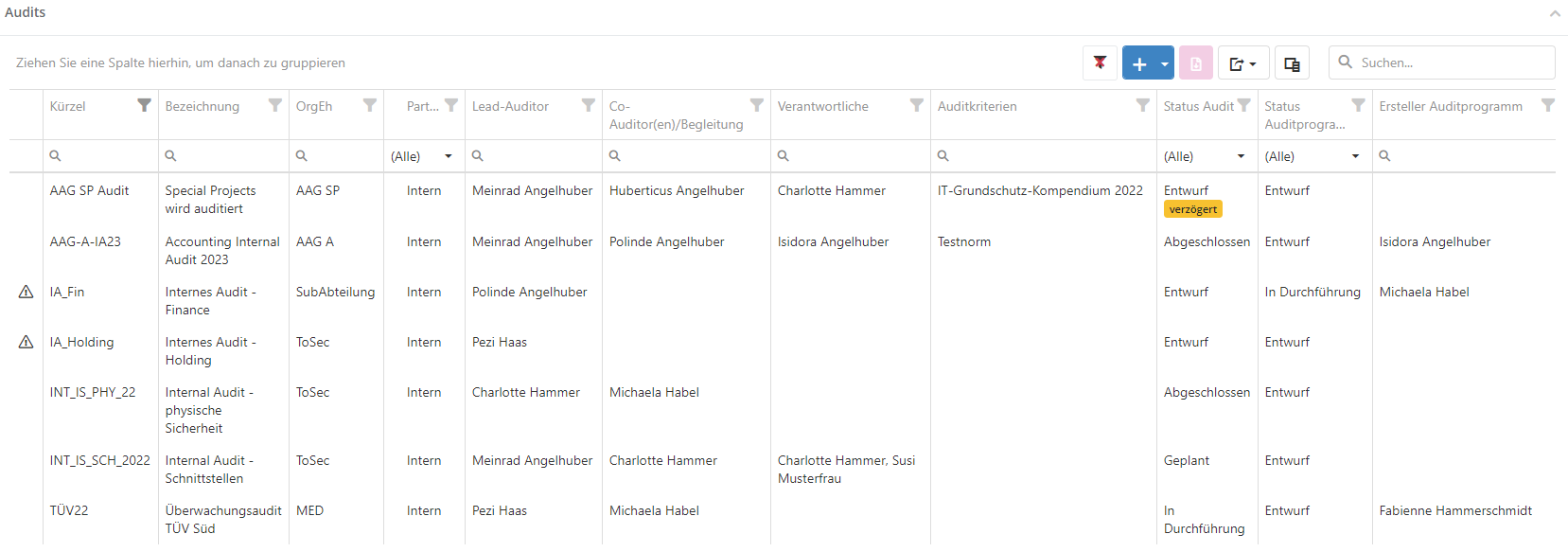
Information about the columns State audit plan report/audit report/audit program report:
These columns show whether the respective report has already been generated with revision information in the report archive and what recipients it was sent to. The first line shows the revision state and number. Below that is a list of the recipients of the most recent version of the report, or the information, when the report was last sent to the full recipient pool. The information revision state, revision number, and sent to correspond with the information entered in the dialog when choosing "generate with revision information in archive".
Regarding the order of entries: entries are first sorted descending by version number (newest/highest first). If the same version number is used multiple times, entries are also sorted by the report creation date (latest generated report is displayed).
Assessment of audit times in the overview
The duration in days and hours can be displayed and summed up for audits. For this, the two columns "Audit days" and "Audit hours" are displayed in the overviews under Audit management > Audit planning > Audits as well as Audit management > Audit planning > Edit audit program > Assigned audits.
An audit day is any day that has at least one review scheduled (these reviews do not have to be completed to count, they can just be planned as well). On an audit day, the hours of the reviews are counted as audit ours. Other appointments are not counted into neither audit days nor audit hours. Blockers, too, do not factor into these sums.
The filter options in the two overview grids allow for the summing up of the audit times by varying characteristics. For example, external audit days or the hours of a specific lead-auditor can be assessed.
Example: If a three-hour review is done on one day and a two-hour one on another day for Audit A, then it is an audit with 2 days and 5 hours, respectively. Were these reviews planned for the same day, it would be 1 day and 5 hours, respectively.

Create/edit/delete audit
To create an audit you have to click on the "plus" button in the overview. If you want to delete or edit an audit, e.g. because the status has changed, double-click the desired audit in the overview.
You can also schedule new reviews here or assign existing reviews to the audit. (see assigned reviews).
If you delete an audit, the assigned reviews are not deleted. They still exist and can be assigned to other audits.
Hint: For details on the master data of an audit and the assigned reviews, see Create audit.
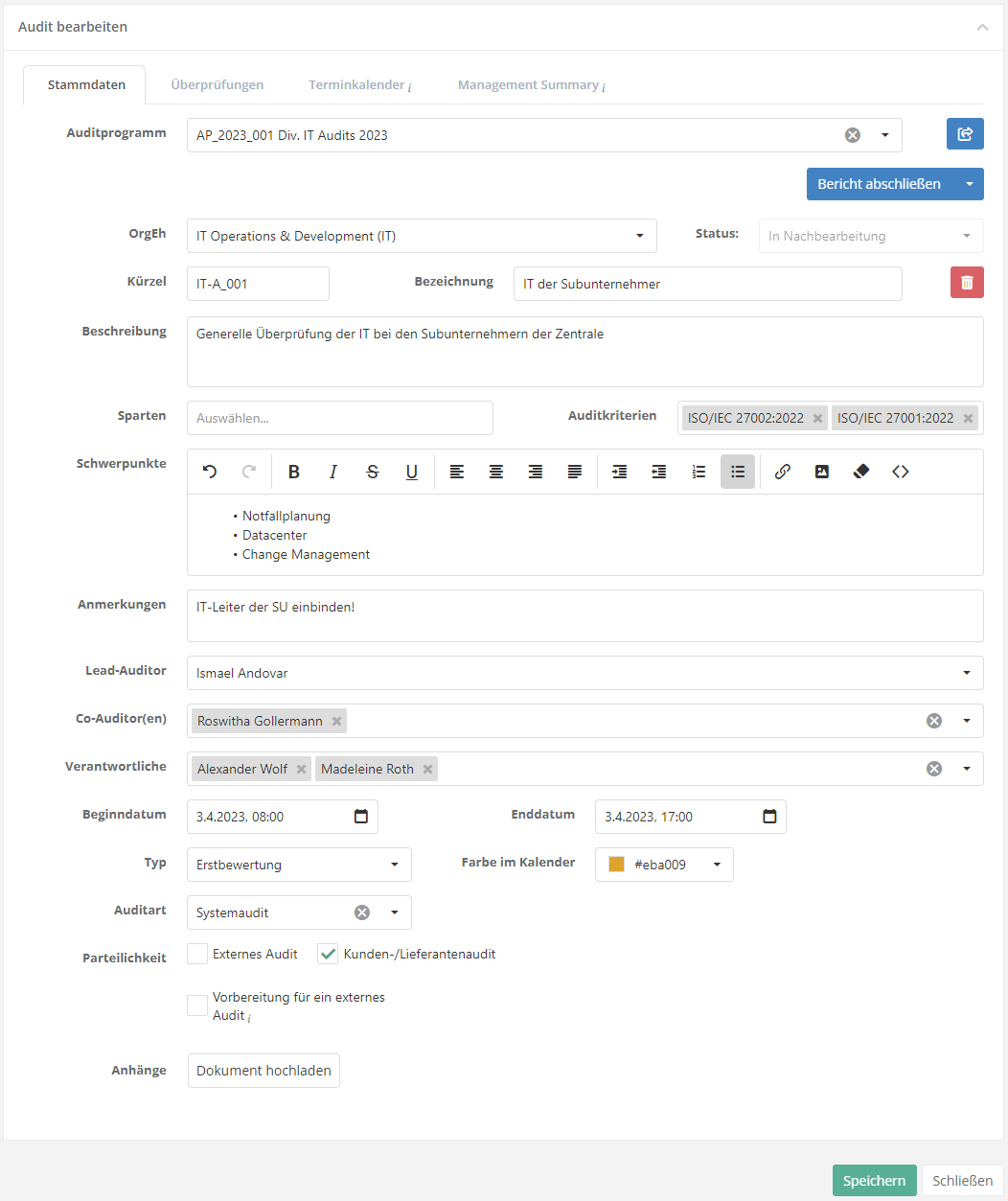
Audit status and workflow
This graphic describes how the workflow button affects the status of the audit:
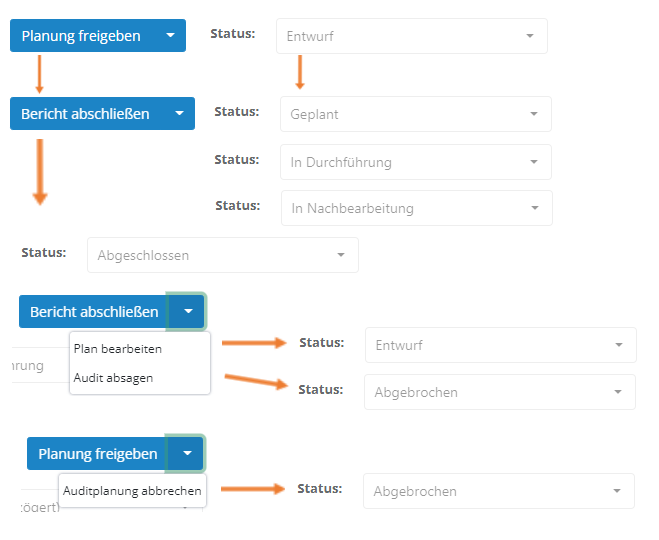
After an audit is created, it is in the "Draft" status. This status is additionally marked as "delayed" if the current date is later than the start date of the audit.
Only when the audit is released by the workflow button with the option "Release planning", it changes to the next status. The next status is either "Planned", "In progress" or "In rework". This status depends on the date of the audit and is changed automatically:
- Planned: The audit is released and the current date is earlier than the audit start date.
- In progress: Audit is released and the current date is between the audit start date and audit end date.
- In rework: The audit is released and the current date later than the audit end date.
During this status, the workflow button shows the option "Complete report". Clicking this closes the audit. The audit can also be closed automatically, as after the last open review is completed, the auditor will be asked if the audit should be closed.
Additionally, the workflow button can be expanded to return the audit to draft status or cancel it in general.
- Edit plan: Audit changes back into "Draft" state.
- Cancel audit planning/Cancel audit: Sets the audit to the state canceled.
Measures & controls
This overview shows all measures and controls that are linked with the audit, e.g., via the gaps identified in an analysis.
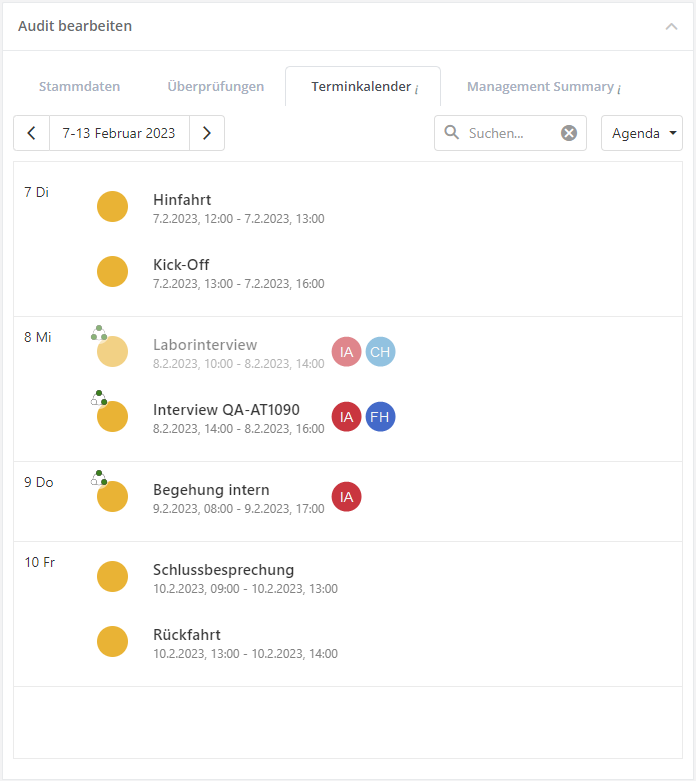
Appointment calendar
In the calendar, audit dates such as the start of an audit can be viewed or other dates that occur in the course of an audit, such as breaks or kick-off meetings, can be recorded.
The calendar within the audit shows the first appointment in the audit when opened. If there are no appointment entries within the audit yet, the start date of the audit is displayed.
The reviews and other appointments are displayed in the color that is stored in the audit.
In the calendar, the displayed period can be set in the upper left corner. With the dropdown on the top right you can switch between month, week, day and agenda display.
In the Agenda tab, you can find all the dates of the audit of the selected week.
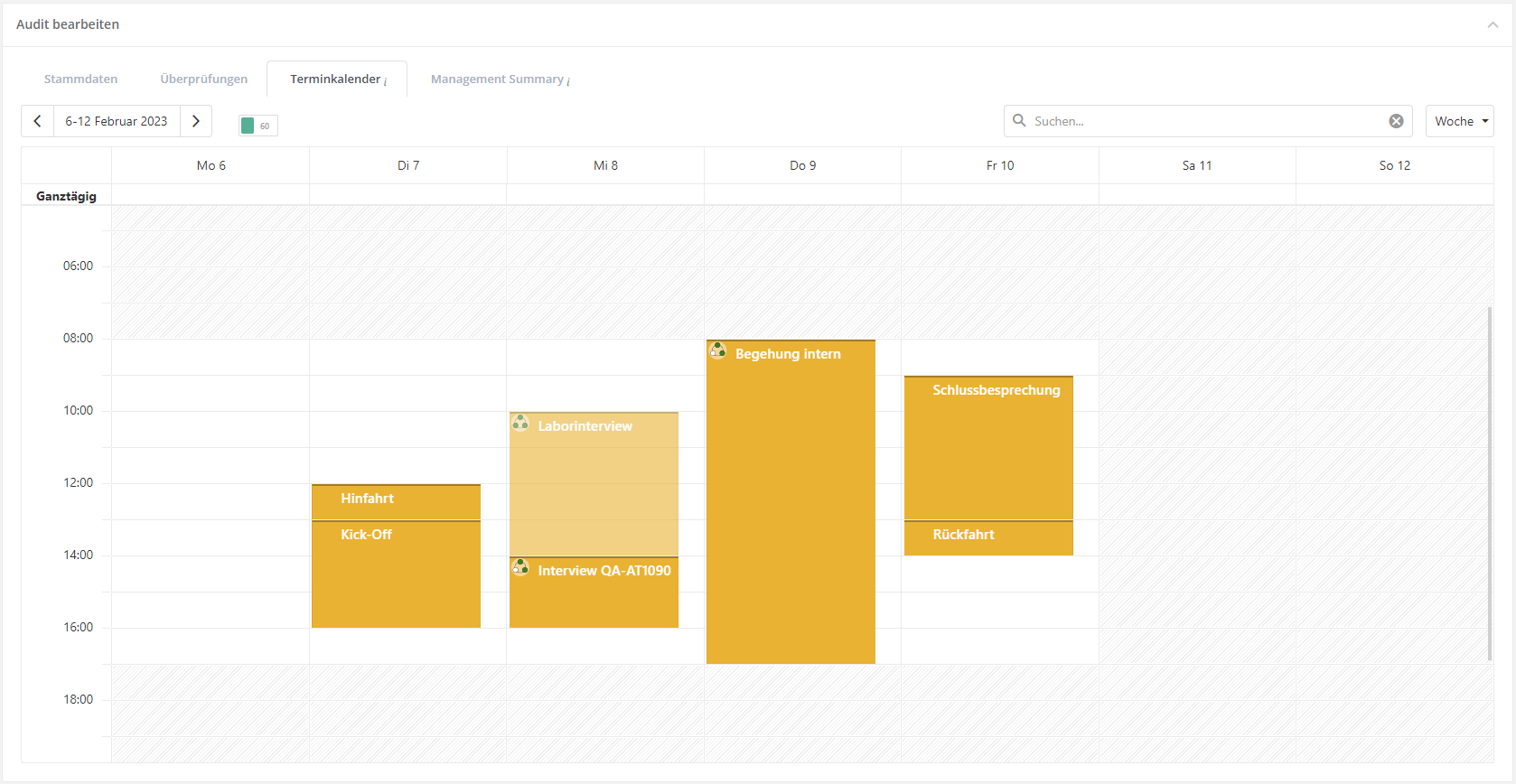

By simply clicking on a review, information about the review is displayed. By clicking on the edit button (pencil within the three dots on the top right), the respective review opens.
In the appointment schedule, appointments/reviews can also be created as described in Create appointment. However, this is only possible as long as the audit has not been closed.
Management Summary
A summary can be created for an audit to highlight the pros and cons of the audit. This summary can be used for various reports, such as the audit plan report.
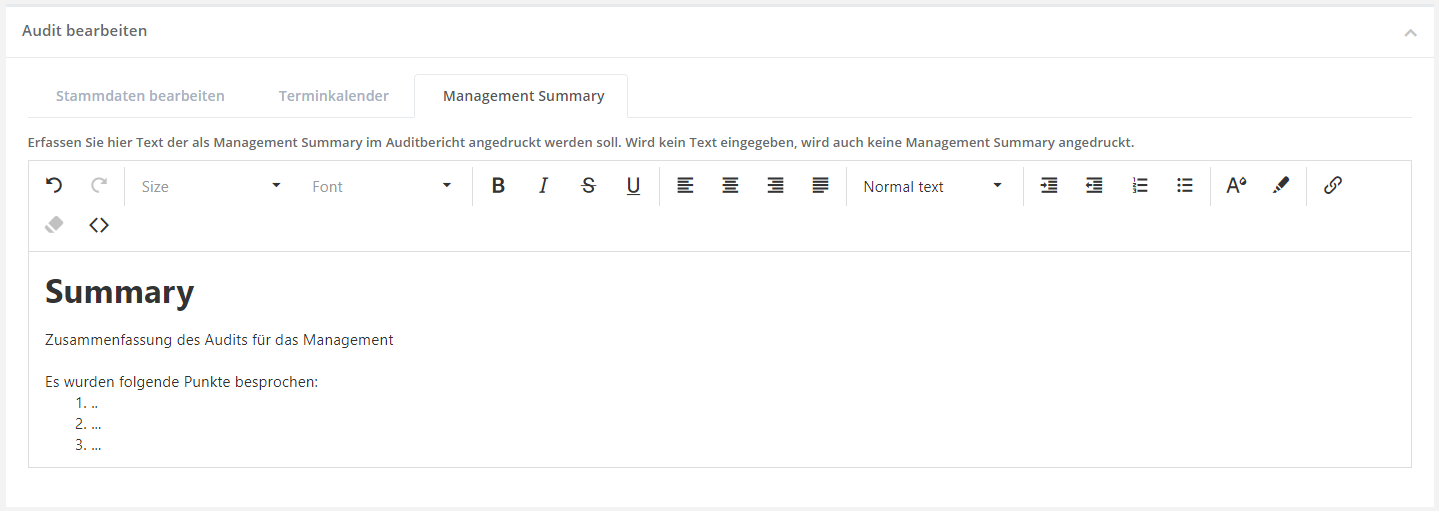
Audit programs
In the mask "Audit management → Audit planning → Audit calender | Audits | Audit Programs" all audit programs that exist in the currently selected management system are listed.
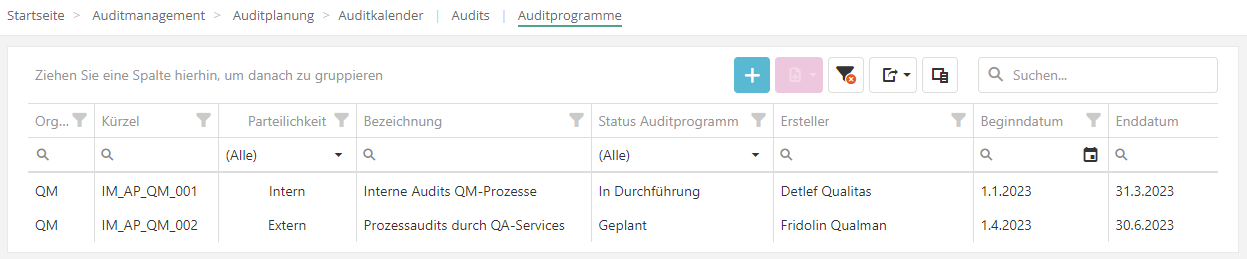
Create/edit/delete audit program
To create an audit program see create audit program.
If you want to delete or edit an audit program, e.g. because you want to add an audit, double-click on the desired program in the "Audit programs" overview.
To schedule or assign audits see Assigned audits
If you delete an audit program, the assigned audits are not deleted. They still exist and can be assigned to other audit programs.
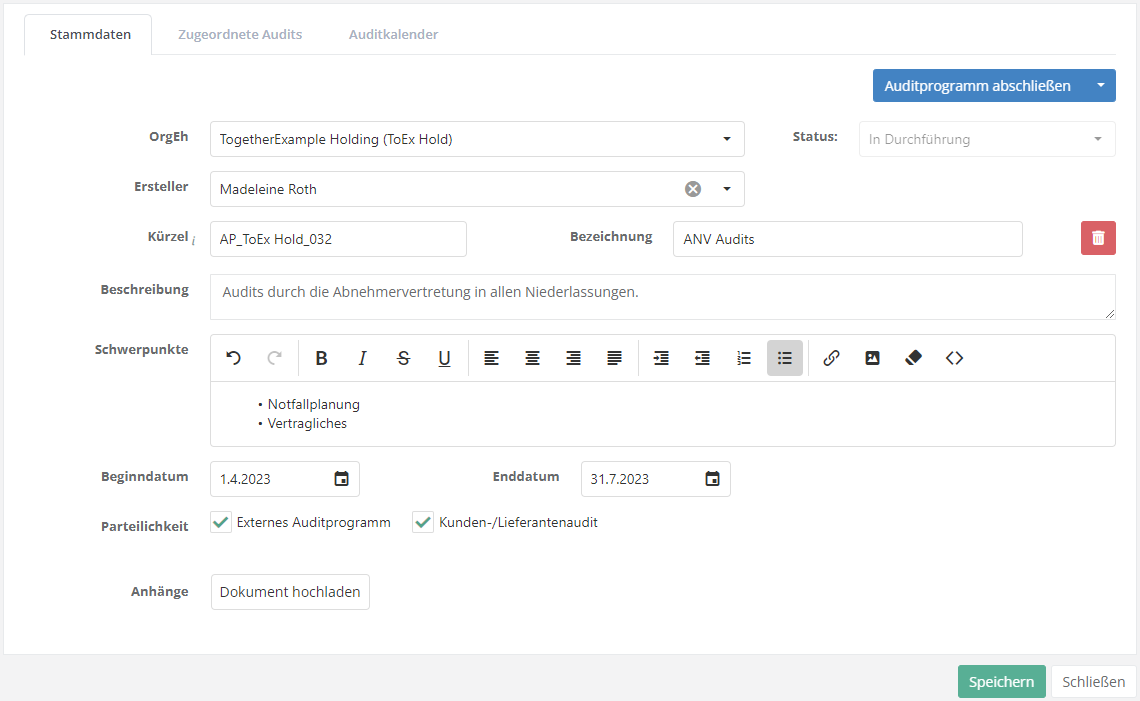
Status and workflow of audit programs
This graphic describes how the Workflow button affects the status of the audit program:
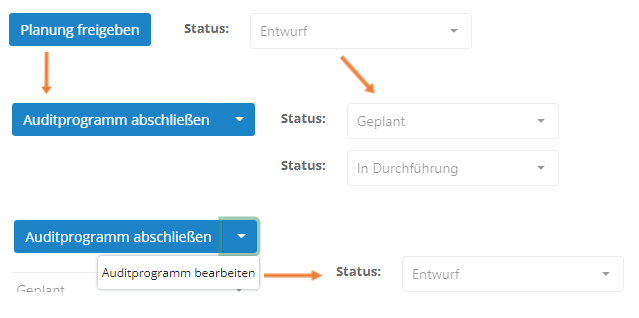
After an audit program is created, it is in "Draft" status.
Only when the audit program is released by the workflow button with the option "Release planning", it changes to the next status. The next status is either "Planned" or "In progress". This status depends on the date of the audit and is changed automatically:
- Planned: The audit program is released and the current date is earlier than the audit start date.
- In progress: The audit program is released and the current date is between the audit start date and audit end date.
In this status, the workflow button shows the option "Complete audit program". Clicking this closes the audit program. The audit program can also be closed automatically, since after the last open audit is completed, the auditor is asked whether the audit program should be closed.
In addition, the workflow button can be expanded to return the audit program into the "Draft" status.
Audit calendar
In the calendar, the dates of the audits of the audit program can be viewed. In the "Month" view, all audits that start, end or run in this month are displayed. In the "Agenda" view, it is possible to view what is planned for the week on a weekly basis. The view can be changed using the dropdown at the top right of the search field.
The calendar within the audit program shows the first appointment in the audit program when opened. If there are no appointment entries within the audit program yet, the start date of the audit program is displayed.
The radio buttons at the top left can be used to switch whether audits or reviews of audits are to be displayed.
Caution: Audits that do not have a start or end date are not displayed. Instead, information is provided about which audits are not displayed.
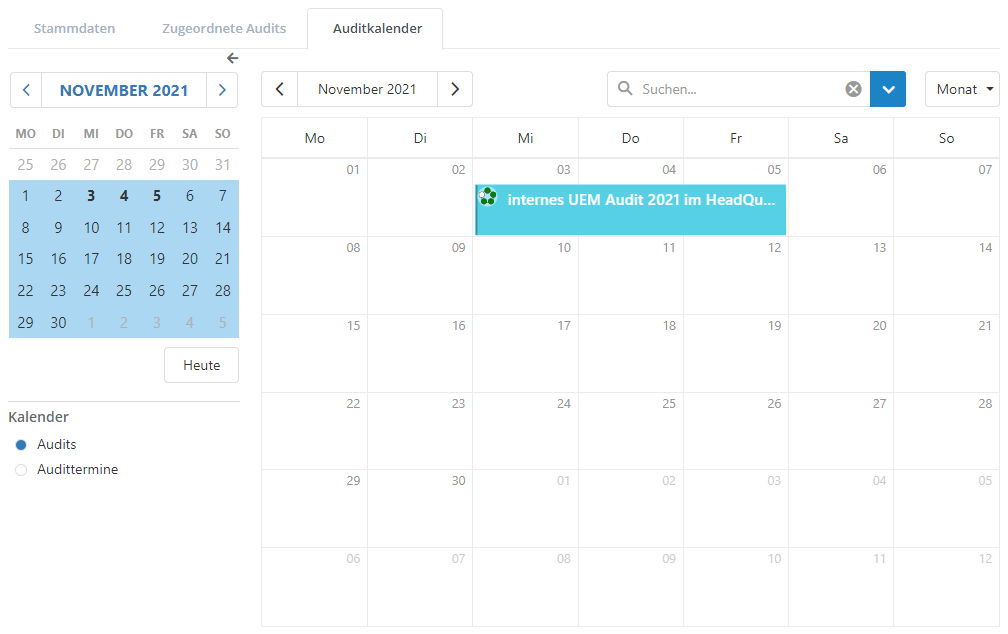

By simply clicking on an audit/review, additional information will be displayed. By clicking on the edit button (pencil within the three dots on the top right), the respective audit/review opens.
You can also carry out general/detailed planning in this calendar. For more information see General/Detailed planning.
Furthermore, as described in Create appointment, appointments/reviews can also be created.
However, appointments can only be created as long as the audit program is not closed.
=Audit planner

Out of the audit program, the audit, and the corresponding overviews, it's possible to navigate to a planning view at the click of a button that offers these possibilities:
- edit master data (name, start and end date; for audits and assessments also the OU and the lead auditor)
- add audits to an audit program or remove them
- add assessments to an audit or remove them
- navigate to the audit program, an audit, or an assessment with one click
- add topics from knowledge bases and/or topic collections with drag & drop (find more on topic collections here)
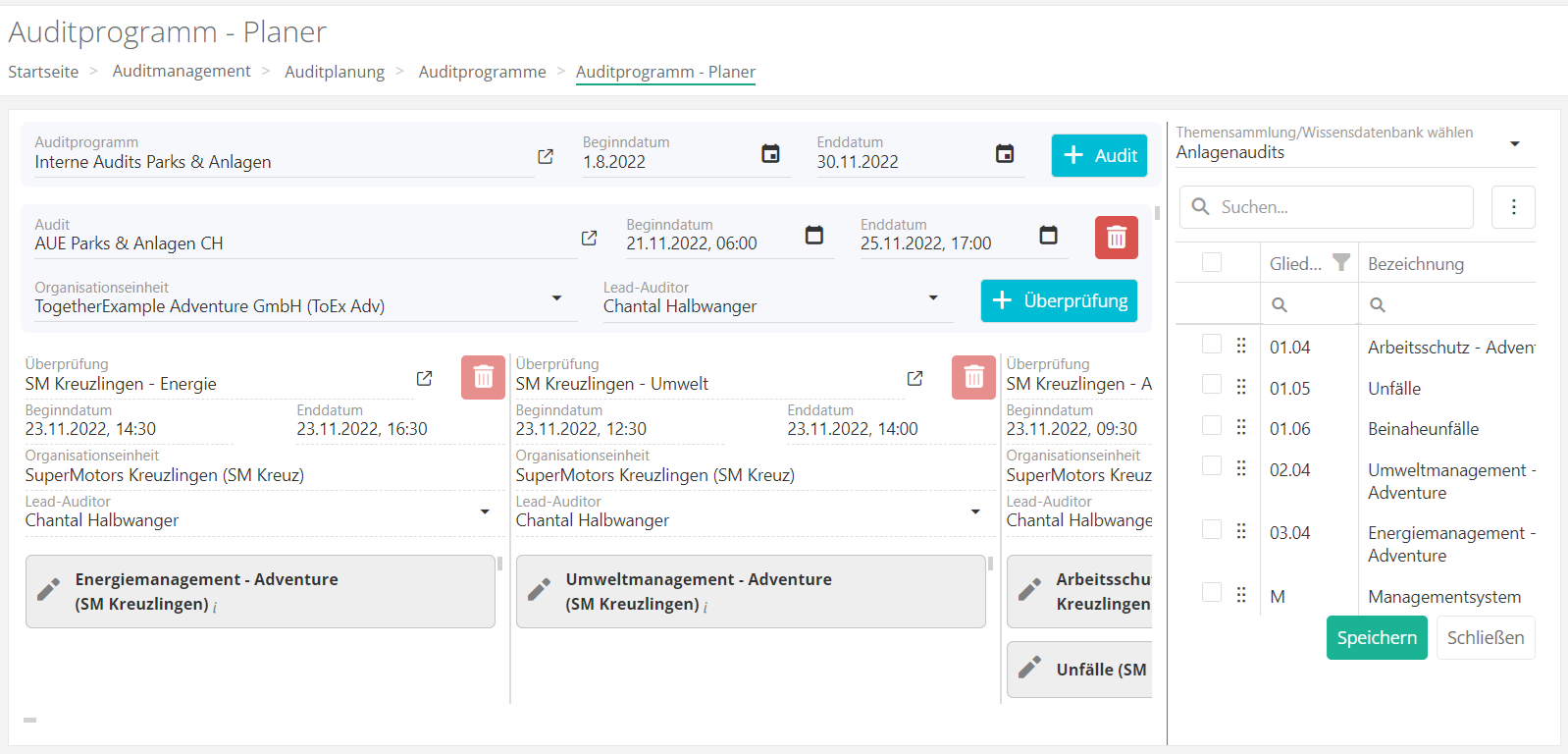
Vertical scrolling moves you from one audit to another within the audit program.
Horizontal scrolling moves you from one assessment to another within an audit.
New elements (audits and assessments) can be added with the various "plus" buttons. The "trash can" buttons serve to delete elements (audits and assessments) that haven't been closed yet. The "link" buttons take users to the respective elements.