Auditplanung/en: Unterschied zwischen den Versionen
Weitere Optionen
Isan (Diskussion | Beiträge) Die Seite wurde neu angelegt: „===Measures & controls=== This overview shows all measures and controls that are linked with the audit, e.g., via the gaps identified in an analysis.“ |
Übernehme Bearbeitung einer neuen Version der Quellseite |
||
| Zeile 7: | Zeile 7: | ||
== <span id="Audits"></span>Audits == | == <span id="Audits"></span>Audits == | ||
<div class="mw-translate-fuzzy"> | |||
In the "Audit management → Audit planning → Audit calendar | <u>Audits</u> | Audit programs" overview, all audits that exist in the currently selected management system are listed.<br> | In the "Audit management → Audit planning → Audit calendar | <u>Audits</u> | Audit programs" overview, all audits that exist in the currently selected management system are listed.<br> | ||
Using the pink button, audit reports can be downloaded as PDF or Word files.<br> | Using the pink button, audit reports can be downloaded as PDF or Word files.<br> | ||
New audits can be created with the plus button.<br> | New audits can be created with the plus button.<br> | ||
</div> | |||
[[Datei:AM Audit Übersicht.png|left|thumb|901px|Audit overview]]<br clear=all> | [[Datei:AM Audit Übersicht.png|left|thumb|901px|Audit overview]]<br clear=all> | ||
Version vom 5. August 2024, 11:57 Uhr
In the course of risk or quality management and other areas of business, it is common to schedule audits to which reviews or analyses are assigned. Usually, audits, e.g. "First audit of clinic Y" or "Update of all BIAs 2022" are planned over several days or weeks. They can be bundled into audit programs. Several individual audits and their reviews (e.g., business impact analyses, risk analyses, re-audits of findings, etc.) are then conducted for the audit programs with different people from the organizational unit to be audited.
Experts and professionals can create and manage audits and audit programs under "Audit Management → Audit planning".
Audits
In the "Audit management → Audit planning → Audit calendar | Audits | Audit programs" overview, all audits that exist in the currently selected management system are listed.
Using the pink button, audit reports can be downloaded as PDF or Word files.
New audits can be created with the plus button.
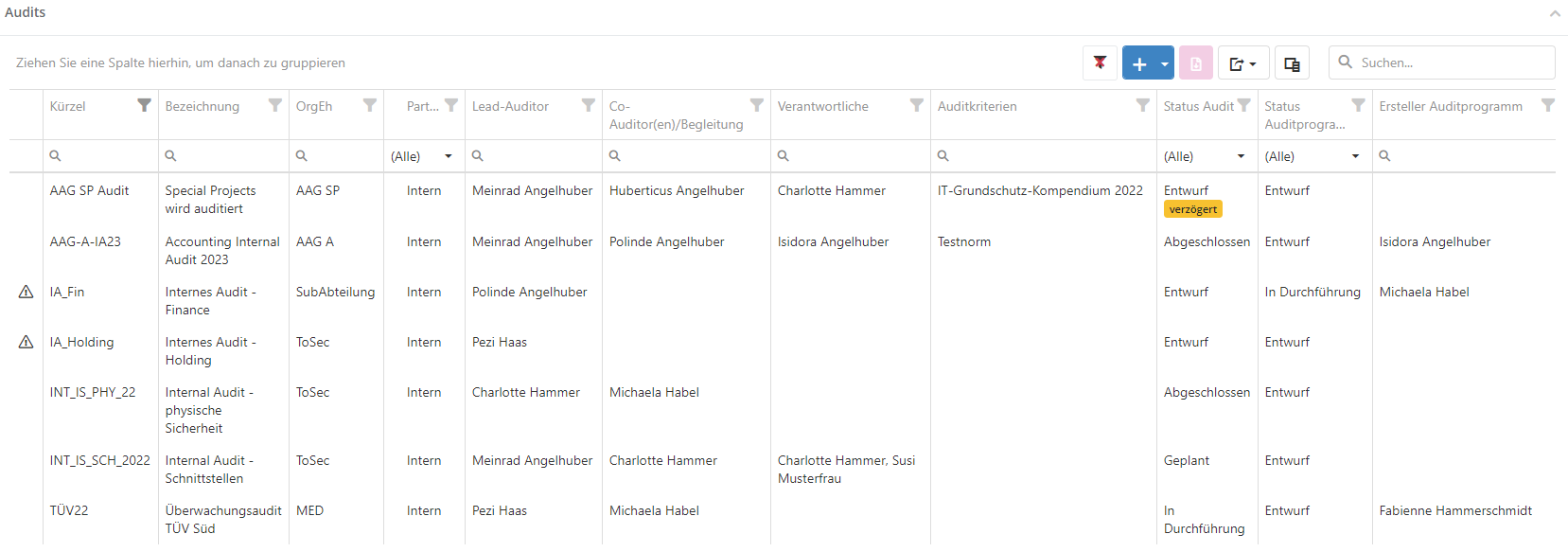
Information about the columns State audit plan report/audit report/audit program report:
These columns show whether the respective report has already been generated with revision information in the report archive and what recipients it was sent to. The first line shows the revision state and number. Below that is a list of the recipients of the most recent version of the report, or the information, when the report was last sent to the full recipient pool. The information revision state, revision number, and sent to correspond with the information entered in the dialog when choosing "generate with revision information in archive".
Regarding the order of entries: entries are first sorted descending by version number (newest/highest first). If the same version number is used multiple times, entries are also sorted by the report creation date (latest generated report is displayed).
Assessment of audit times in the overview
The duration in days and hours can be displayed and summed up for audits. For this, the two columns "Audit days" and "Audit hours" are displayed in the overviews under Audit management > Audit planning > Audits as well as Audit management > Audit planning > Edit audit program > Assigned audits.
An audit day is any day that has at least one review scheduled (these reviews do not have to be completed to count, they can just be planned as well). On an audit day, the hours of the reviews are counted as audit ours. Other appointments are not counted into neither audit days nor audit hours. Blockers, too, do not factor into these sums.
The filter options in the two overview grids allow for the summing up of the audit times by varying characteristics. For example, external audit days or the hours of a specific lead-auditor can be assessed.
Example: If a three-hour review is done on one day and a two-hour one on another day for Audit A, then it is an audit with 2 days and 5 hours, respectively. Were these reviews planned for the same day, it would be 1 day and 5 hours, respectively.

Create/edit/delete audit
To create an audit you have to click on the "plus" button in the overview. If you want to delete or edit an audit, e.g. because the status has changed, double-click the desired audit in the overview.
You can also schedule new reviews here or assign existing reviews to the audit. (see assigned reviews).
If you delete an audit, the assigned reviews are not deleted. They still exist and can be assigned to other audits.
Hint: For details on the master data of an audit and the assigned reviews, see Create audit.
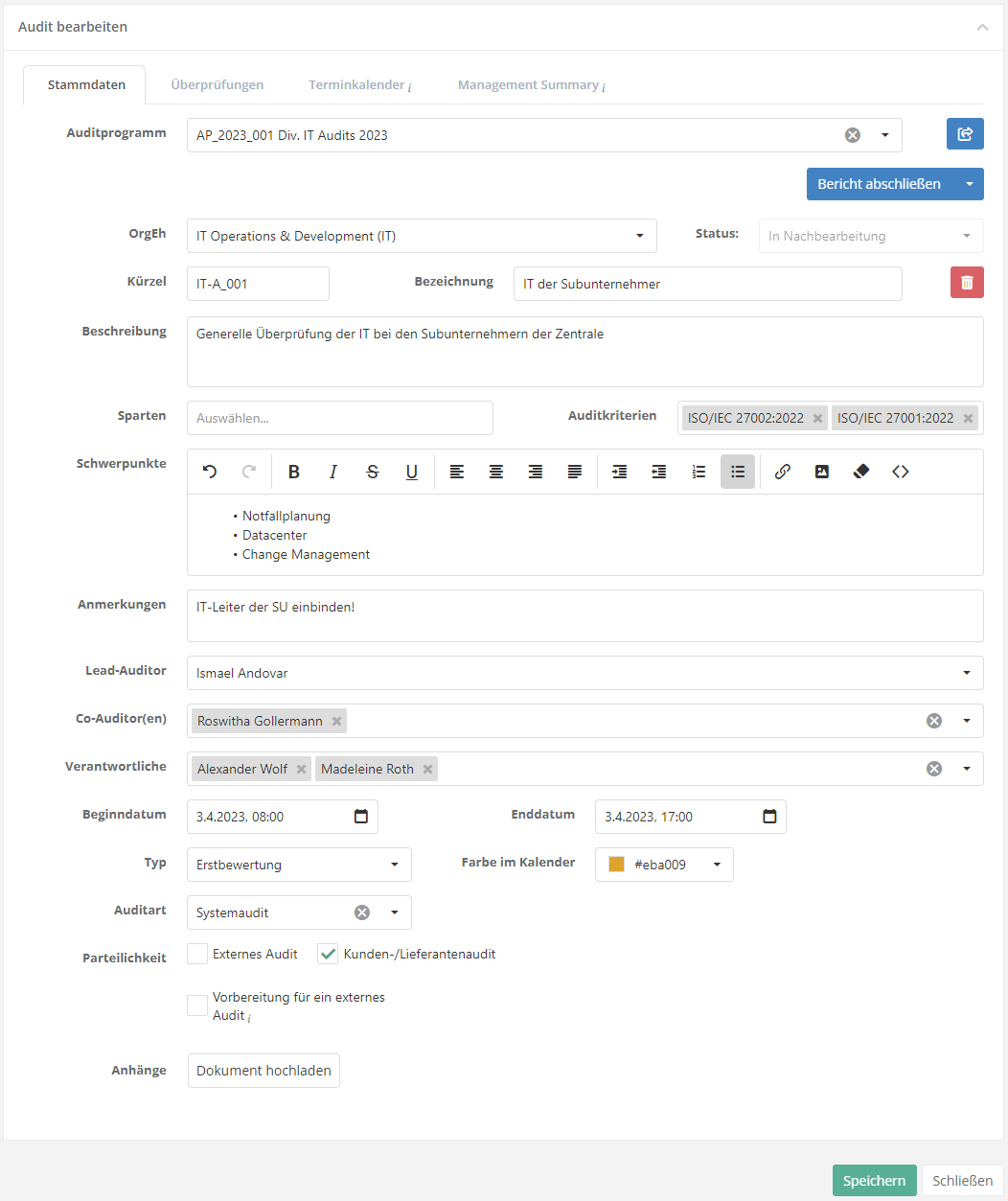
Audit status and workflow
This graphic describes how the workflow button affects the status of the audit:
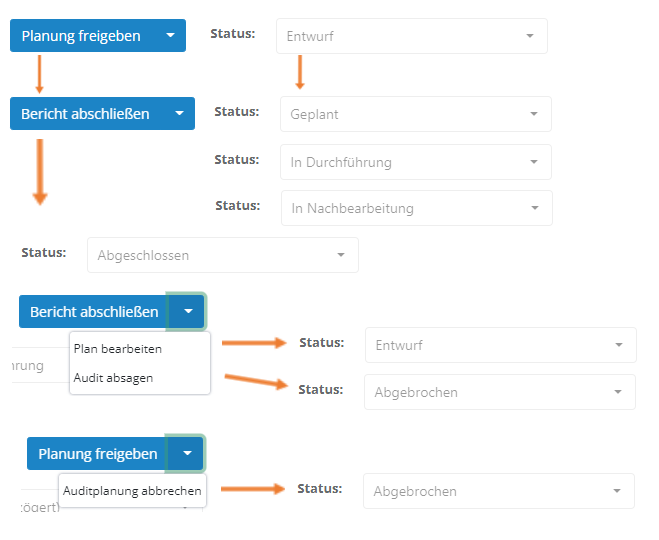
After an audit is created, it is in the "Draft" status. This status is additionally marked as "delayed" if the current date is later than the start date of the audit.
Only when the audit is released by the workflow button with the option "Release planning", it changes to the next status. The next status is either "Planned", "In progress" or "In rework". This status depends on the date of the audit and is changed automatically:
- Planned: The audit is released and the current date is earlier than the audit start date.
- In progress: Audit is released and the current date is between the audit start date and audit end date.
- In rework: The audit is released and the current date later than the audit end date.
During this status, the workflow button shows the option "Complete report". Clicking this closes the audit. The audit can also be closed automatically, as after the last open review is completed, the auditor will be asked if the audit should be closed.
Additionally, the workflow button can be expanded to return the audit to draft status or cancel it in general.
- Edit plan: Audit changes back into "Draft" state.
- Cancel audit planning/Cancel audit: Sets the audit to the state canceled.
Measures & controls
This overview shows all measures and controls that are linked with the audit, e.g., via the gaps identified in an analysis.
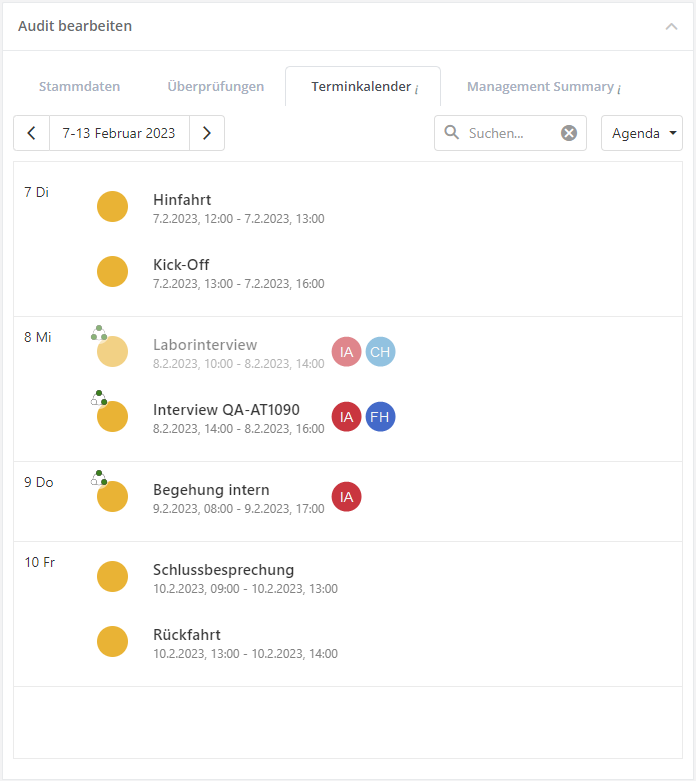
Appointment calendar
In the calendar, audit dates such as the start of an audit can be viewed or other dates that occur in the course of an audit, such as breaks or kick-off meetings, can be recorded.
The calendar within the audit shows the first appointment in the audit when opened. If there are no appointment entries within the audit yet, the start date of the audit is displayed.
The reviews and other appointments are displayed in the color that is stored in the audit.
In the calendar, the displayed period can be set in the upper left corner. With the dropdown on the top right you can switch between month, week, day and agenda display.
In the Agenda tab, you can find all the dates of the audit of the selected week.
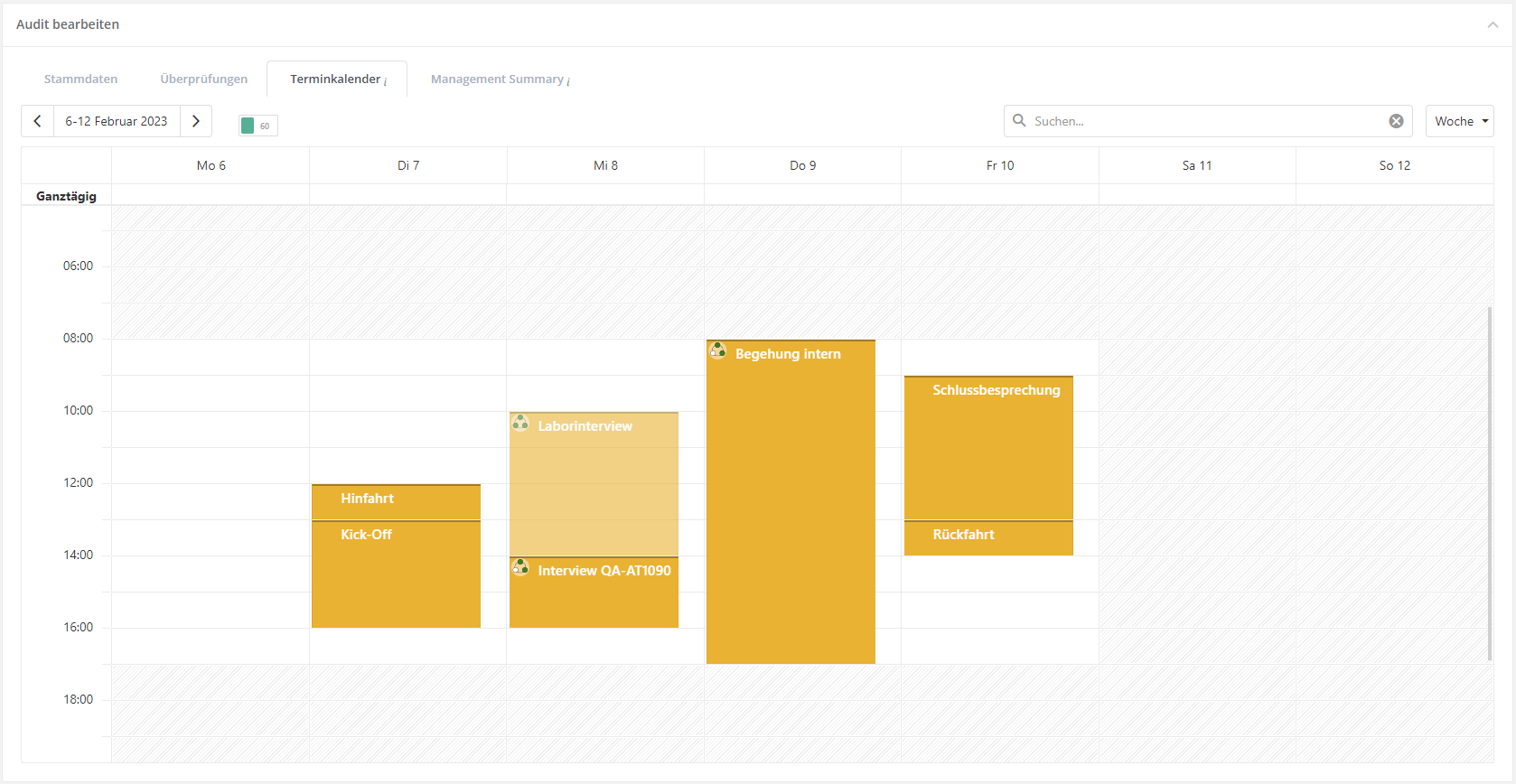

By simply clicking on a review, information about the review is displayed. By clicking on the edit button (pencil within the three dots on the top right), the respective review opens.
In the appointment schedule, appointments/reviews can also be created as described in Create appointment. However, this is only possible as long as the audit has not been closed.
Management Summary
A summary can be created for an audit to highlight the pros and cons of the audit. This summary can be used for various reports, such as the audit plan report.
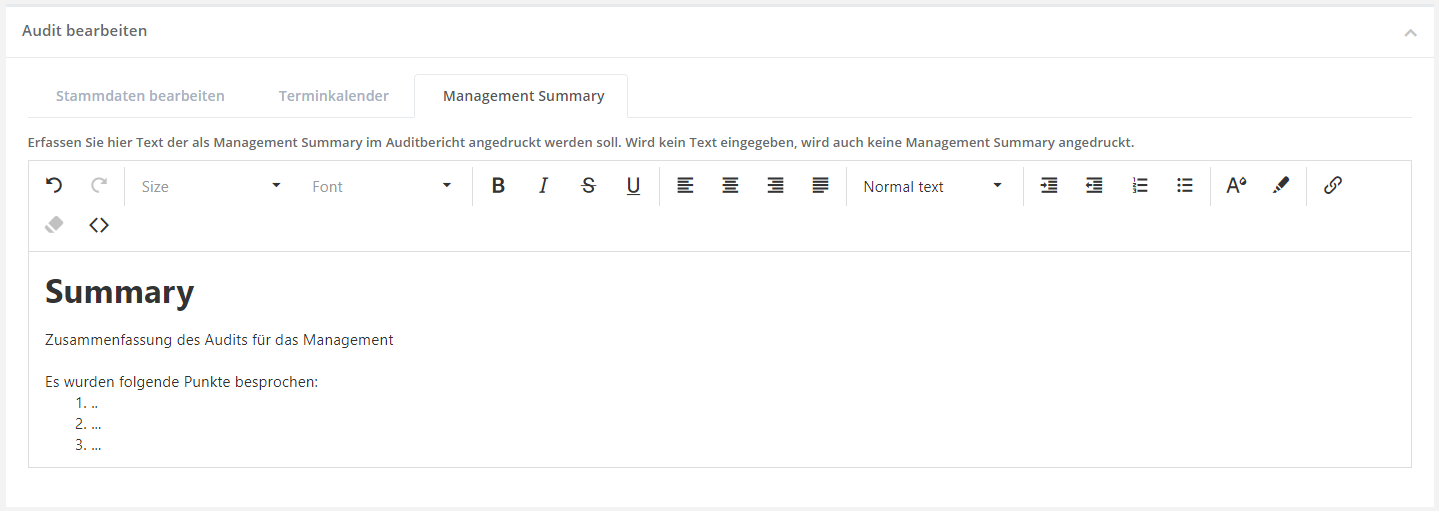
Audit programs
In the mask "Audit management → Audit planning → Audit calender | Audits | Audit Programs" all audit programs that exist in the currently selected management system are listed.
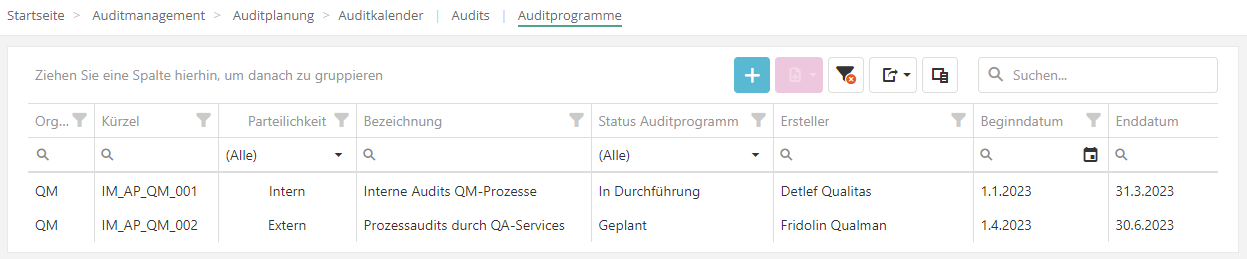
Create/edit/delete audit program
To create an audit program see create audit program.
If you want to delete or edit an audit program, e.g. because you want to add an audit, double-click on the desired program in the "Audit programs" overview.
To schedule or assign audits see Assigned audits
If you delete an audit program, the assigned audits are not deleted. They still exist and can be assigned to other audit programs.
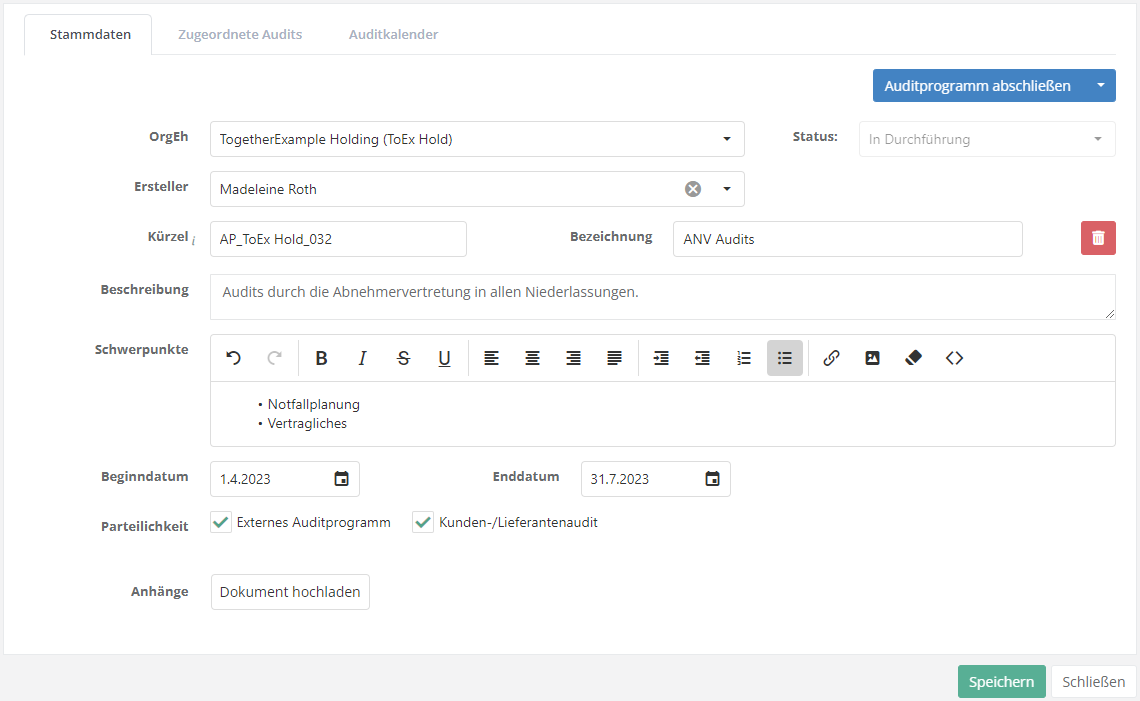
Status and workflow of audit programs
This graphic describes how the Workflow button affects the status of the audit program:
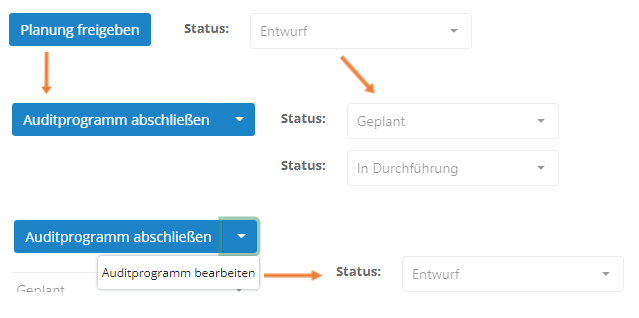
After an audit program is created, it is in "Draft" status.
Only when the audit program is released by the workflow button with the option "Release planning", it changes to the next status. The next status is either "Planned" or "In progress". This status depends on the date of the audit and is changed automatically:
- Planned: The audit program is released and the current date is earlier than the audit start date.
- In progress: The audit program is released and the current date is between the audit start date and audit end date.
In this status, the workflow button shows the option "Complete audit program". Clicking this closes the audit program. The audit program can also be closed automatically, since after the last open audit is completed, the auditor is asked whether the audit program should be closed.
In addition, the workflow button can be expanded to return the audit program into the "Draft" status.
Audit calendar
In the calendar, the dates of the audits of the audit program can be viewed. In the "Month" view, all audits that start, end or run in this month are displayed. In the "Agenda" view, it is possible to view what is planned for the week on a weekly basis. The view can be changed using the dropdown at the top right of the search field.
The calendar within the audit program shows the first appointment in the audit program when opened. If there are no appointment entries within the audit program yet, the start date of the audit program is displayed.
The radio buttons at the top left can be used to switch whether audits or reviews of audits are to be displayed.
Caution: Audits that do not have a start or end date are not displayed. Instead, information is provided about which audits are not displayed.
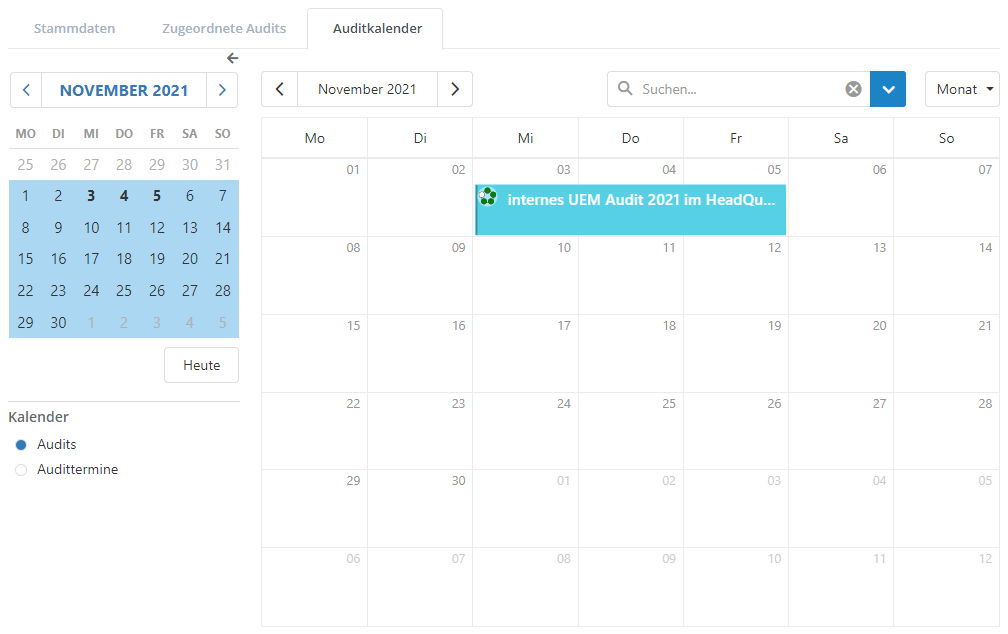

By simply clicking on an audit/review, additional information will be displayed. By clicking on the edit button (pencil within the three dots on the top right), the respective audit/review opens.
You can also carry out general/detailed planning in this calendar. For more information see General/Detailed planning.
Furthermore, as described in Create appointment, appointments/reviews can also be created.
However, appointments can only be created as long as the audit program is not closed.
Auditplaner

Aus dem Auditprogramm und aus dem Audit sowie aus den dazugehörigen Übersichten kann man per Knopfdruck in eine Planungsansicht navigieren, in der man diese Möglichkeiten hat:
- Stammdaten editieren (Bezeichnung, Beginn- und Enddatum; beim Audit und der Überprüfung auch die OrgEh und den Lead-Auditor)
- Audits zum Auditprogramm hinzufügen oder wieder entfernen
- Überprüfungen zum Audit hinzufügen oder wieder entfernen
- per Knopfdruck in das Auditprogramm, ein Audit oder eine Überprüfung navigieren
- per Drag & Drop Themen aus Wissensdatenbanken und/oder Themensammlungen zu Überprüfungen hinzufügen (mehr zu Themensammlungen hier)
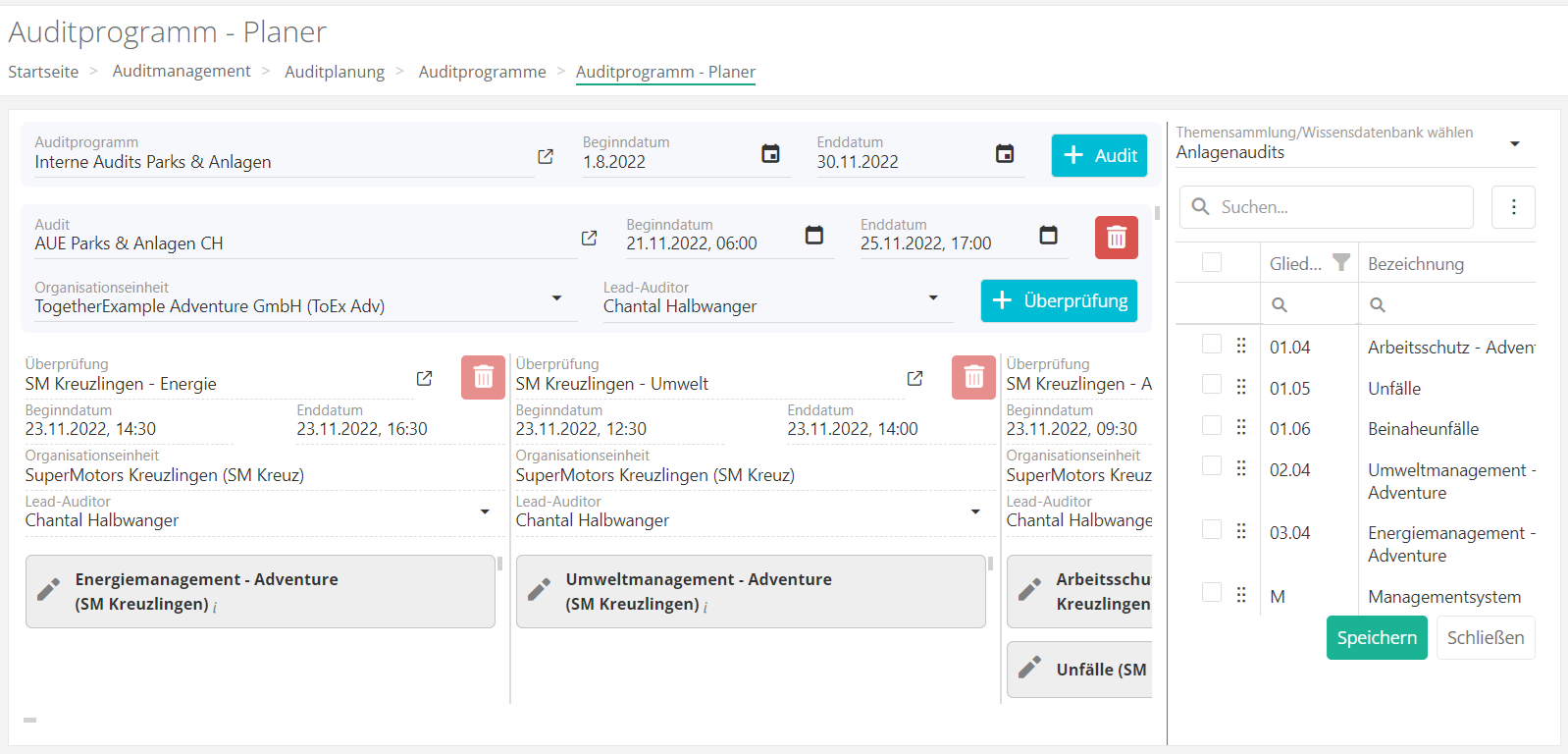
Scrollt man vertikal, bewegt man sich in einem Auditprogramm von einem Audit zum anderen.
Scrollt man horizontal, bewegt man sich in einem Audit von einer Überprüfung zum anderen.
Neue Elemente (Audits und Überprüfungen) können mit den diversen "Plus" Buttons hinzugefügt werden. Die "Mülleimer" Buttons dienen zum Löschen von Elementen (Audits und Überprüfungen), die noch nicht abgeschlossen sind. Die "Link" Buttons führen User zu den jeweiligen Elementen.
Planer - Auditprogramm
Öffnet man den Planer aus dem Auditprogramm oder aus der Übersicht der Auditprogramme, gelangt man in eine Ansicht, in der man Zugriff zu allen Audits des Programms hat. Man kann diese bearbeiten, löschen und weitere erstellen. Innerhalb der Audits kann man Überprüfungen erstellen, bearbeiten oder löschen. Abgeschlossene Überprüfungen, Audits und Auditprogramme sind jedoch nicht bearbeitbar.
Planer - Audit
Öffnet man den Planer aus dem Audit oder aus der Übersicht der Audits, gelangt man in eine Ansicht, die ebenfalls das Auditprogramm zeigt. Jedoch beinhaltet es nur das gewählte Audit, in dem man positioniert wird, um dort arbeiten zu können.
Innerhalb dieses Auditplaners kann man auch zum Planer für das Auditprogramm navigieren.
Hinzufügen von Prüfobjekten zu Überprüfungen
Im Auditplaner kann man Themensammlungen und Wissensdatenbanken auswählen und erhält dann eine Liste der darin enthaltenen Themen. Diese können per Drag & Drop zu den Überprüfungen hinzugefügt werden. Beim Hinzufügen wird in dieser Liste angezeigt, wie oft man ein Theman bereits zu Überprüfungen der angezeigten Audits hinzugefügt hat.
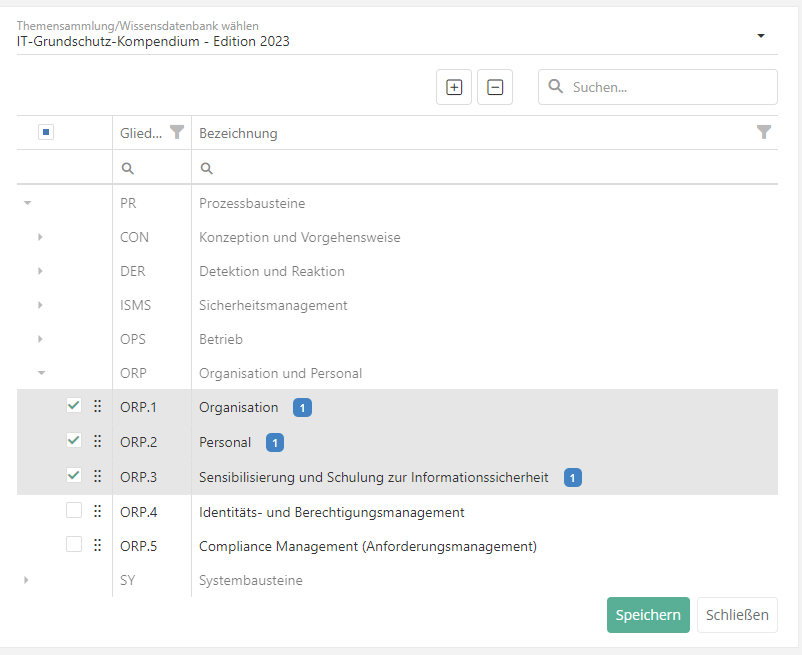
Dies ermöglicht es, in einer einzigen Ansicht alle Überprüfungen aller Audits eines Auditprogramms zu bearbeiten und entweder große Themensammlungen auf diese aufzuteilen oder kleinere Themensammlungen zu einer, mehreren oder allen Überprüfungen zuzuweisen. Themensammlungen und Wissensdatenbanken können hierbei gemischt werden.
Overall audit calendar
On the page "Audit management → Audit planning → Audit calendar | Audits | Audit programs", a calendar is displayed providing information on all audits. Thus, all audits from all audit programs are displayed.
The radio buttons to the left can be used to switch between showing audits and audit appointments. The checkboxes can be used to select which types of appointments are displayed in the calendar.
The audits/audit appointments are displayed in the color that has been set in the audit.
In the calendar, the displayed period can be set in the upper left corner. The scale of the period (day, week, timeline week, month, quarter, year, or an agenda of all dates) can be set with a dropdown menu to the right of the search field in the top right corner.
The "Today" button, depending on the selected period, either shows the day view or highlights the day (week views).
Double-clicking on an audit or audit appointment opens the detail page of the audit or the review for the audit appointment, respectively.


Search
The search field can be used to search for specific audits or audit appointments.
All results of the search are displayed in a list. Double-clicking on a result opens the appointment.
Additionally, the search can be refined by setting filters. It is possible to filter by audit programs and audits, auditors and co-auditors, as well as by organizational unit. For the organizational units, additional information is also available, such as audit cluster and type.
Status of audits and audit appointments
In the calendar, audits and audit appointments are labelled based on their status:
| Element | State |
|---|---|
| Reviews (3 circles) |
Draft (1/3) In process (2/3) Closed (3/3) |
| Self assessment reviews (4 circles) |
Draft (1/4) In process (1/4) Requested (2/4) Answered (3/4) Closed (4/4) |
| Audits (5 circles) |
Draft (1/5) Draft (delayed) (1/5, orange) Planned (2/5) In progress (3/5) In rework (4/5) Closed (5/5) Measure processing (5/5) Cancelled (5/5, red) |

In addition, an audit/appointment may be marked with a triangle containing a exclamation mark. This can have the following causes:
- External audit without internal preparation audit (Only if Setting is activated).
- Appointment/Audit is not within the time frame (start/end date) of the audit/audit program.
Clicking once on an audit/audit appointment will display additional information. Clicking on the edit button (pencil on the top right) opens the respective audit or audit appointment. If the audit or appointment is marked with a triangle containing a exclamation mark, the reason for it can be also be found here.

Create blockers and audits
To get the planning options, the view must be set to "Audits" and not "Audit appointments".
In an optional first step, blockers can be created. This can be used to keep appointments free if more detailed information about the audit is not yet available. Once more precise details about the audit are known, a blocker can be converted into an audit.
To create a "blocker", right-click into an empty area and click on the option "Create blocker".
An area can be selected and turned into a so-called "blocker" with a right-click. The borders of the selected area are used as the start and end date.
If the blocker is assigned to an audit program, it can be pre-filled with some of the audit program's basic data (start and end date, partisanship). When creating an appointment in the calendar, the already selected date is not overwritten. To pre-fill information, simply click the button next to the audit program.

The conversion to an audit in the second step is used to fix blockers and thus create audits.
To perform this conversion, right-click on a "blocker" and click on the option "Convert to audit" or double-click into an empty area (left-click).
If the planned audit is assigned to an audit program, it can be pre-filled with some of the basic data of the audit program (start and end date, organizational unit, partisanship, focuses). When creating an appointment in the calendar, the already selected date is not overwritten. To pre-fill information, simply click the button next to the audit program.
The selection of the organizational unit for the audit can be filtered according to the following criteria in addition to the table:
- OrgUnit not audited in the last x years.
- The x can be set as required. Thereby all OrgUnits that have been audited in the last x years will be displayed grayed out.
- Suggestion to audit this OrgUnit in every audit program.
- In the audit creation, this organizational unit is always suggested for audits if it has not yet been scheduled in the respective audit program.
Note: The option to suggest an OrgUnit for every audit program trumps the restriction of showing only OrgUnits that were not audited in a specific period of time. This means that OrgUnits that are to be suggested for every audit program are not grayed out, no matter when they were last audited.
If an OrgUnit is displayed in italics, then it is no longer active. More about this can be found at Organizational Units.

Create audit appointments
When the view is set to "Audit appointments" and not "Audits", assessments and other appointments can be created in the calendar.

An assessment or an other appointment for the audit can be created with a right-click onto an empty field in the calendar. It is also possible to select an area and turn this into an assessment or other appointment with a right click. In this case, the margins of the selected area are used for the beginning and end date.
Other appointments are used to plan things such as trips to and from the audit location, or kick-off workshops and the like, in the calendar. The appointments must be assigned to an audit, but otherwise contain less information than assessments.
Important: The subject and description of the appointment are included in the agenda of the audit report!

Planned assessments must be assigned to an audit and can then be pre-filled with some of the basic data of the audit (start and end date, organizational unit, lead auditor, co-auditors/companions, responsible). When creating an appointment in the calendar, the already selected date is not overwritten. To pre-fill information, simply click the button next to the audit program.
The appointment type lets you choose whether what you are creating is a protection needs analysis (PNA), a gap analysis (GA), or a review result (RR). If this selection was already made in the calendar, it is not offered again in the window.
Note: Reviews that have not been assigned to an audit are displayed in the calendar if the respective checkbox "Assessments without audit" is selected. They are shown without color.

Export of appointments and meetings
Entries from all of the calendars in the audit management module (direclty in audit planning, within the audit, and within the audit program) can be downloaded via the three dots in the tooltip. The respective button downloads an .ics file that can be opened with a double click.
If a calendar entry is downloaded as an appointment, this contains the name as the title, the begin and end time, the location (if an organizational unit has been recorded), as well as the description. The appointment can be saved in the calendar and distributed to others from there. If a calendar entry is downloaded as a meeting, in addition, it contains the participants, provided that an e-mail address has been recorded for the respective users and/or external auditors. The meeting can be saved in the calendar and distributed to the pre-filled participants.
The following information is exported with the .ics for each type of entry, provided it has been entered:
| Element | Content in the .ics |
|---|---|
| Audit | Title: Name + [external] + / Division Time: Begin and end date incl time Location: OrgUnit or adress Text body: Description + Focuses + Remarks |
| Blocker | Title: [BLOCKER] + Name + [external] Time: Begin and end date incl time Text body: Description |
| Review | Title: Name + / Function Time: Begin and end date incl time Location: OrgUnit or adress Text body: Description + Remarks |
| Other appointment | Title: Name Time: Begin and end date incl time Text body: Description |