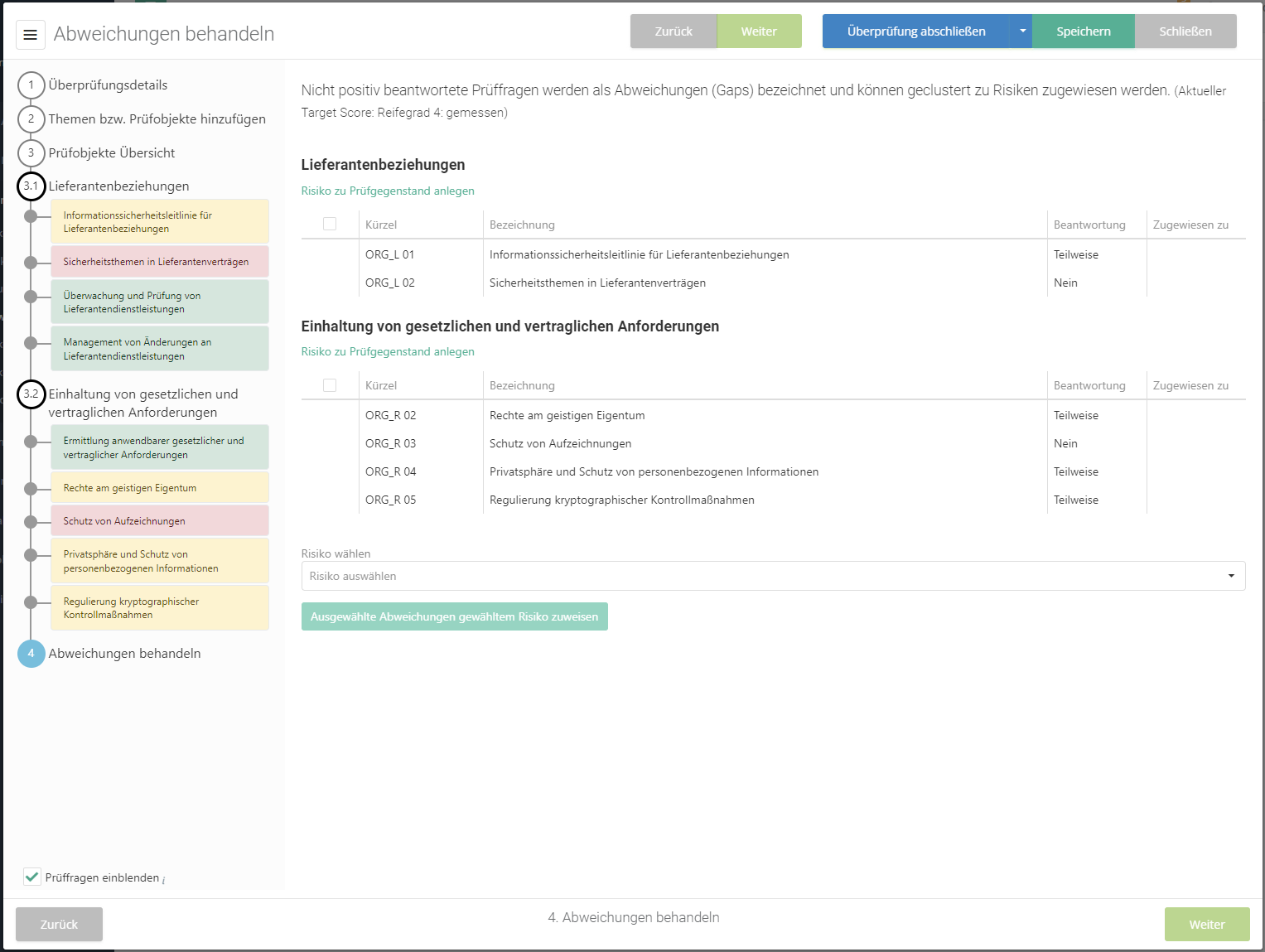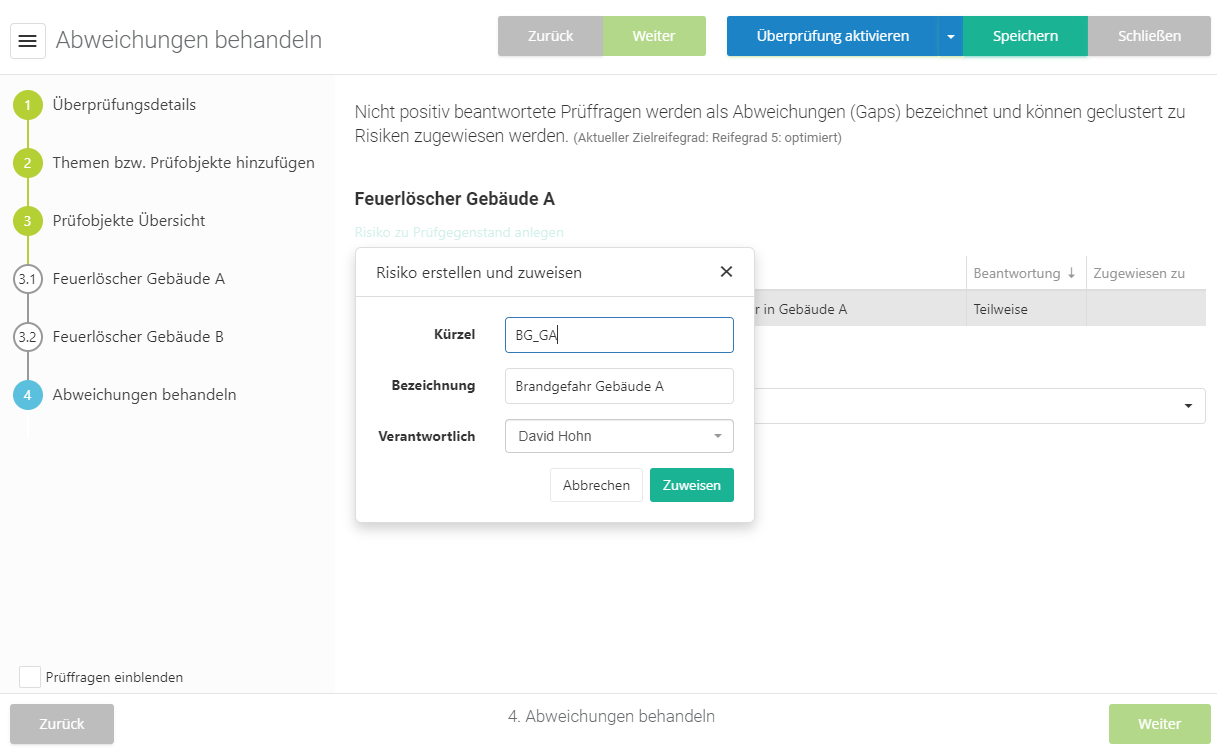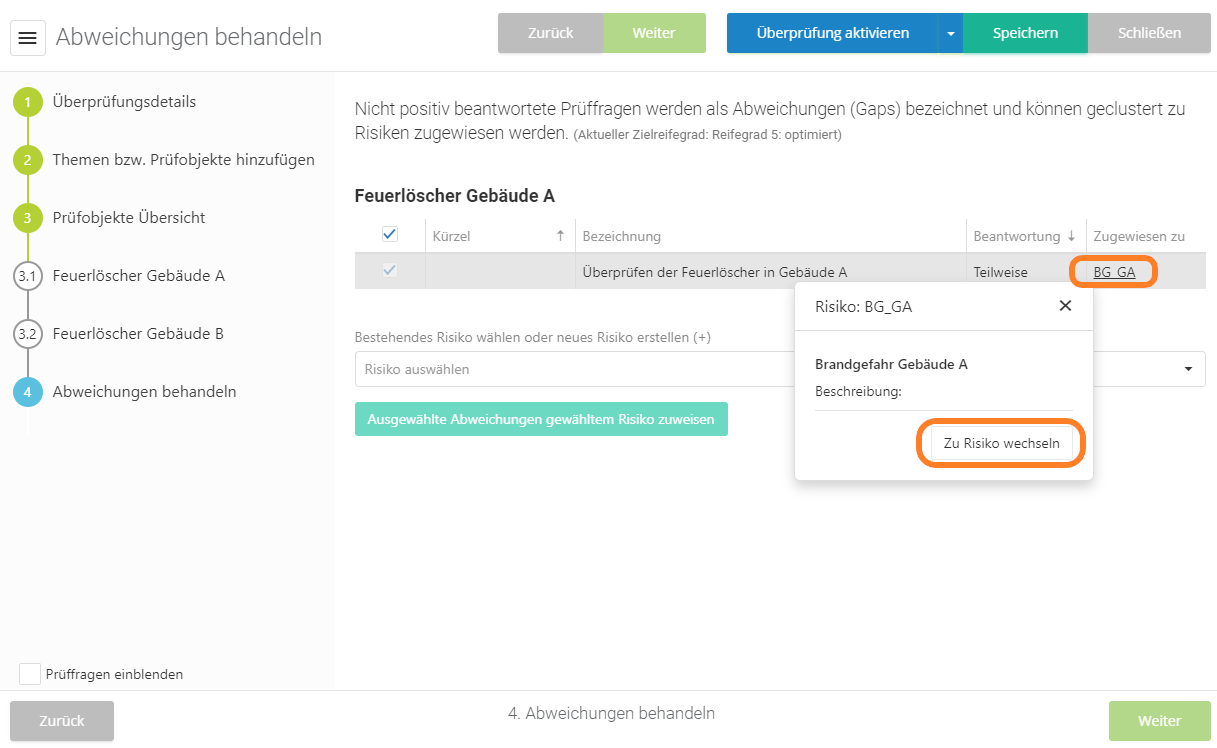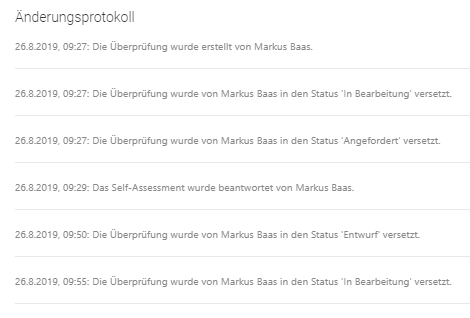Überprüfung/en: Unterschied zwischen den Versionen
Weitere Optionen
Faha (Diskussion | Beiträge) Die Seite wurde neu angelegt: „In the following section, the individual points of the first step of a review are explained.“ |
Isan (Diskussion | Beiträge) Keine Bearbeitungszusammenfassung |
||
| (122 dazwischenliegende Versionen von 3 Benutzern werden nicht angezeigt) | |||
| Zeile 1: | Zeile 1: | ||
<span id="Überprüfungsdetails"></span> | |||
== <span id="Überprüfungsdetails "></span>Review details== | == <span id="Überprüfungsdetails "></span>Review details== | ||
In the following section, the individual points of the first step of a review are explained. | In the following section, the individual points of the first step of a review are explained. | ||
[[Datei:Abweichungsanalyse Schritt 1.png|left|thumb| | [[Datei:Abweichungsanalyse Schritt 1.png|left|thumb|903px| Gap analysis step 1]] | ||
<br clear=all> | <br clear=all> | ||
<u>Audit:</u> | <u>Audit:</u> | ||
* | * If this review is performed in the course of an audit, you can associate the audit with the review here. If the review arises as a result of an audit, the fields lead auditor, interview partner, and start and end dates will also be pre-populated by the audit. Alternatively, the master data can be loaded from the audit, via the button to the right of it. (For more on audits, see [[Special:MyLanguage/Auditplanung| Audit planning]]). | ||
<u> | <u>OrgUnit:</u> | ||
* | * Here the organizational unit is entered, which is responsible for the verification. | ||
<u> | <u>Function:</u> | ||
* | * Is only displayed, if it was activated under [[Special:MyLanguage/Auditmanagement_Einstellungen| "Audit management → Settings"]] | ||
* Functions allow you to optionally further define the context of a review. | |||
* Functions can be created and managed under [[Special:MyLanguage/Funktionen| "Audit management → Functions"]] | |||
<u> | <u>Name:</u> | ||
* | * The name of the review is entered here. | ||
<u> | <u>Description:</u> | ||
* | * Here the purpose of the review should be described briefly. | ||
<u> | <u>Remark:</u> | ||
* | * Here you can make comments for the conduct of the review. | ||
<u> | <u>Lead auditor:</u> | ||
* | * This is where the lead auditor of a review is determined. They select the subject areas of the review, determine other auditors, as well as interview partners, and request responses from them. | ||
<u> | <u>Co-auditor(s)/companion(s):</u> | ||
* | * Are individuals who are involved in an assessment as experts in the respective subject areas. | ||
<u> | <u>Responsibles:</u> | ||
* | * This person is generally responsible for the review objects/topics of the review. | ||
* Self | * The users are preset with the responsibles of the selected organizational unit. | ||
* Both the responsibles and the interview partners see the corresponding review in their task overview, if it is a Self Assessment. Both roles have the option to answer the Self Assessment, but only the interview partner is prompted to do so via e-mail. | |||
<u> | <u>Interview partners:</u> | ||
* | * Interviews are conducted with them about the topics in the course of a review. In the course of a self assessment, they will be tasked with answering the review questions. (see type) The interview partner is a mandatory field as soon as a review is no longer in the state "Draft". | ||
* The users are preset with the responsibles of the selected organizational unit (except in supplier reviews). | |||
* Regular HITGuard users are selectable here. If, however, the review is marked as a supplier assessment (using the checkbox above the interview partner field), then only suppliers can be selected here. The suppliers are also saved as linked entities in the review object. Find more on suppliers [[Special:MyLanguage/Lieferanten|here]]. The checkbox is only available if the option is set under Risk management > Settings and the SRM licence is existent. | |||
<u>Start and end date:</u> | |||
* Here you enter the planned time span of the review. Every review must have a begin and end date. | |||
* In the case of self assessments, the end date is instead called reply deadline. | |||
<u>Type:</u> | |||
* Interview: The review is conducted together with the inteview partner. The inteview partner himself can not change anything in the review, but can view it. | |||
* Self assessment: The inteview partner is assigned to answer topics independently. The auditor requests an answer via the "Request answer" button (if the review has been activated) and reviews it afterwards. | |||
* The type can only be changed in the "Draft" status! | |||
<u>Workflow plans:</u> | |||
* This shows, how many workflow plans the review is a part of, either actively or paused. Links can be set anew or deleted here and existing links can be paused. Deactivated workflow plans are not offered for linking. | |||
<u>Created by workflow plan:</u> | |||
* If the review was created by a workflow, the respective workflow is shown here. You can navigate into the workflow with a simple click and take a look at its details. | |||
<u>Change log:</u> | |||
* Here, it is recorded at what times the review was edited by whom, when it changed status, and when it was completed. | |||
:[[Datei:Überprüfungen Änderungsprotokoll.PNG|left]] | :[[Datei:Überprüfungen Änderungsprotokoll.PNG|left]] | ||
<br clear=all> | <br clear=all> | ||
== <span id="Themen"></span> | <span id="Prüfobjekte_hinzufügen"></span> | ||
== <span id="Themen"></span>Add review topics== | |||
In | In this item, you or the principal investigator add the review objects that are to be treated in the check. | ||
All review objects that have already been added are displayed in the upper bar and can also be removed here. | |||
Review objects can be selected from knowledge databases (only for gap analyses) or created by users. A distinction must be made as to whether this is an initial assessment of the review object or whether a review object has already been dealt with in this context. This determines whether a review object is to be added as an initial assessment/new creation or as a reassessment of already existing review objects. | |||
=== <span id="Erstbewertung"></span> | <span id="Erstbewertung_mittels_Wissensdatenbank_(nur_bei_Abweichungsanalysen)"></span> | ||
=== <span id="Erstbewertung"></span> Initial evaluation by means of knowledge base (only for gap analyses)=== | |||
To do this, first select the desired knowledge base via the dropdown in the "Initial evaluation using knowledge base" tab. Then select all the topics that will be covered for the first time in the context of a review. | |||
To add a topic, click on the green plus. | |||
<b> | <b> To note:</b> | ||
* | * The plus is only displayed for topics that also contain review questions. If none is indicated, then this topic serves only for structuring. These have normally an arrow to expand them, where there then are topics which can actually be added. (see illustration below, the tree has already been expanded several times) | ||
* | * If there are several language versions of the knowledge base, then the one is indicated, which fits to the language set by the user, if for this a translation is present. If there is e.g. from a KB a translation in English, this is used if the user uses the language English. | ||
[[Datei:Abweichungsanalyse Schritt 2 Erstbewertung mit WDB.png|left|thumb| | [[Datei:Abweichungsanalyse Schritt 2 Erstbewertung mit WDB.png|left|thumb|902px]] | ||
<br clear=all> | <br clear=all> | ||
<span id="Erstbewertung_auf_Vorlagenbasis_(nur_bei_Abweichungsanalysen)"></span> | |||
===Initial evaluation based on a template (only for gap analyses)== | |||
For this you first choose the desired topic collection from the dropdown in the the tab "Initial evaluation based on template". Then you select all topics you are evaluating in the context of a review for the first time. | |||
To add all topics at the same time, click the green "plus".<br>To add individual topics, klick a white "plus". | |||
[[Datei: | Find more on topic collections [[Special:MyLanguage/Auditmanagement_Einstellungen#Themensammlungen|here]]. | ||
[[Datei:NeubewertungVorlagenbasis.png|left|thumb|900px]] | |||
<br clear=all> | <br clear=all> | ||
<b> | <b>Caution:</b> This option is only available if the audit management add-on is activated in this management system and the user has the appropriate rights. | ||
<span id="Neubewertung_bestehender_Prüfobjekte"></span> | |||
=== <span id="Neubewertung"></span>Revaluation of existing review objects === | |||
To add a review, you must first switch to the "Revaluation of existing review objects" tab. | |||
The review objects that are to be re-evaluated can then be selected here. Once the review objects and topics have been selected, they must be added to the review by clicking the "Revaluate selected review objects" button. | |||
[[Datei:Abweichungsanalyse Schritt 2 Neubewertung.png|left|thumb|903px]] | |||
<br clear=all> | |||
<b> Options: </b> | |||
*Use current knowledge base: | |||
::If the knowledge base on which the review object is based is now available in a higher version and this is marked as preferred, the review object will be updated to this version. | |||
[[Datei:Prüfergebnis einpflegen Schritt 2 Neuanlage.png|left|thumb| | *Take over answers: | ||
:*NONE: No answers from the last review will be applied. | |||
:*ALL: All answers of the last review are applied. | |||
:*POSITIVE: Only the positively answered review questions are applied. | |||
* Set reason for accepted answers? (only selectable for ALL and POSTIVE) | |||
:: If you want to set a reason for accepted answers, you can enter it in the text field. If the checkbox is activated but no text is entered, the default text "Reason of last check still valid" is set as reason. | |||
<span id="Neuanlage_eines_Prüfobjektes"></span> | |||
=== <span id="Neuanlage"></span> Create a new review object=== | |||
In this tab, review objects can be created without knowledge base. | |||
For this purpose, a name and a person responsible must be assigned for the new review object. Once this has been done, click on "Add new review object".<p>For supplier assessments, it is possible to add a regular user in addition to the supplier user as interview partner for the review object in this step. | |||
[[Datei:Prüfergebnis einpflegen Schritt 2 Neuanlage.png|left|thumb|901px]] | |||
<br clear=all> | <br clear=all> | ||
== <span id="Prüfobjekte Übersicht"></span> | <span id="Prüfobjekte_Übersicht"></span> | ||
== <span id="Prüfobjekte Übersicht"></span> Overview of review objects == | |||
All review objects that have been added to the review are listed here. Selecting a review object by clicking on it once, allows it to be moved in the order with the arrows in the top right corner. Saving transmits the new order into the column to the left.Clicking on "Next" takes you to the overview of the individual review objects, in which all the assigned review questions and review results for the review objects are listed. | |||
[[Datei:Abweichungsanalyse Schritt 3 Übersicht.png|left|thumb| | [[Datei:Abweichungsanalyse Schritt 3 Übersicht.png|left|thumb|902px]] | ||
<br clear=all> | <br clear=all> | ||
=== <span id="Prüfobjekte Detailansicht"></span> | <span id="Prüfobjekte_Detailansicht"></span> | ||
=== <span id="Prüfobjekte Detailansicht"></span>Review objects detail view=== | |||
In this view, the header data of the review object, as well as all assigned review questions and review results are displayed. Review objects can also be removed from the review on this page by using the "trash can" button. | |||
It is possible to link the review object with entities. This ensures that all gaps of the review object, with all their measures and controls, are directly linked to the entities. Thus, it is immediately recognizable in the entity and the structure analysis which risks affect an entity. | |||
Furthermore, it is possible to add additional review results to the review object by clicking on the "Plus" button. For more information on review results see [[Special:MyLanguage/Prüfergebnisse#Pr.C3.BCfergebnisse_einpflegen_.2F_neu_beantworten|Input review results]]. | |||
It is also possible to set the entire review object as needing clarification here. With this, all corresponding review questions and results are marked as "clarification needed". | |||
With the arrows next to the plus, the order of the review results can be changed. The order of review questions coming from a KB can only be modified within that knowledge base. | |||
[[Datei:Abweichungsanalyse Schritt 3 Übersicht eines Prüfobjekltes.png|left|thumb| | [[Datei:Abweichungsanalyse Schritt 3 Übersicht eines Prüfobjekltes.png|left|thumb|905px]] | ||
<br clear=all> | <br clear=all> | ||
==== | <span id="Prüffragen_beantworten_(Abweichungsanalyse)"></span> | ||
==== Answer review questions (gap analysis)==== | |||
If the review object is a topic of a knowledge base, then the questions of this topic can be answered during the review. How to answer review questions can be found under [[Special:MyLanguage/Prüffragen beantworten| Answer review question]]. | |||
==== | <span id="Prüfergebnisse_einpflegen/neu_beantworten"></span> | ||
==== Enter review results/answer again ==== | |||
More information about entering or responding to review objects can be found at [[Special:MyLanguage/Prüfergebnisse#Prüfergebnisse einpflegen| Review results → Input review results/response]]. | |||
<b> | <b>Important:</b> To be able to complete a review, not all review questions/results need to be answered! However, a warning will be displayed if you try to complete a review with unanswered review questions/results. | ||
== <span id="Abweichungen behandeln"></span> | <span id="Abweichungen_behandeln"></span> | ||
== <span id="Abweichungen behandeln"></span> Handle gaps == | |||
If all review objects have now been treated, the "handle gaps" item appears. | |||
On this page, all review objects with gaps are displayed along with their gaps. Gaps are review results or review questions that were answered with No, Partly or a score below the target score. | |||
You can now assign [[Special:MyLanguage/Risikobewertung|risks]] to these gaps here. | |||
There are two ways to assign a gap to a risk: | |||
# | # Select an already existing risk via the drop-down menu. Then select the gaps that are to be assigned to the risk and click on "Assign selected gaps to selected risk". | ||
# | # Select the desired gaps and click on "Create risk for review object". This opens a dialog in which a new risk can be created and assigned for the selected gaps. | ||
[[Datei:Prüfergebnis einpflegen Schritt 4 Abweichungen.png|left|thumb|900px| | [[Datei:Prüfergebnis einpflegen Schritt 4 Abweichungen.png|left|thumb|900px|add to existing hazard situation]] | ||
<br clear=all> | <br clear=all> | ||
[[Datei:Prüfergebnis einpflegen Schritt 4 Risiko erstellen.png|left|thumb|900px| | [[Datei:Prüfergebnis einpflegen Schritt 4 Risiko erstellen.png|left|thumb|900px|create new hazard situation]] | ||
<br clear=all> | <br clear=all> | ||
[[Datei:Prüfergebnis einpflegen Schritt 4 Risiko details.png|left|thumb|900px| | [[Datei:Prüfergebnis einpflegen Schritt 4 Risiko details.png|left|thumb|900px|Hazard situation details]] | ||
<br clear=all> | <br clear=all> | ||
Aktuelle Version vom 31. Oktober 2025, 06:23 Uhr
Review details
In the following section, the individual points of the first step of a review are explained.
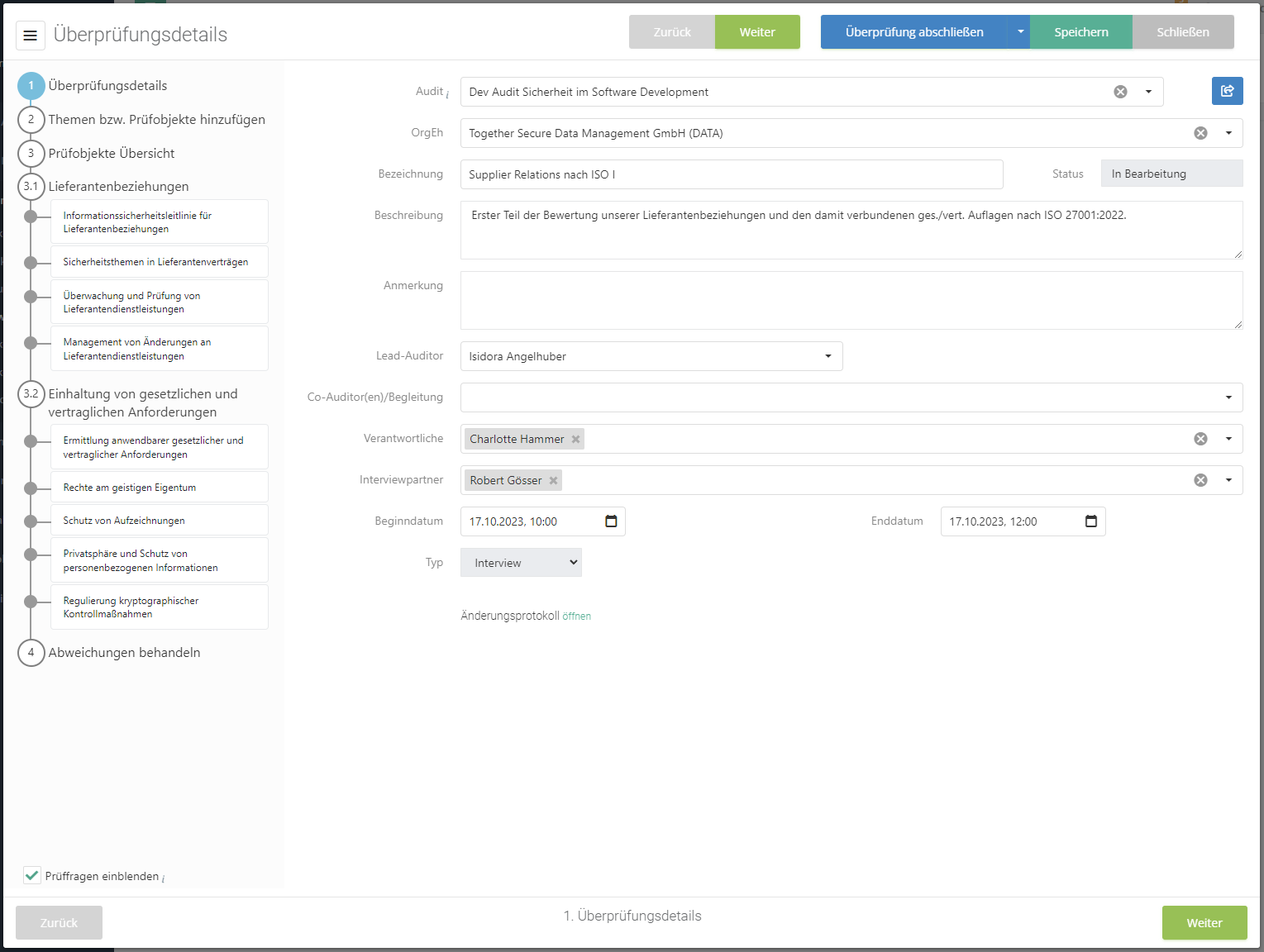
Audit:
- If this review is performed in the course of an audit, you can associate the audit with the review here. If the review arises as a result of an audit, the fields lead auditor, interview partner, and start and end dates will also be pre-populated by the audit. Alternatively, the master data can be loaded from the audit, via the button to the right of it. (For more on audits, see Audit planning).
OrgUnit:
- Here the organizational unit is entered, which is responsible for the verification.
Function:
- Is only displayed, if it was activated under "Audit management → Settings"
- Functions allow you to optionally further define the context of a review.
- Functions can be created and managed under "Audit management → Functions"
Name:
- The name of the review is entered here.
Description:
- Here the purpose of the review should be described briefly.
Remark:
- Here you can make comments for the conduct of the review.
Lead auditor:
- This is where the lead auditor of a review is determined. They select the subject areas of the review, determine other auditors, as well as interview partners, and request responses from them.
Co-auditor(s)/companion(s):
- Are individuals who are involved in an assessment as experts in the respective subject areas.
Responsibles:
- This person is generally responsible for the review objects/topics of the review.
- The users are preset with the responsibles of the selected organizational unit.
- Both the responsibles and the interview partners see the corresponding review in their task overview, if it is a Self Assessment. Both roles have the option to answer the Self Assessment, but only the interview partner is prompted to do so via e-mail.
Interview partners:
- Interviews are conducted with them about the topics in the course of a review. In the course of a self assessment, they will be tasked with answering the review questions. (see type) The interview partner is a mandatory field as soon as a review is no longer in the state "Draft".
- The users are preset with the responsibles of the selected organizational unit (except in supplier reviews).
- Regular HITGuard users are selectable here. If, however, the review is marked as a supplier assessment (using the checkbox above the interview partner field), then only suppliers can be selected here. The suppliers are also saved as linked entities in the review object. Find more on suppliers here. The checkbox is only available if the option is set under Risk management > Settings and the SRM licence is existent.
Start and end date:
- Here you enter the planned time span of the review. Every review must have a begin and end date.
- In the case of self assessments, the end date is instead called reply deadline.
Type:
- Interview: The review is conducted together with the inteview partner. The inteview partner himself can not change anything in the review, but can view it.
- Self assessment: The inteview partner is assigned to answer topics independently. The auditor requests an answer via the "Request answer" button (if the review has been activated) and reviews it afterwards.
- The type can only be changed in the "Draft" status!
Workflow plans:
- This shows, how many workflow plans the review is a part of, either actively or paused. Links can be set anew or deleted here and existing links can be paused. Deactivated workflow plans are not offered for linking.
Created by workflow plan:
- If the review was created by a workflow, the respective workflow is shown here. You can navigate into the workflow with a simple click and take a look at its details.
Change log:
- Here, it is recorded at what times the review was edited by whom, when it changed status, and when it was completed.
Add review topics
In this item, you or the principal investigator add the review objects that are to be treated in the check.
All review objects that have already been added are displayed in the upper bar and can also be removed here.
Review objects can be selected from knowledge databases (only for gap analyses) or created by users. A distinction must be made as to whether this is an initial assessment of the review object or whether a review object has already been dealt with in this context. This determines whether a review object is to be added as an initial assessment/new creation or as a reassessment of already existing review objects.
Initial evaluation by means of knowledge base (only for gap analyses)
To do this, first select the desired knowledge base via the dropdown in the "Initial evaluation using knowledge base" tab. Then select all the topics that will be covered for the first time in the context of a review.
To add a topic, click on the green plus.
To note:
- The plus is only displayed for topics that also contain review questions. If none is indicated, then this topic serves only for structuring. These have normally an arrow to expand them, where there then are topics which can actually be added. (see illustration below, the tree has already been expanded several times)
- If there are several language versions of the knowledge base, then the one is indicated, which fits to the language set by the user, if for this a translation is present. If there is e.g. from a KB a translation in English, this is used if the user uses the language English.
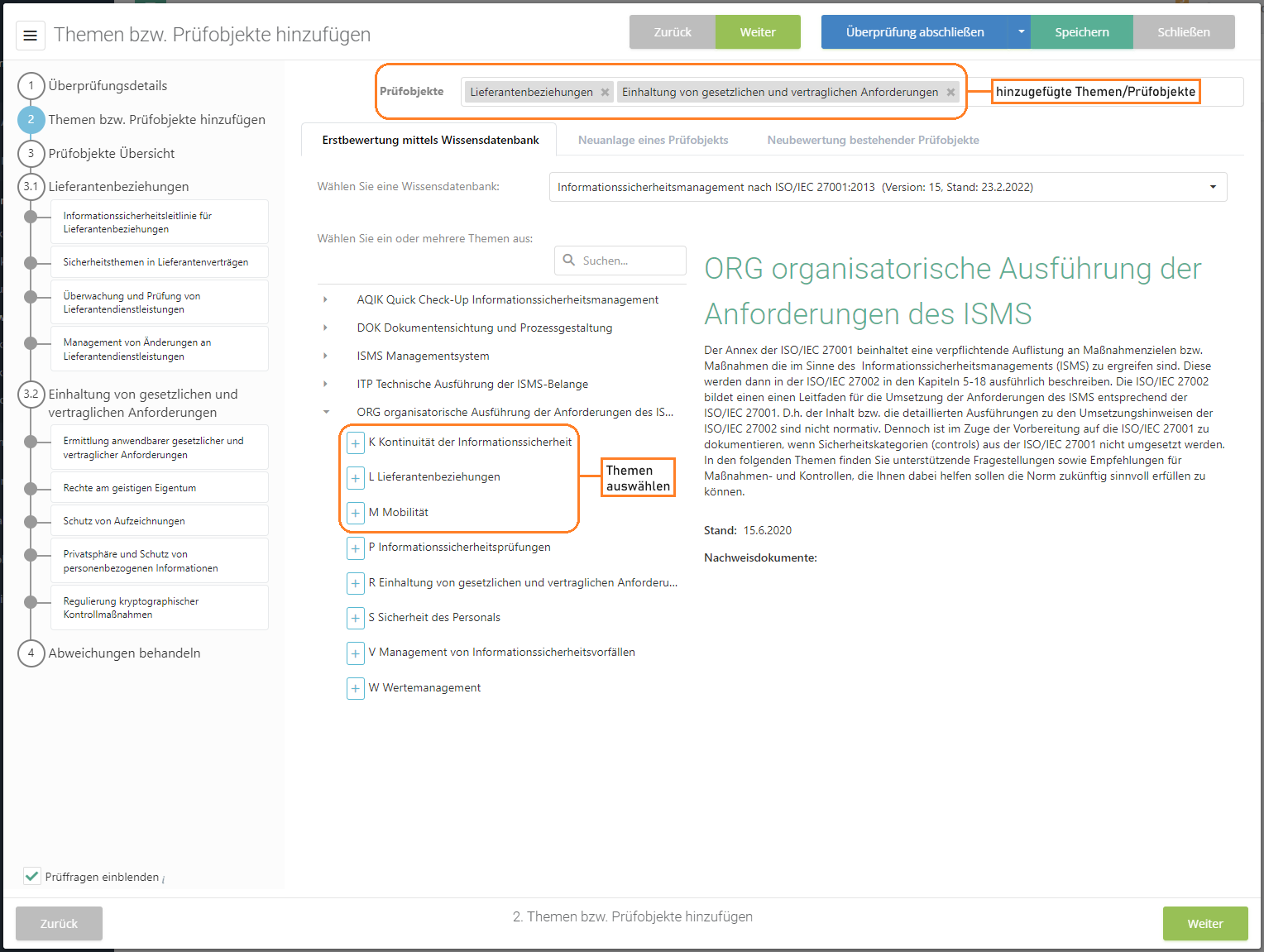
=Initial evaluation based on a template (only for gap analyses)
For this you first choose the desired topic collection from the dropdown in the the tab "Initial evaluation based on template". Then you select all topics you are evaluating in the context of a review for the first time.
To add all topics at the same time, click the green "plus".
To add individual topics, klick a white "plus".
Find more on topic collections here.
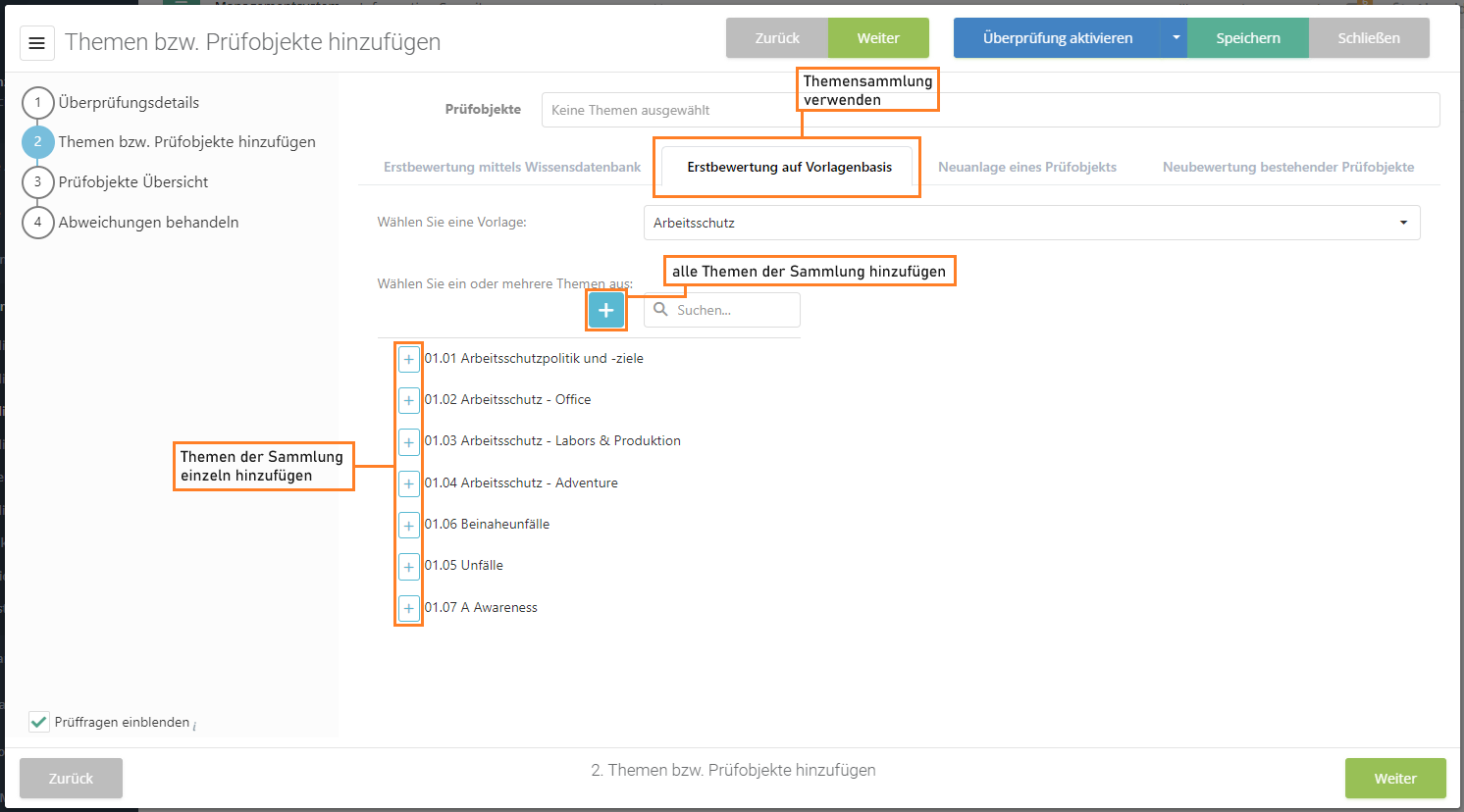
Caution: This option is only available if the audit management add-on is activated in this management system and the user has the appropriate rights.
Revaluation of existing review objects
To add a review, you must first switch to the "Revaluation of existing review objects" tab.
The review objects that are to be re-evaluated can then be selected here. Once the review objects and topics have been selected, they must be added to the review by clicking the "Revaluate selected review objects" button.
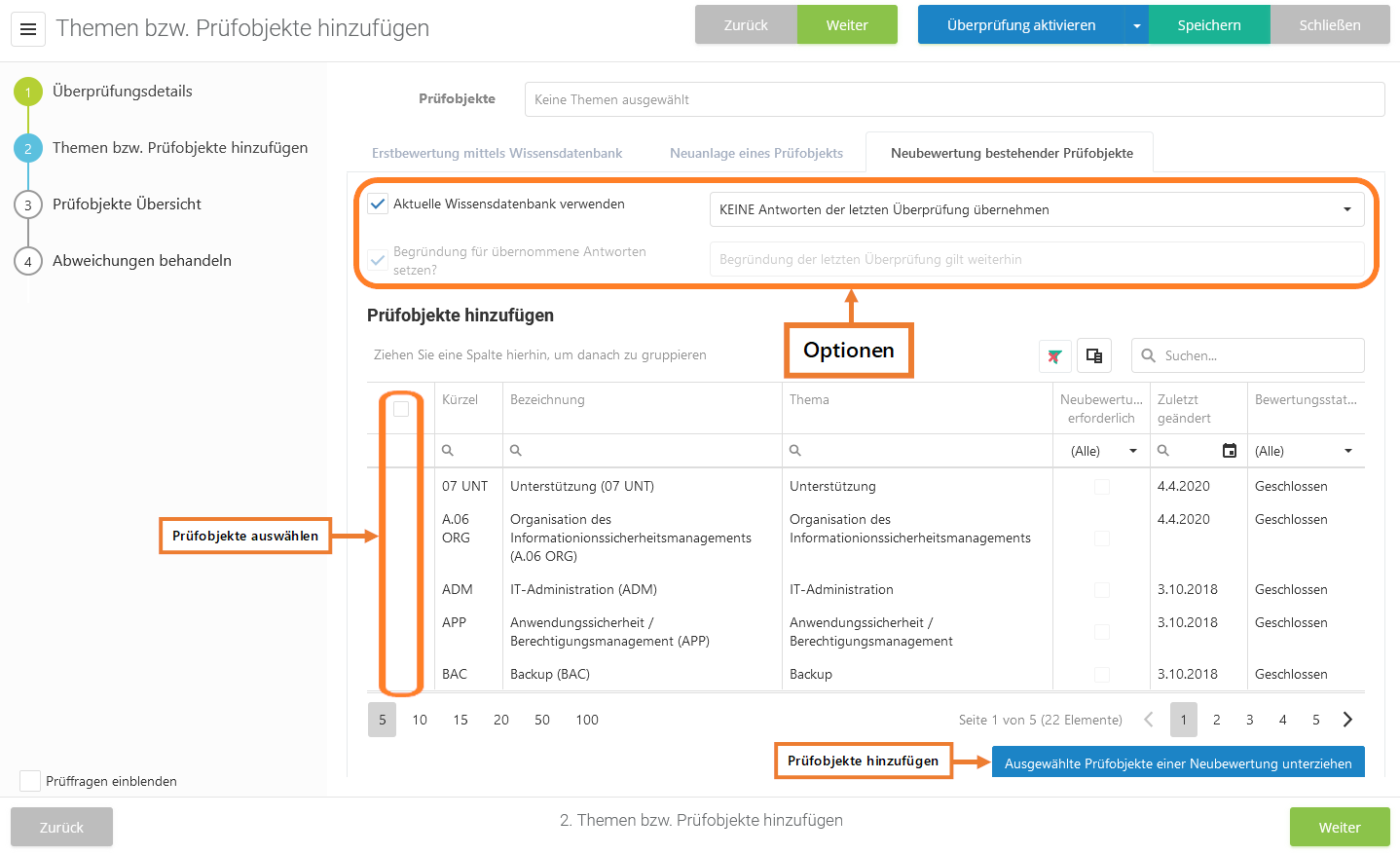
Options:
- Use current knowledge base:
- If the knowledge base on which the review object is based is now available in a higher version and this is marked as preferred, the review object will be updated to this version.
- Take over answers:
- NONE: No answers from the last review will be applied.
- ALL: All answers of the last review are applied.
- POSITIVE: Only the positively answered review questions are applied.
- Set reason for accepted answers? (only selectable for ALL and POSTIVE)
- If you want to set a reason for accepted answers, you can enter it in the text field. If the checkbox is activated but no text is entered, the default text "Reason of last check still valid" is set as reason.
Create a new review object
In this tab, review objects can be created without knowledge base.
For this purpose, a name and a person responsible must be assigned for the new review object. Once this has been done, click on "Add new review object".
For supplier assessments, it is possible to add a regular user in addition to the supplier user as interview partner for the review object in this step.
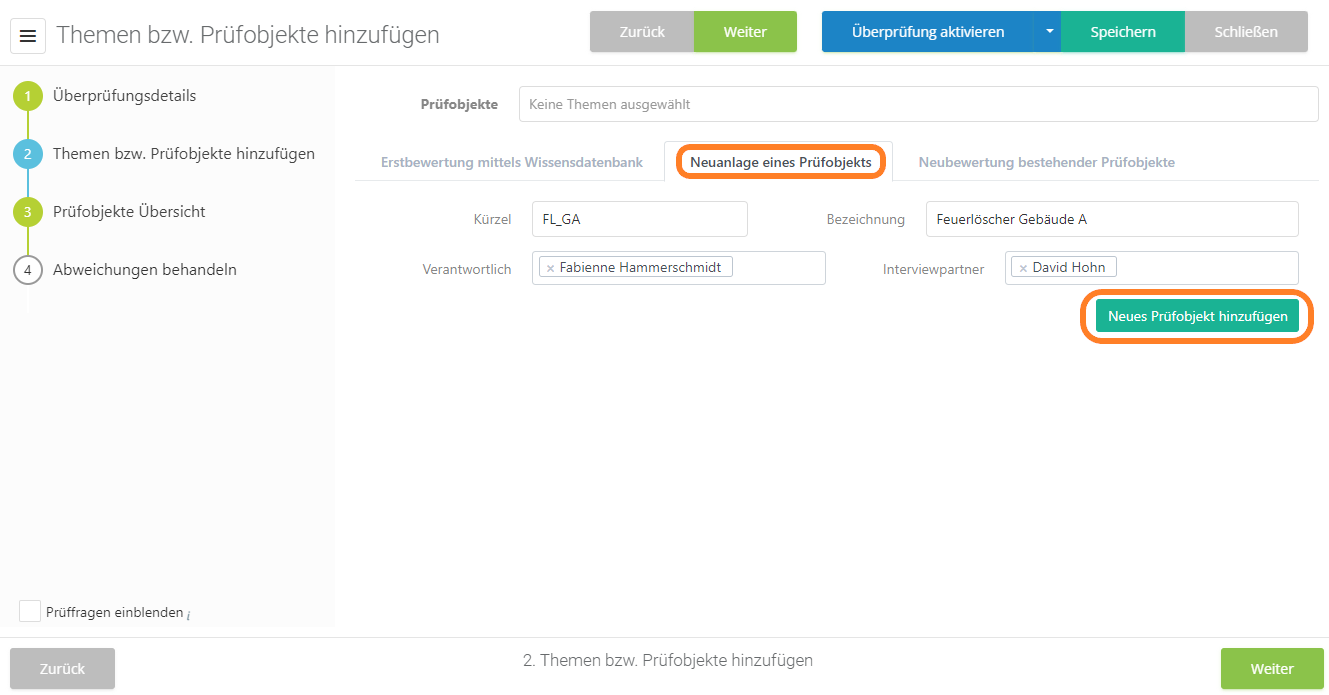
Overview of review objects
All review objects that have been added to the review are listed here. Selecting a review object by clicking on it once, allows it to be moved in the order with the arrows in the top right corner. Saving transmits the new order into the column to the left.Clicking on "Next" takes you to the overview of the individual review objects, in which all the assigned review questions and review results for the review objects are listed.
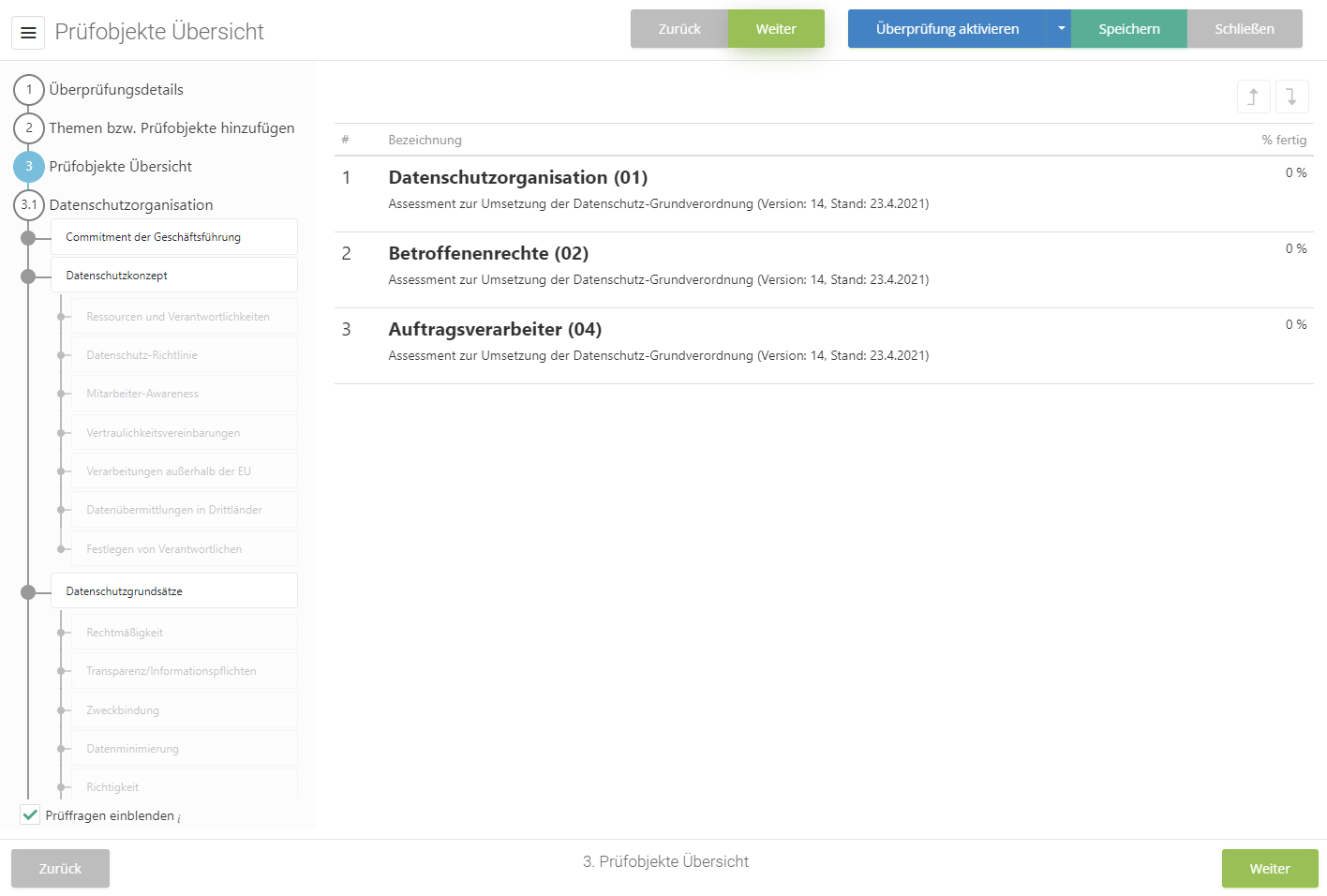
Review objects detail view
In this view, the header data of the review object, as well as all assigned review questions and review results are displayed. Review objects can also be removed from the review on this page by using the "trash can" button.
It is possible to link the review object with entities. This ensures that all gaps of the review object, with all their measures and controls, are directly linked to the entities. Thus, it is immediately recognizable in the entity and the structure analysis which risks affect an entity.
Furthermore, it is possible to add additional review results to the review object by clicking on the "Plus" button. For more information on review results see Input review results.
It is also possible to set the entire review object as needing clarification here. With this, all corresponding review questions and results are marked as "clarification needed".
With the arrows next to the plus, the order of the review results can be changed. The order of review questions coming from a KB can only be modified within that knowledge base.
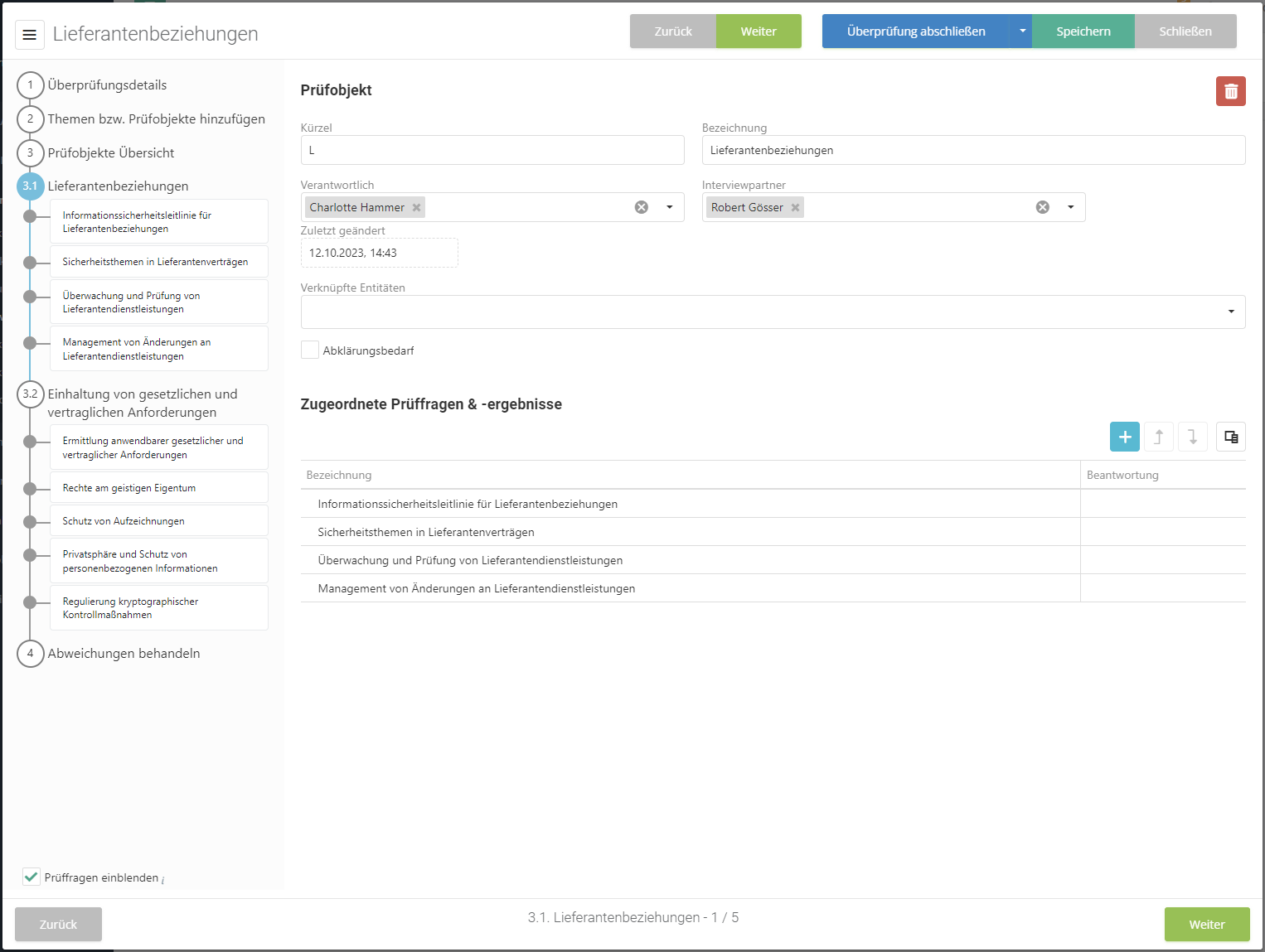
Answer review questions (gap analysis)
If the review object is a topic of a knowledge base, then the questions of this topic can be answered during the review. How to answer review questions can be found under Answer review question.
Enter review results/answer again
More information about entering or responding to review objects can be found at Review results → Input review results/response.
Important: To be able to complete a review, not all review questions/results need to be answered! However, a warning will be displayed if you try to complete a review with unanswered review questions/results.
Handle gaps
If all review objects have now been treated, the "handle gaps" item appears.
On this page, all review objects with gaps are displayed along with their gaps. Gaps are review results or review questions that were answered with No, Partly or a score below the target score.
You can now assign risks to these gaps here.
There are two ways to assign a gap to a risk:
- Select an already existing risk via the drop-down menu. Then select the gaps that are to be assigned to the risk and click on "Assign selected gaps to selected risk".
- Select the desired gaps and click on "Create risk for review object". This opens a dialog in which a new risk can be created and assigned for the selected gaps.