Review results
Weitere Optionen
Add/answer new review results
To add a new review result, click on the "Plus" button in the overview of the review object. Further review results can added with the "Plus" in addition to any existing review results. Via the radio buttons it can be decided whether a question or an information gathering should be added.
The order of the review results can also be added after the fact. For this, simply select the respective review results and adjust its position using the arrows to the right of the "Plus".
If review results already exist and the current assessment is a revaluation, they can be assessed again by simply clicking on the review result or navigating forward with "Next".
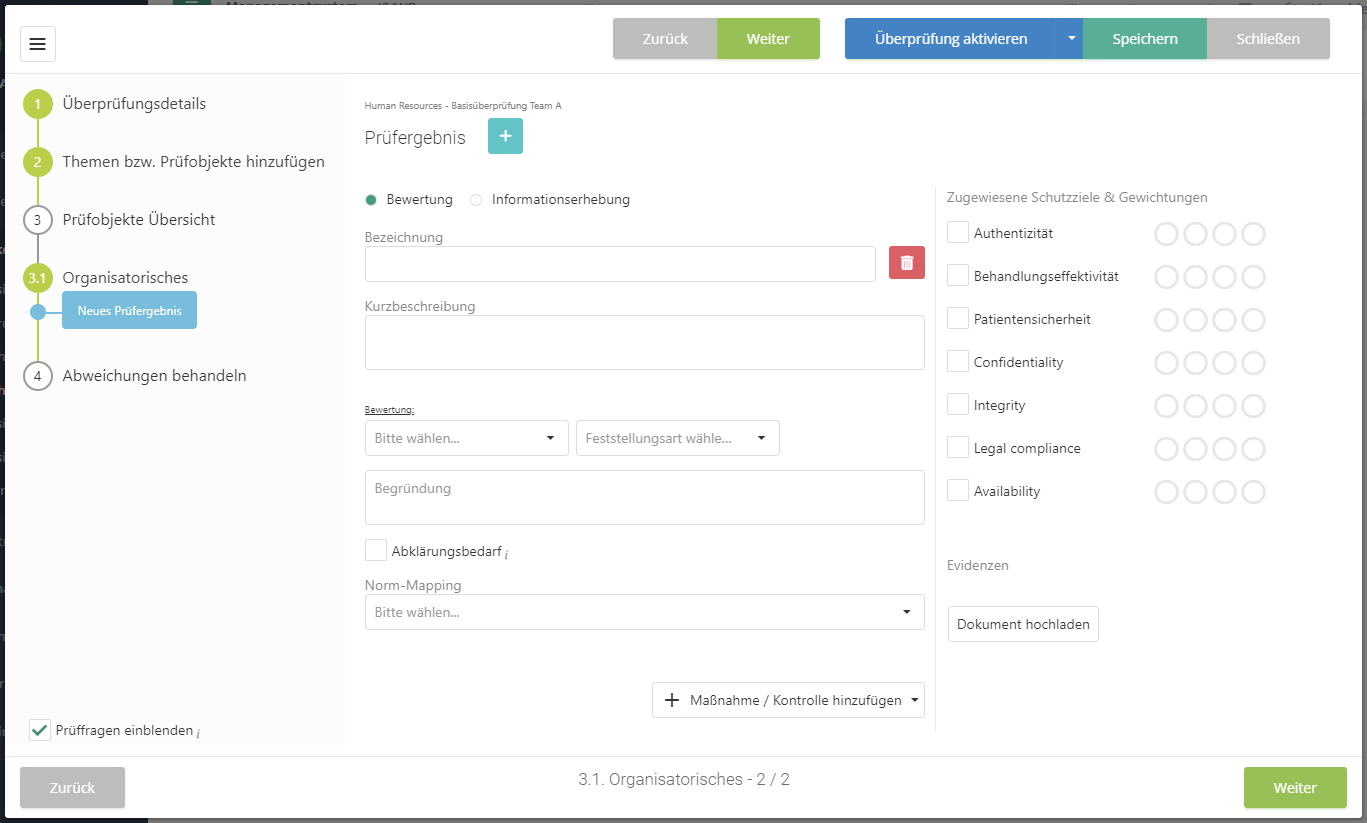
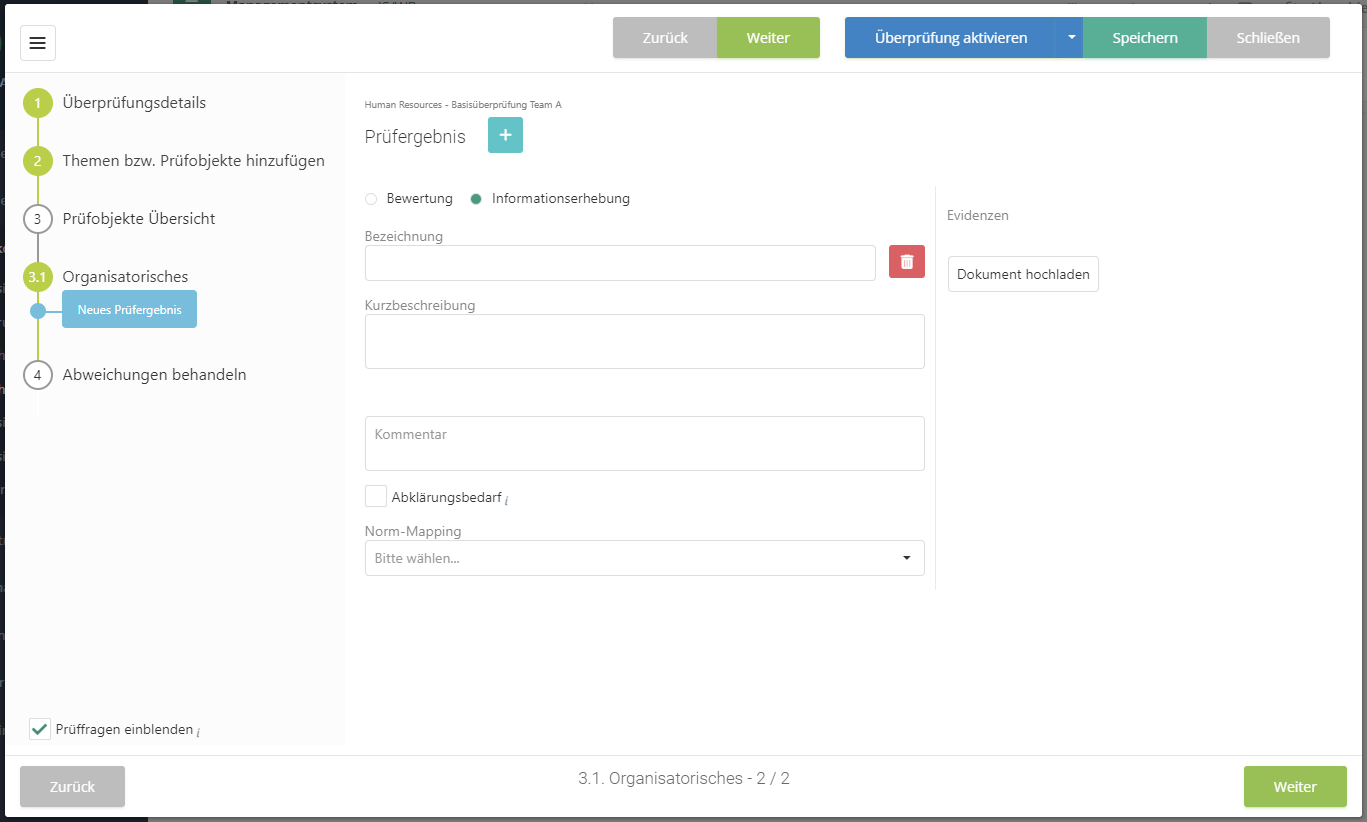
Name:
- The name of the review result should concisely state what is being reviewed.
Short description:
- Here, you should give a little more detail about what is being reviewed.
Evaluation:
- Here, choose how the review was evaluated. This can be done with Yes/No/Partly or with a score.
- If you are doing a revaluation, you can see the previous assessment to the right of this section. Clicking on the previous answer opens the review result's answer history, which shows the answer from every revaluation as well as any document evidences.
Determination type:
- This option is only available if the audit management add-on is activated in the current management system and the respective option was activated under "Audit management → Settings".
Justification:
- Here, explain why the review was evaluated the way it was.
Norm mapping:
- Here, it's possible to map the review to a norm.
Clarification needed:
- Something needs to be clarified before the review result can be assessed.
- These review results can later be found under "Risk management → Vulnerabilities → Clarification needed".
Protection targets & weightings:
- Here, you can assign protection targets to the review result, which show how a protection target is vulnerable if the review result is negative.
Evidence:
- It is also possible to upload evidences for the evaluation.
Add measure/control:
- Here, you can link measures and/or controls with the review result.
Click:- Link existing measure if you want to link a measure that has already been created.
- Create new measure if you want to create a new measure.
- Link existing control if you want to link a control that has already been created.
- Create new control if you want to create a new control.
Answer history:
- If you are doing a revaluation, this shows how the review result was assessed previously. Clicking on the previous answer opens a dialog that shows the answer history.
Answer history
