Answering review questions
Weitere Optionen
Here, you are prompted to answer the review question. The answer can either be Yes/No/Partly or a maturity level. What type of answer is admissible is dictated by the questionnaire in the knowledge base.
Hint for auditors:
This information is only displayed if a hint for the auditor was recorded with the review question in the knowledge base and the review was not opened via the "My tasks" menu. Clicking on "Open" displays the hint. A hint might be, for example, a link to a document that is relevant for answering the question. These hints are only visible for the experts and professionals conducting the review. The interview partner does not have access to the hint.
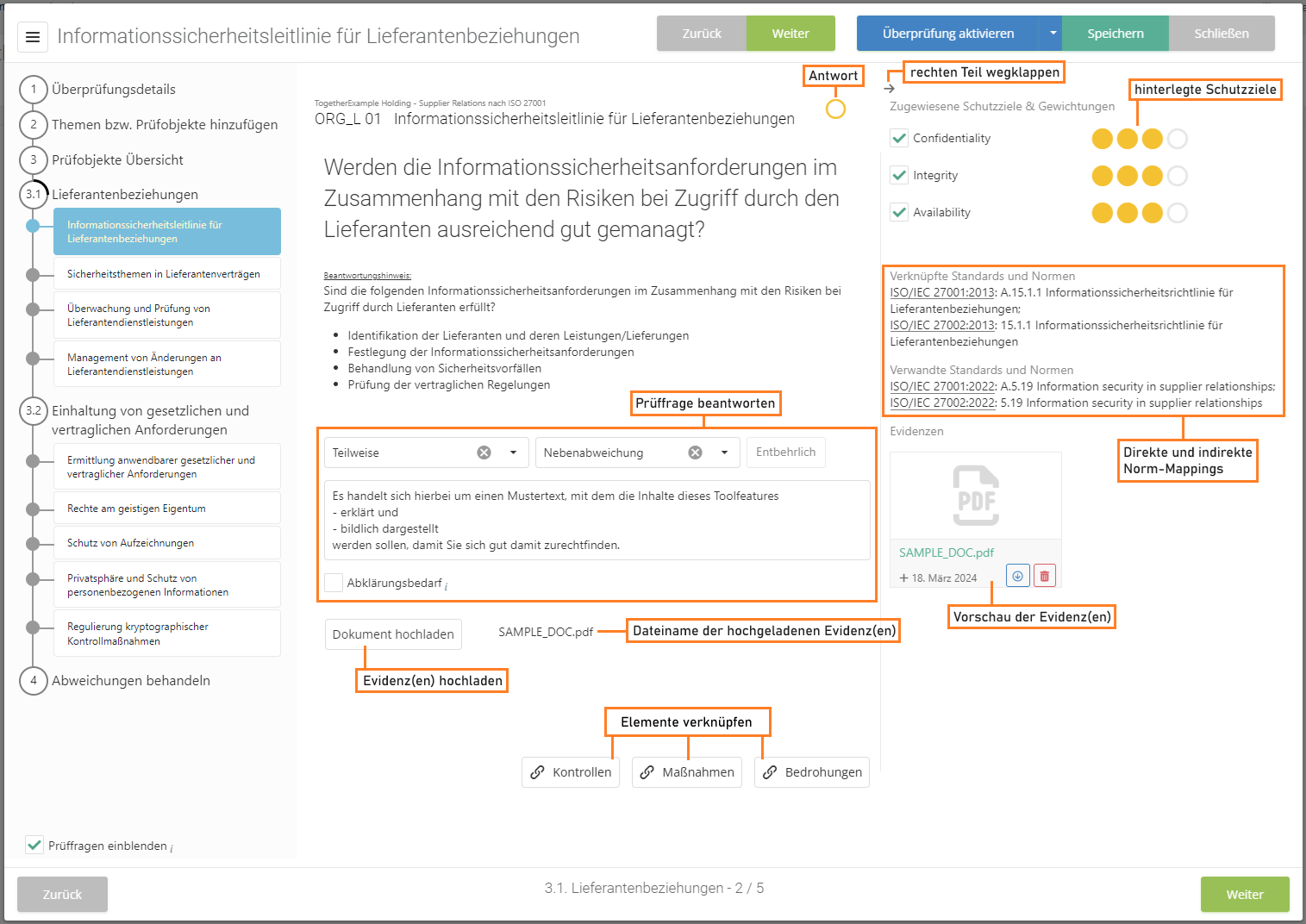
If a review question is not relevant in the context of the review, it can be marked as "unnecessary". If so desired, it will also not appear in any reports.
If a justification template has been assigned to the question in the knowledge base, it can be selected via the "Plus" button in the bottom right corner of the justification field.
The option to record a determination type is only available, if the audit management add-on has been activated in the current management system and the respective option has been activated under "Audit management → Settings".
On the right side, you can see the assigned protection targets and evidences can be uploaded.
If the review is a revaluation, previous answers will be displayed below the review question.
Clicking on the previous answer opens a dialog that shows the answer history. This history shows previous answers as well as any uploaded evidences.
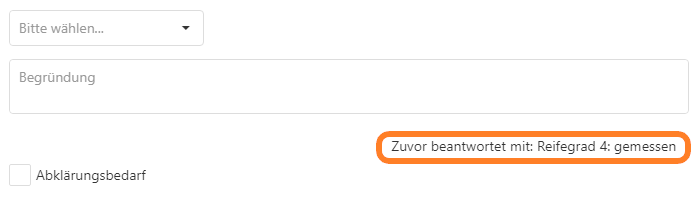

Clarification needed:
- Questions can be marked with "clarification needed".
- This is necessary, whenever something needs to be clarified before the review result can be assessed.
- After conducting a number of reviews, it can be very handy to have all open questions in one place. For this, you have the overview under "Risk management → Vulnerabilities → Clarification needed".
Maßnahme/Kontrolle hinzufügen
Hier können Maßnahmen und/oder Kontrollen mit dieser Prüffrage verknüpft werden.
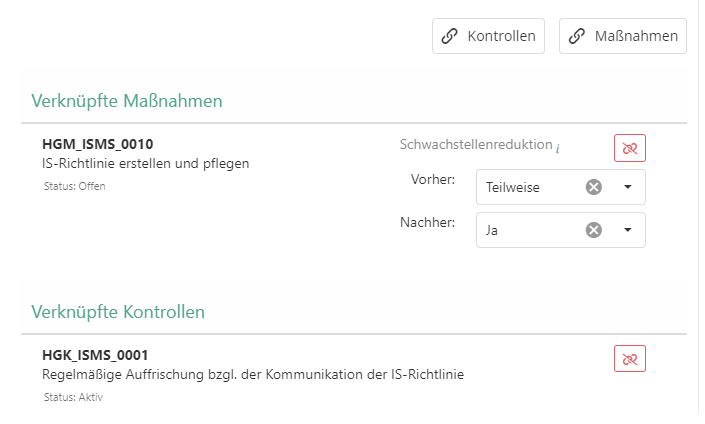
Klicken Sie:
- Empfohlene Maßnahme erstellen, falls Sie eine für diese Prüffrage empfohlene Maßnahme erstellen möchten. (Nicht für alle Prüffragen verfügbar)
- Bestehende Maßnahme verknüpfen, wenn Sie eine bereits existierende Maßnahme verknüpfen möchten.
- Neue Maßnahme erstellen, falls Sie hierzu eine neue Maßnahme erstellen möchten.
- Empfohlene Kontrolle erstellen, falls Sie eine für diese Prüffrage empfohlene Kontrolle erstellen möchten. (Nicht für alle Prüffragen verfügbar)
- Bestehende Kontrolle verknüpfen, wenn Sie eine bereits existierende Kontrolle verknüpfen möchten.
- Neue Kontrolle erstellen, falls Sie hierzu eine neue Kontrolle erstellen möchten.
Schwachstellenreduktion
- Ist unter "Administration → Globale Einstellungen → Optionale Maßnahmeneigenschaften" die Schwachstellenreduktion aktiviert, so kann bei den verknüpften Maßnahmen angegeben werden, welche Auswirkungen ihre Umsetzung auf die Beantwortung der Prüffrage haben. Wird die Maßnahme umgesetzt, wird das Prüfobjekt unter "Risikomanagement → Schwachstellen → Prüfobjekte" zur automatischen Neubewertung vorgeschlagen.