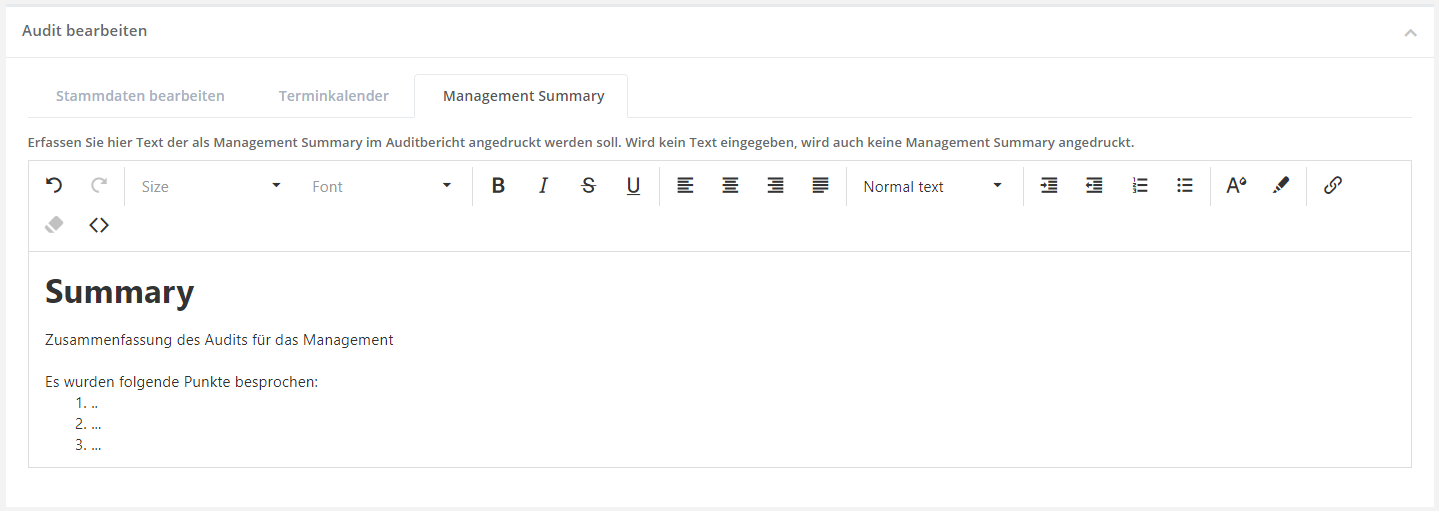Audit erstellen/en: Unterschied zwischen den Versionen
Weitere Optionen
Faha (Diskussion | Beiträge) Keine Bearbeitungszusammenfassung |
Faha (Diskussion | Beiträge) Keine Bearbeitungszusammenfassung |
||
| Zeile 81: | Zeile 81: | ||
By double-clicking in the tabs working week, day or month, new appointments can be entered or existing ones edited. | By double-clicking in the tabs working week, day or month, new appointments can be entered or existing ones edited. | ||
<b>Important:</b> The subject and the description of the date are pressed in the audit report! | <b>Important:</b> The subject and the description of the date are pressed in the audit report! | ||
[[Datei:Terminkalender Termin.PNG|left|thumb|900px|Create appointment]]<br clear=all> | [[Datei:Terminkalender Termin.PNG|left|thumb|900px|Create appointment]]<br clear=all> | ||
Version vom 16. November 2021, 08:11 Uhr
To create an audit you must navigate to the "Create Audit" screen. For this:
- navigate to Audit Management via the menu. ( Risk management → Audit Management)
- afterwards you can already see the list of audits, as shown in the screenshot below.
- now you just have to click the button "Create Audit".
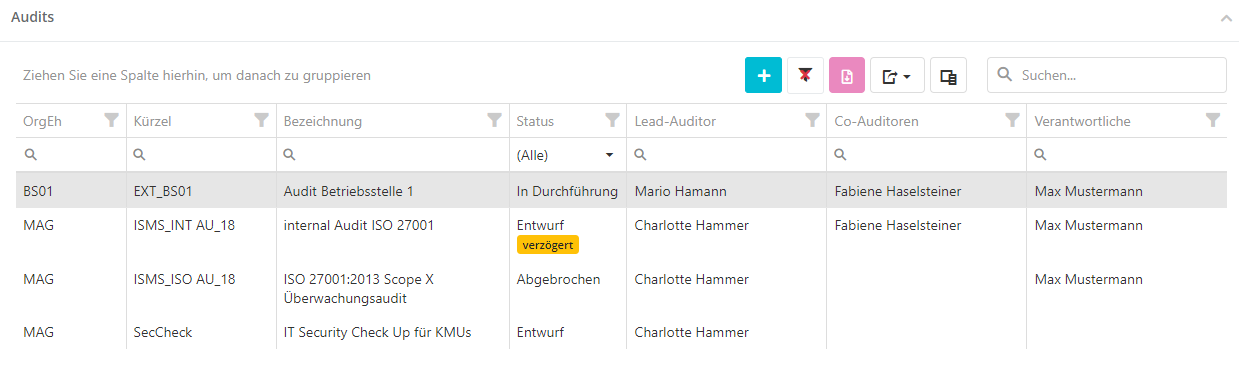
Create Audit
Once you have successfully opened the mask, you must fill it in and save it to create a new audit.
Master data
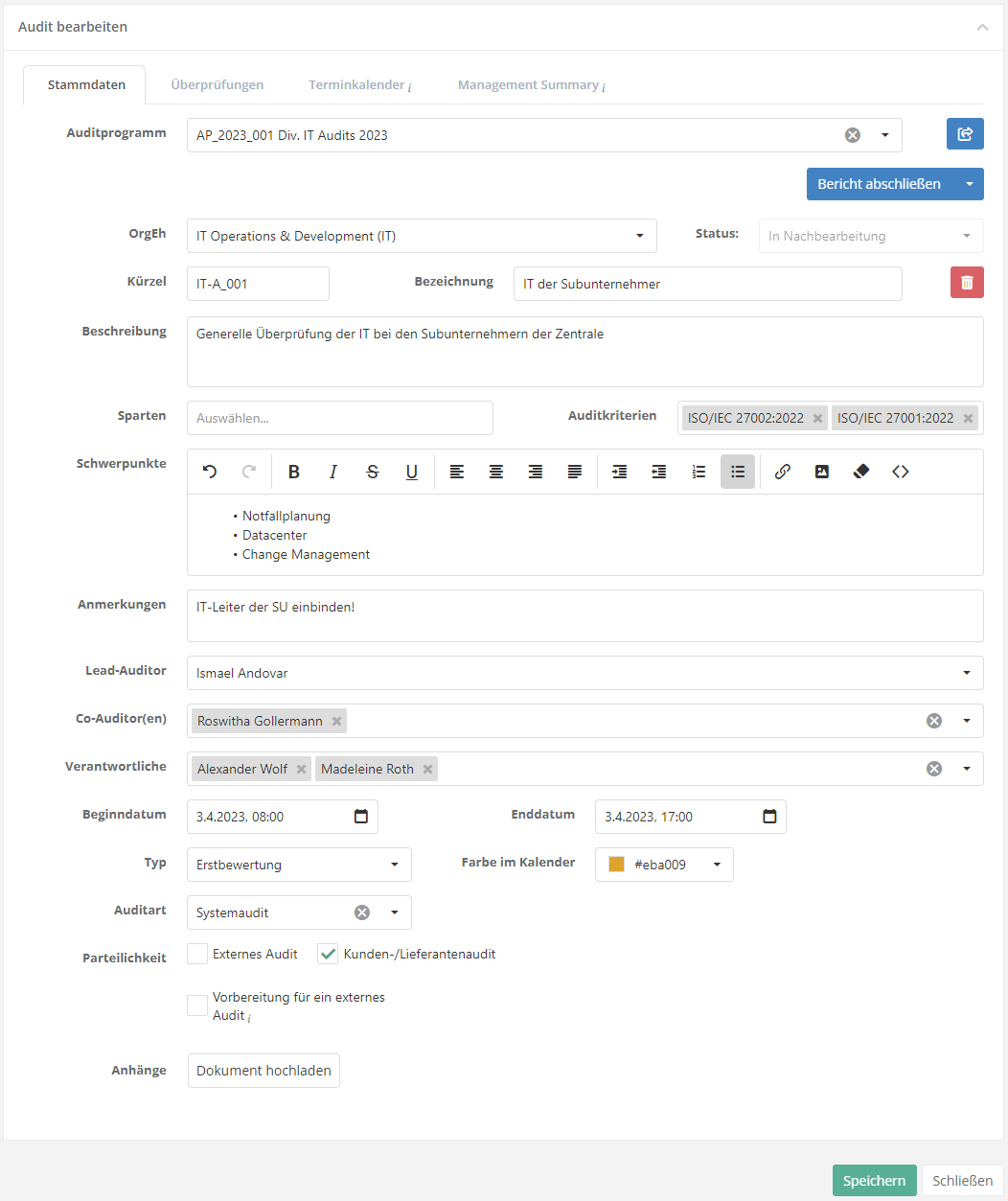
Organizational Unit:
- Enter the organizational unit where the audit will be conducted.
State:
- The state of an Audit should be put into "draft" at first and changed to "in progress" once the audit takes place.
Code and Name:
- Code: Abbreviation of the name.
- Name: Titel of the Audit
Description:
- Descripe the purpose / function of the Audit
Principal Auditor and additional Auditors:
- The principal auditor is responsible for conducting the audit.
- The other examiners are present during the interview with the principal examiner, but need not necessarily have any influence on an interview.
Responsible users:
- The persons entered here are questioned during the audits.
Start and End date:
- The date on which the audit begins is required.
- The end date of the audit is optional.
Type:
- Here you select whether this audit is an initial assessment or a reassessment.
Color in the calendar:
.
- Here you can select with which color the audit and the reviews are displayed in the appointment calendar.
External audit:
- If this audit is an external one, select it here.
Audit program:
- If this audit is part of an audit program, select this program here.
Assigned reviews
All reviews for an audit are displayed here. It does not matter whether these are drafts, in process or already completed.
Furthermore, it is possible to create new reviews for an audit here. It is also possible to assign existing reviews to the audit.
Click on the respective button to create/assign a new review/gap analysis. You only need to note that reviews can only be planned or added if the status is not complete.
For audits that have already been completed, you must first set the status to "In post processing". For information on how to create audits, see Reviews.
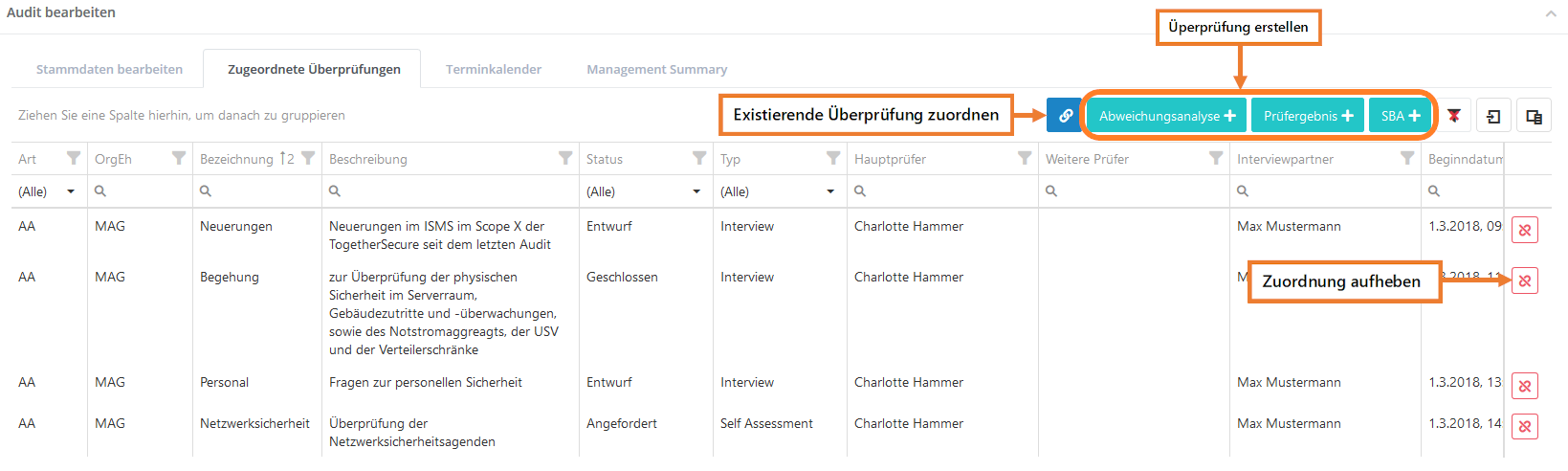
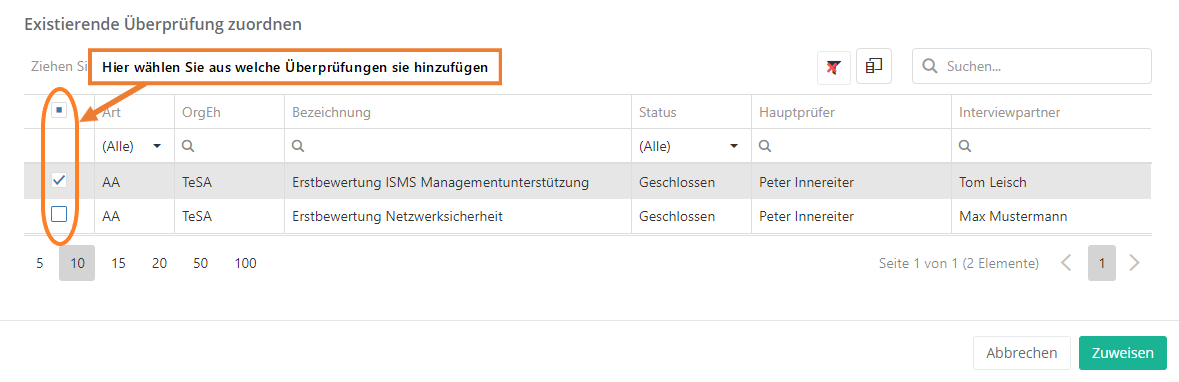
Appointment schedule
In the tab Appointment schedule of an audit, all planned or already executed appointments can be viewed, and additional appointments for the audit can be entered. (e.g. kickoff meetings, breaks, ...)
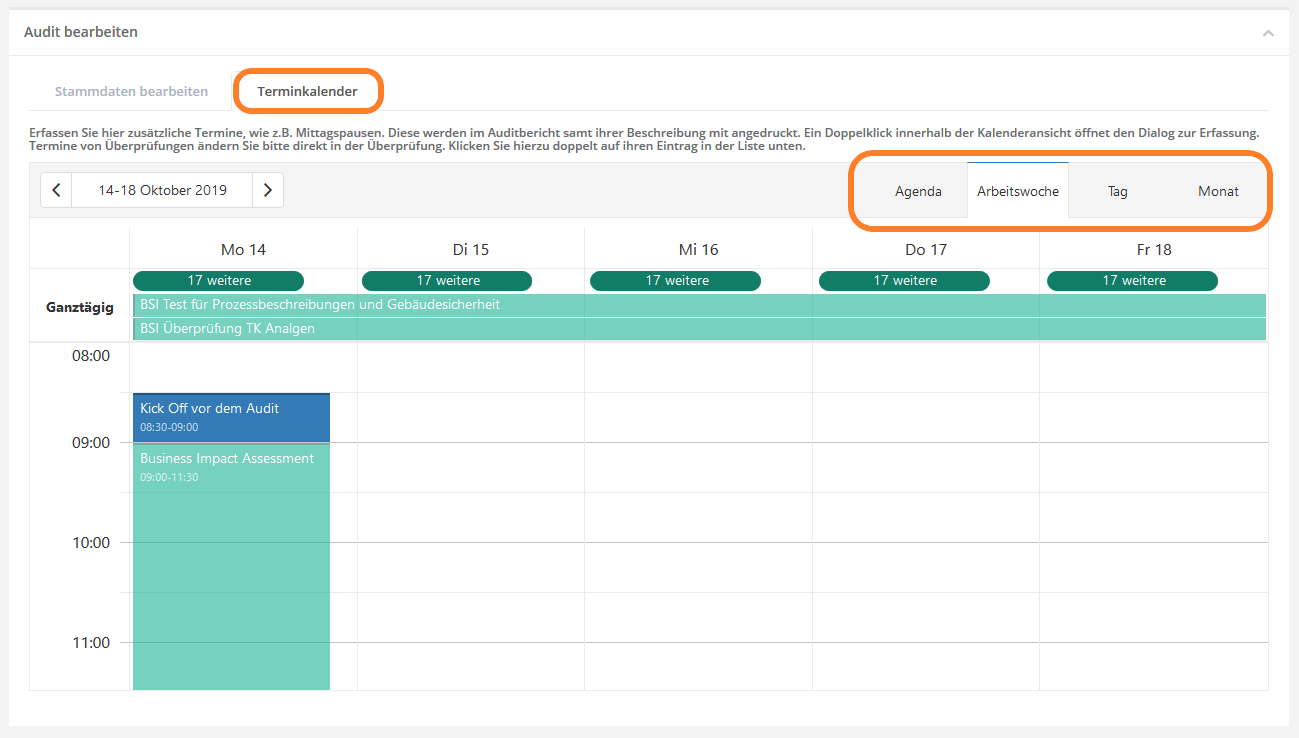
It is not possible to change the dates of the reviews here
In the Agenda tab, you will find all dates of the audit in the selected week.
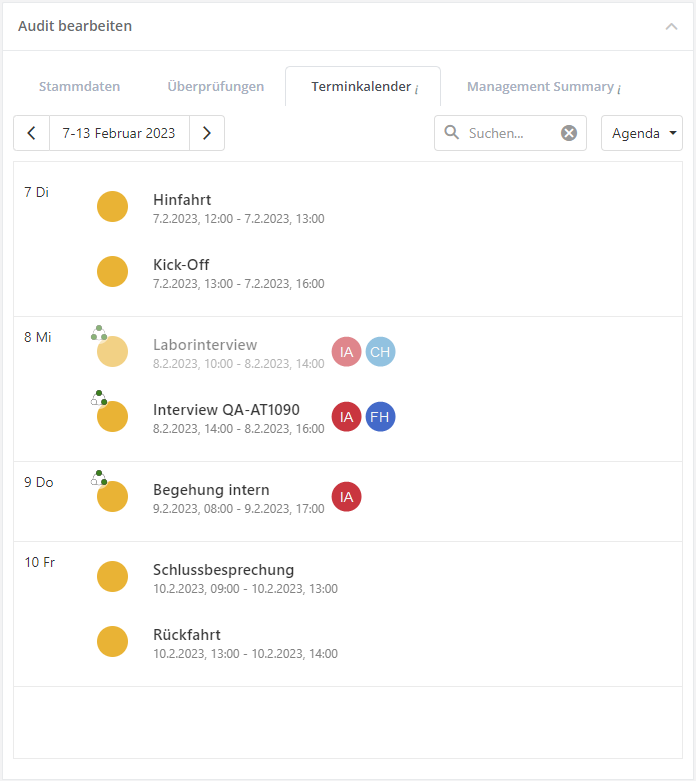
By double-clicking in the tabs working week, day or month, new appointments can be entered or existing ones edited.
Important: The subject and the description of the date are pressed in the audit report!
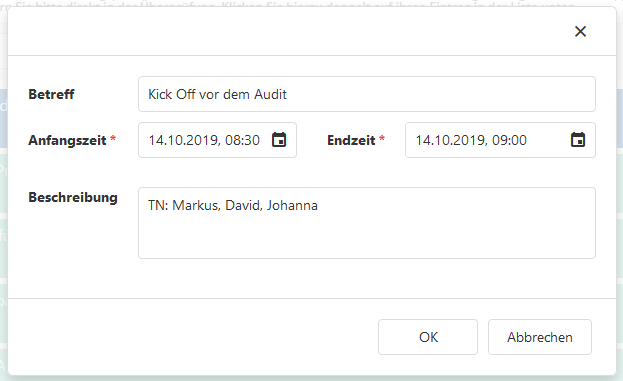
Management Summary
A management summary for the selected audit can be entered here. This is also printed in the audit plan report.