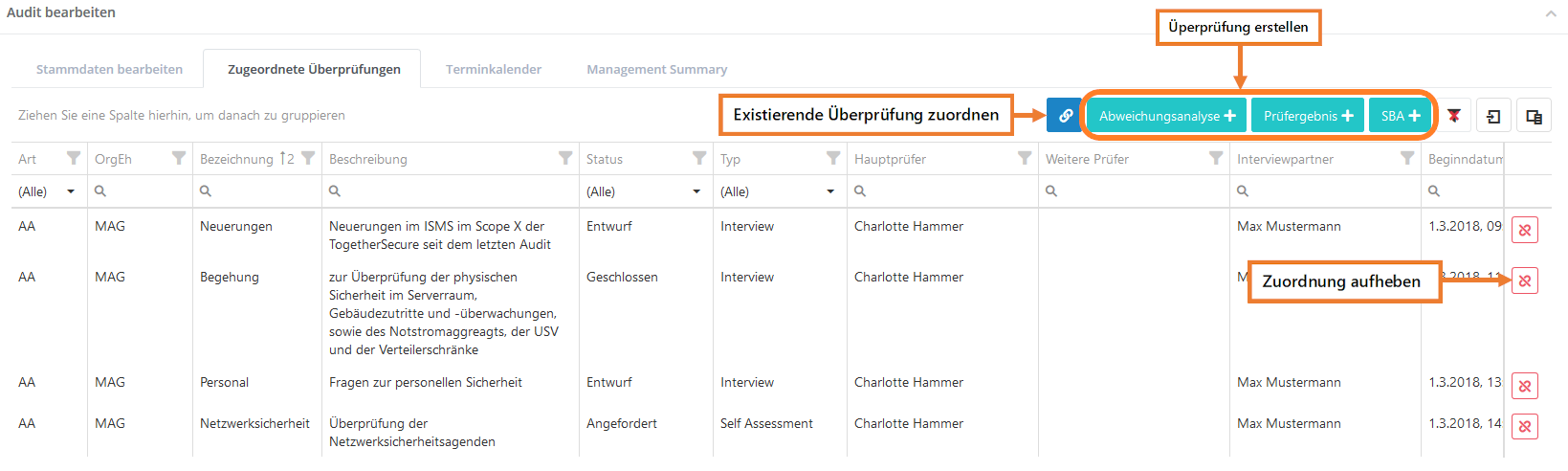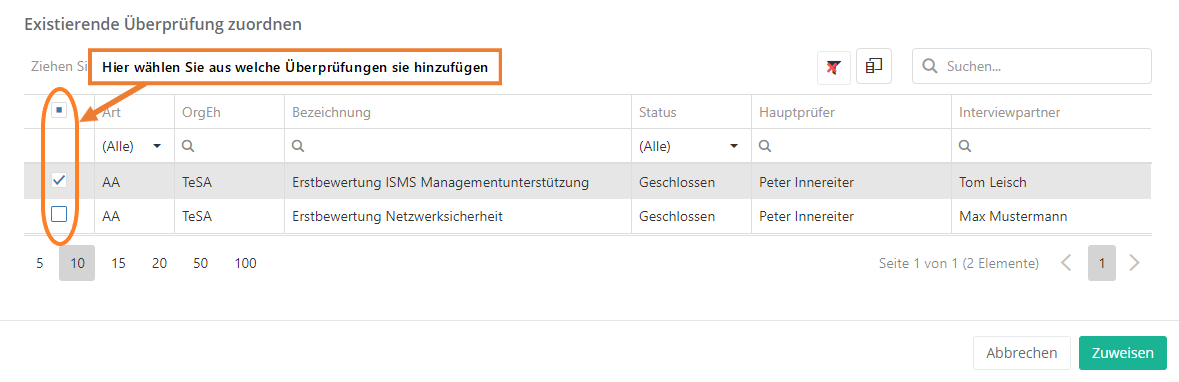Create Audit
Weitere Optionen
To create or edit an audit, it is necessary to navigate to the audit overview ("Audit management → Audit planning → Audits").
To create a new audit, click on the "Plus" button in the overview.
To edit, the desired audit must be double-clicked.
Subsequently, the mask for creating/editing opens.
Master data
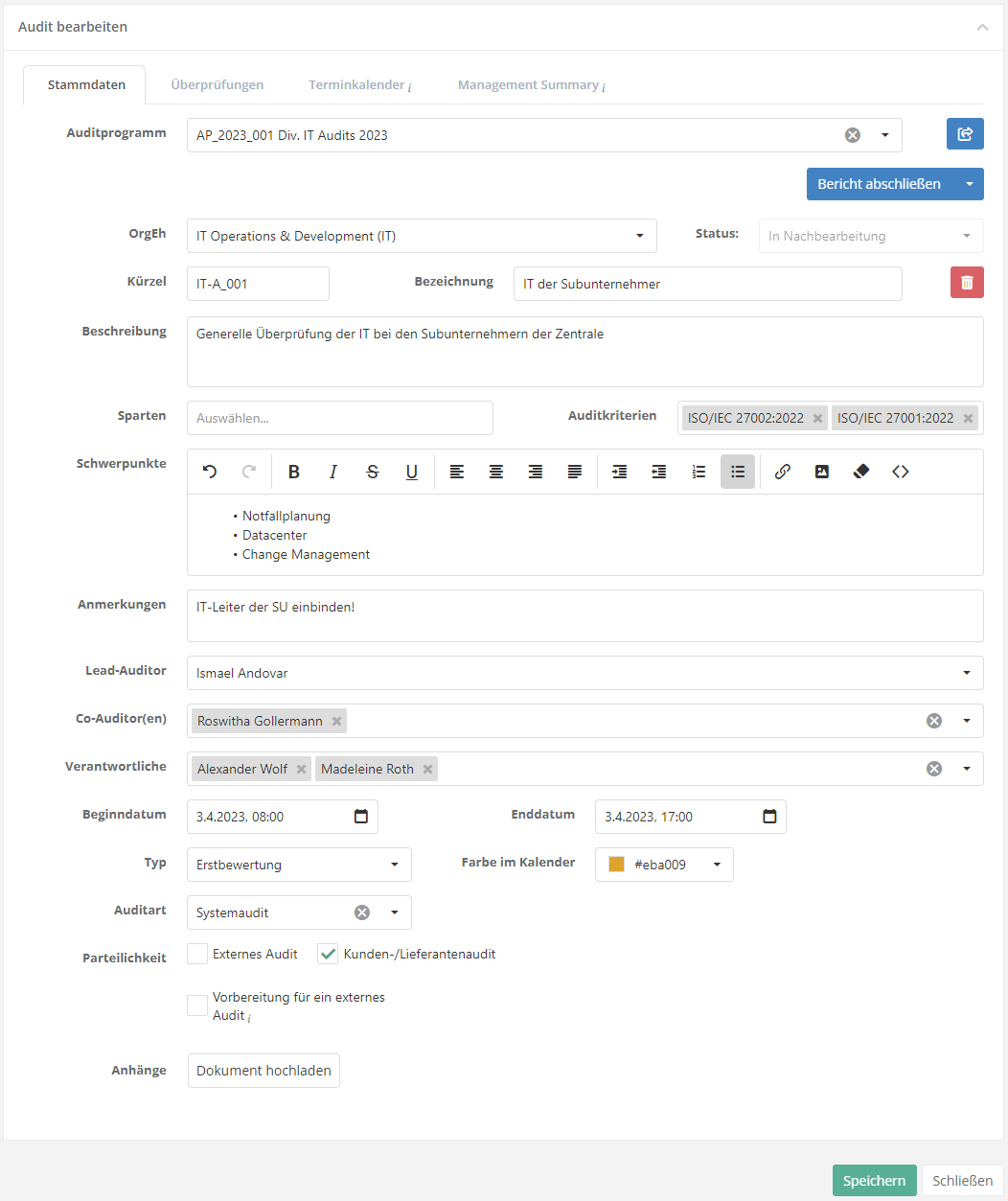
Audit program: If this audit is part of an audit program, select the program here. With the button to the right the audit program's basic data can be filled in.
Organizational unit: Enter the organizational unit where the audit will be conducted.
Status: The status of an audit is controlled by the workflow button in the upper right corner. In the screenshot above, that is the "Complete report" button. More about the workflow can be found at "Audit management → Audit planning → Edit audit".
Code and Name: The code is an abbreviation of or code for the name. The name is the title of the audit.
Description: Describe the purpose/function of the audit.
Divisions: Here, you can select which of the divisions assigned to the organizational unit are actually audited during the audit.
Audit criteria: The audit can be assigned standards and norms that specify what is audited (independently of the certifications of the organizational unit).
Focuses: Here, you can specify the focus of the audit. If the audit is part of an audit program, the focus or focuses of the audit program are automatically used.
Remarks: Comments about the audit can be recorded here.
Lead auditor: The lead auditor is responsible for performing the audit. For external audits, only external auditors can be entered here.
Co-auditor(s)/Companion(s): The co-auditors (internal audit) or companions (external audit) are present during the interview with the lead auditor, but do not necessarily have to influence an interview. In an external audit, the companions are usually internal employees; in an internal audit all auditors tend to be internal.
Responsible users: The persons entered here are questioned during the audit.
Start and end date: Specify when the audit starts. An audit must have a start date and an end date.
Type: Here, you select whether this audit is an initial assessment or a reassessment.
Color in the calendar: Here, you can select which color is used to display the audit and the reviews in the audit calendar.
Audit form: Here, you can choose, whether the audit is of one of the following forms (this choice is optional):
- System audit
- Process audit
- Product audit
- Compliance audit
- Extraordinary audit
External audit: If this audit is an external one, select it here. For external audits the lead auditor must be an external auditor! Internal as well as external audits can also be designated as customer/supplier audits.
Preparation for an external audit: Select this option if the audit is done in preparation for an external audit. This allows an external audit to be linked to this audit. Under "Audit management → Settings", you can configure whether an internal audit is required before any external audit.
Assigned reviews
All reviews for an audit are displayed here. It does not matter whether these are drafts, in process or already completed.
Furthermore, it is possible to create new reviews/analyses for an audit here. It is also possible to assign existing reviews/analyses to the audit.
Click on the respective button to create/assign a new review/analysis. Note that reviews can only be planned or added if the status of the audit is not Completed.
For audits that have already been completed, you must first set the status to "In post processing". For information on how to create audits, see Reviews.