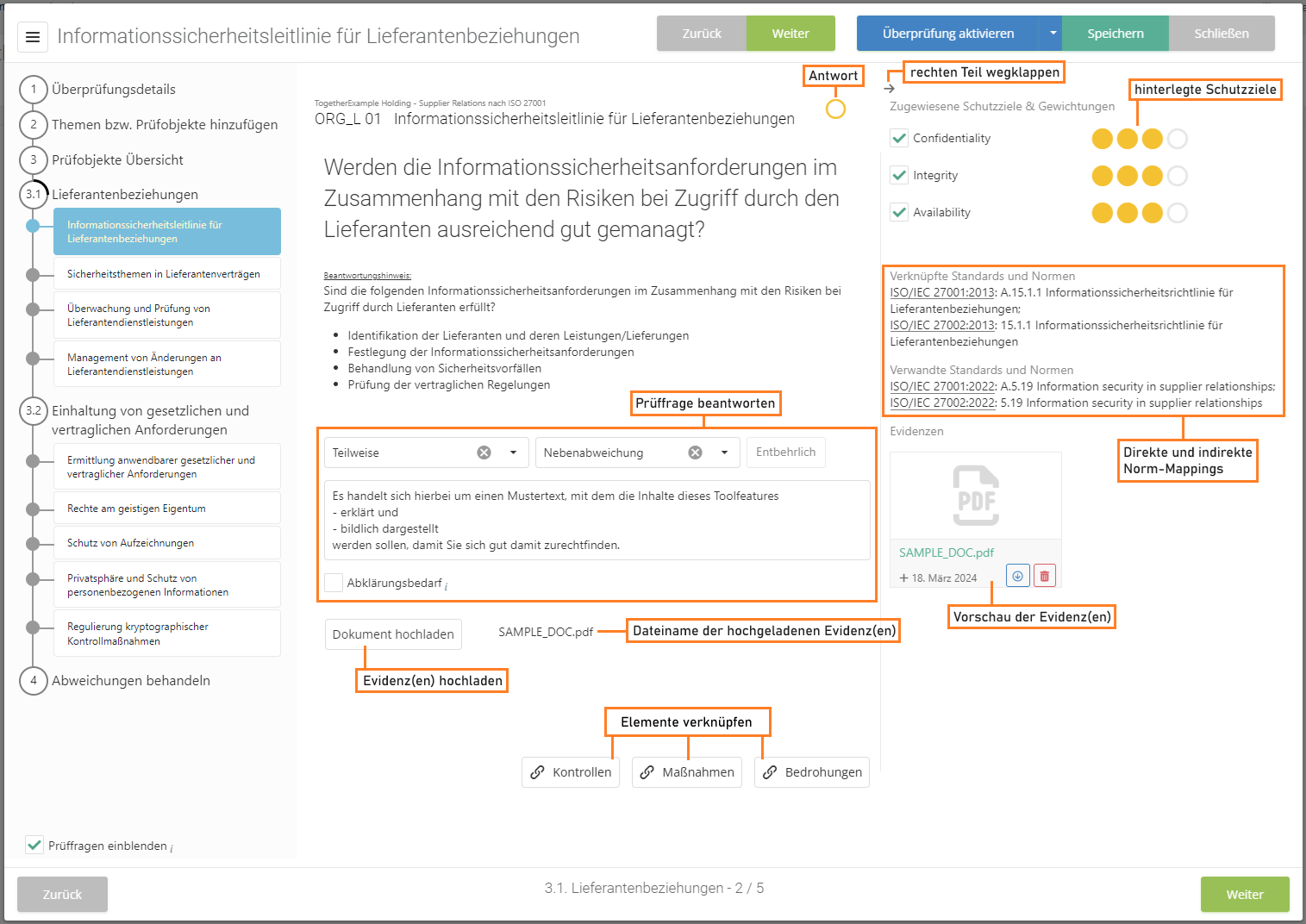Prüffragen beantworten/en: Unterschied zwischen den Versionen
Weitere Optionen
Isan (Diskussion | Beiträge) Keine Bearbeitungszusammenfassung Markierungen: mobile web edit mobile edit |
Isan (Diskussion | Beiträge) Keine Bearbeitungszusammenfassung Markierungen: mobile web edit mobile edit |
||
| Zeile 27: | Zeile 27: | ||
The option to record a determination type is only available, if the [[Special:MyLanguage/Managementsysteme#general_settings|audit management add-on]] has been activated in the current management system and the respective option has been activated under [[Special:MyLanguage/Auditmanagement_Einstellungen|"Audit management → Settings"]]. | The option to record a determination type is only available, if the [[Special:MyLanguage/Managementsysteme#general_settings|audit management add-on]] has been activated in the current management system and the respective option has been activated under [[Special:MyLanguage/Auditmanagement_Einstellungen|"Audit management → Settings"]]. | ||
On the right side, you can see the assigned protection targets and uploaded evidences can be viewed. The upload of evidences itself is located directly underneath the section for answering review questions/results. Large pictures/photos that are uploaded are downsized automatically before being embedded into reports (max. size 1 image per page).</p>Also on the right, the norm mappings of the review question are displayed, as set in the knowledge base (direct and indirect, further mappings). | |||
On the right side, you can see the assigned protection targets and evidences can be | |||
</ | |||
If the review object is a revaluation, previous answers will be displayed below the review question. | If the review object is a revaluation, previous answers will be displayed below the review question. | ||
Version vom 19. März 2024, 11:10 Uhr
Fragen und Hinweise
Here, you are prompted to answer the review question. The answer can either be Yes/No/Partly or a score. What type of answer is admissible is dictated by the questionnaire in the knowledge base. Information gatherings are answered by filling in the comment and/or uploading an attachment.
Hint for auditors:
This information is only displayed if a hint for the auditor was recorded with the review question in the knowledge base and the review was not opened via the "My tasks" menu. Clicking on "Open" displays the hint. A hint might be, for example, a link to a document that is relevant for answering the question. These hints are only visible for the experts and professionals conducting the review. The interview partner does not have access to the hint.
If a review question is not relevant in the context of the review, it can be marked as "unnecessary". Unnecessary questions can be excluded from reports.
If a justification template has been assigned to the question in the knowledge base, it can be selected via the "Plus" button in the bottom right corner of the justification field. If no justification template has been prepared, the "Plus" is not shown.
The option to record a determination type is only available, if the audit management add-on has been activated in the current management system and the respective option has been activated under "Audit management → Settings".
On the right side, you can see the assigned protection targets and uploaded evidences can be viewed. The upload of evidences itself is located directly underneath the section for answering review questions/results. Large pictures/photos that are uploaded are downsized automatically before being embedded into reports (max. size 1 image per page).
Also on the right, the norm mappings of the review question are displayed, as set in the knowledge base (direct and indirect, further mappings).
If the review object is a revaluation, previous answers will be displayed below the review question.
Clicking on the previous answer opens a dialog that shows the answer history. This history shows previous answers as well as any uploaded evidences.
The right part of the assistant next to review questions and review results can be hidden using the little arrow.
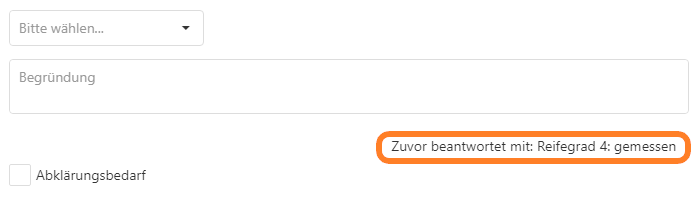

Clarification needed
Questions can be marked with "clarification needed". They are then shown with an exclamation mark in the bar on the left.
This is necessary whenever something needs to be clarified before the review question or result can be assessed. After conducting a number of reviews, it can be very handy to have all open questions in one place. For this, you have the overview under "Risk management → Vulnerabilities → Clarification needed".
Entire review objects can also be marked with "Clarification needed", which marks all corresponding review questions and review results.
Add measure/control
Here, you can link measures and/or controls with the review result.
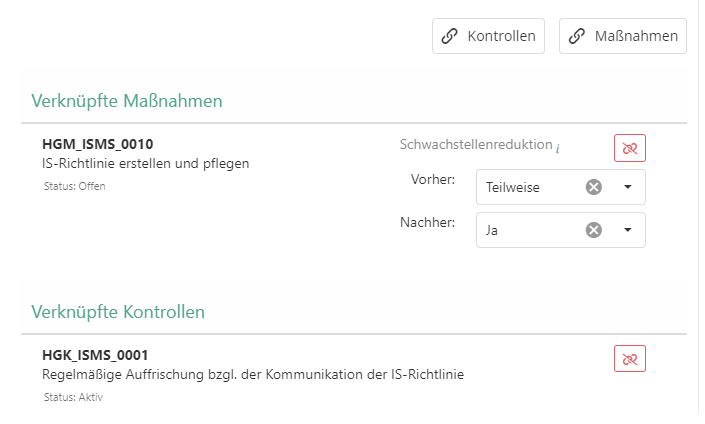
Click:
- Create recommended measure if you want to create a measure that has been recommended for this review question. (Not available for all review questions)
- Link existing measure if you want to link a measure that has already been created.
- Create new measure if you want to create a new measure.
- Create recommended control if you want to create a control that has been recommended for this review question. (Not available for all review questions)
- Link existing control if you want to link a control that has already been created.
- Create new control if you want to create a new control.
Handle gaps
- It's possible to record the impact the linked measure's implementation has on the answer to the review question. When the measure is completed, the review object is automatically suggested for revaluation under "Risk management → Vulnerabilities → Objects of review"