Verarbeitungsregister/en: Unterschied zwischen den Versionen
Weitere Optionen
Isan (Diskussion | Beiträge) Keine Bearbeitungszusammenfassung |
Isan (Diskussion | Beiträge) Keine Bearbeitungszusammenfassung |
||
| Zeile 9: | Zeile 9: | ||
It is also possible to generate a printout (as a PDF or Word-file) of the processing activity for an authority, in compliance with the General Data Protection Regulation. | It is also possible to generate a printout (as a PDF or Word-file) of the processing activity for an authority, in compliance with the General Data Protection Regulation. | ||
[[Media:Verarbeitungstätigkeit neu.pdf | Example of a processing activity printout]] | |||
[[Media: | |||
<div class="mw-translate-fuzzy"> | <div class="mw-translate-fuzzy"> | ||
Version vom 24. März 2022, 12:47 Uhr
Processing Activities (VTs)
Processing activities are processes of an organizational unit that process personal data.
Under "Data Protection → Processing Register → Processing Activities | Organization Register | Company Register", a data protection professional sees all processing activities that exist in the data protection management system. A data protection professional sees here all processing activities for which he is responsible in some form.
Here, new processing activities can be recorded, existing ones can be updated and processing activities that are no longer active can be deactivated. It is also possible to generate a printout (as a PDF or Word-file) of the processing activity for an authority, in compliance with the General Data Protection Regulation.
Example of a processing activity printout
The data protection officers of the organizational units are listed in the processing notifications. The data protection officers can be recorded under "Administration → OrgEh".
Furthermore, it can be displayed whether data protection impact assessments are available for the processing activities. For this purpose, the columns "DSFA" and "DSFA Status" must be activated in the column selection.
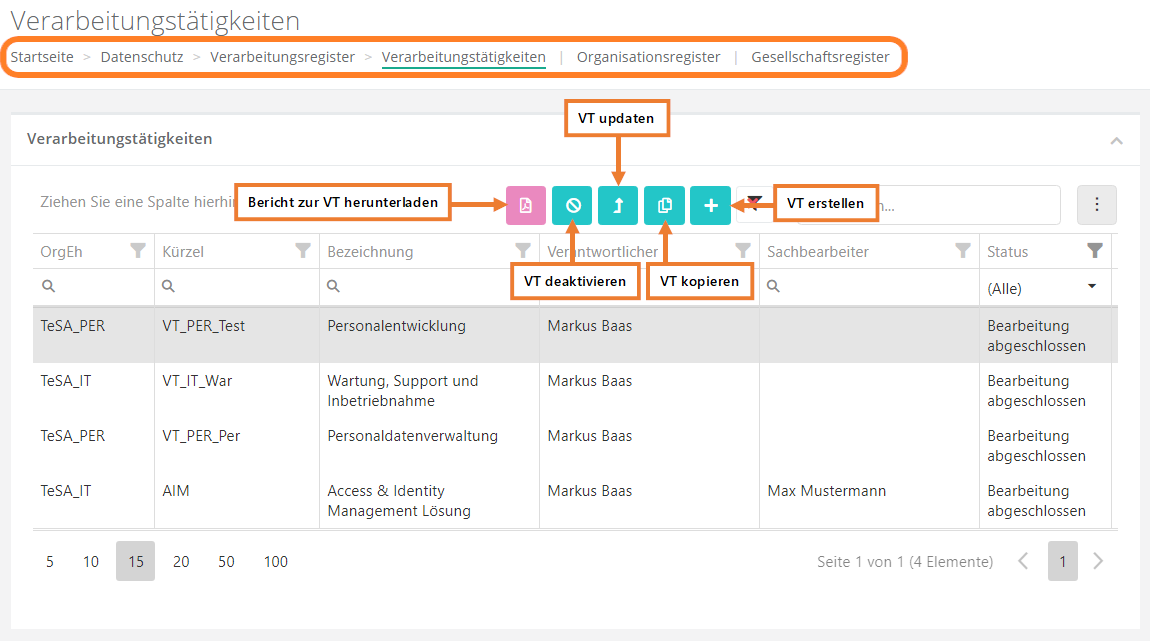
Create / edit / update / copy / deactivate processing activity
Create
- To create a processing activity, click on the "Plus" button in the overview. Here you fill in the processing activity or have the clerk fill it in.
- create VT
edit
- To edit a processing activity, double-click on it. You will then be redirected to the mask for editing.
- To note: Only processing activities that have not yet been completed can be edited.
- edit VT
update
- If a processing activity is no longer up to date in the most current version and therefore needs to be adapted, it is possible to update it.
- To update a processing activity, highlight the desired processing activity by simply clicking on it. Then click on "Update VT" at the top. This will copy the processing activity, raise it to a new version, set it to "Draft" status and take you to the new processing activity - as long as it is not completed, the old version will apply!
- The new version can be edited by the user.
- edit VT
copy
- If a processing activity is needed more than once there is the possibility to copy it.
- The copy can be customized and modified as desired.
deactivate
- To deactivate a processing activity, highlight the desired processing activity by simply clicking on it. You must then click on "Deactivate VT" at the top.
- Processing activities can only be deactivated. Since a history is maintained, deletion is prevented.
- Deactivating a processing activity means that the personal data that the processing activity handles will either no longer be processed or will look different.
- Can only be done by data protection experts
Organizational register
An organizational register is a register of an organizational unit in which all processes that process personal data in the organizational unit are visible. An organizational register is below a company register in the hierarchy. This model should be similar to their corporate structure: For example, the corporate registry is above the HR registry.
Under "Data protection → Processing register → Processing activities | Organization register | Company register", a data protection professional sees all organization registers that exist in the data protection management system. A data protection professional sees here all organizational registers for which he is responsible.
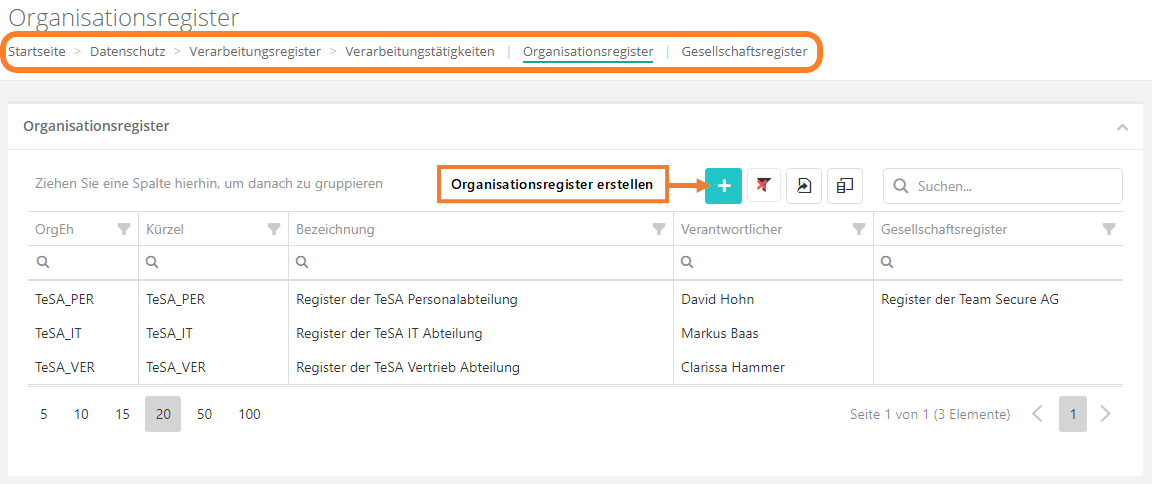
New organizational registers can be entered here, existing ones can be edited and those that are no longer required can be deleted.
It is possible here to generate a Data Protection Regulation compliant processing notification for public authorities, listing all processing activities assigned to an organization register.
Create / edit / delete organization register
The following section describes how to create, edit and delete an organization register.
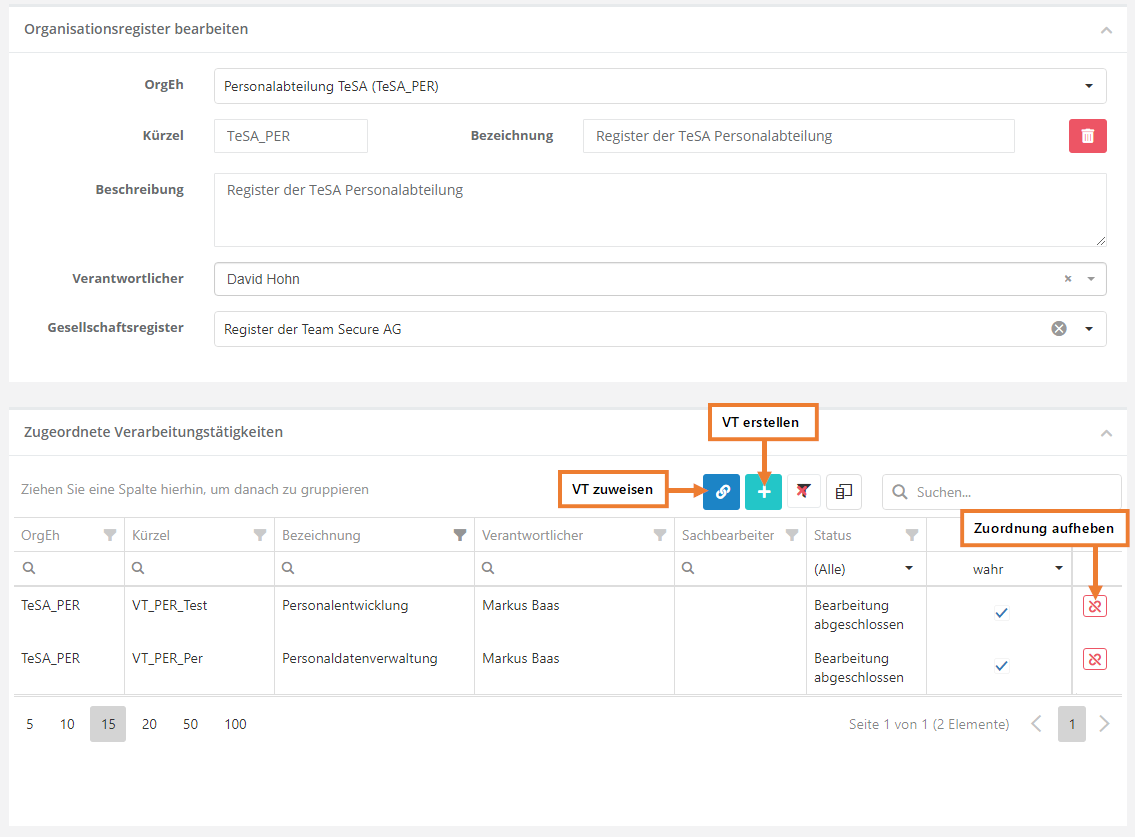
create
- To create an organizational register, click on the "Plus" button in the overview and then fill in the mask.
edit
- To edit an organization tab, double click on it. You will then be redirected to the mask for editing.
delete
- To delete an organization tab, double click on the desired organization tab and then click on the red trash can button.
- To note: When you delete an organization register, all links to the processing activities as well as the association to the company register will be removed.
Data of the organization register
OrgEh:
- Here is entered from which organizational unit this register originates.
Abbreviation and designation:
- Abbreviation: How the register will be abbreviated.
- Designation: How the register should be called.
Description:
- Here should be described what the register takes care of: for example, it could be an employee register of the HR department that processes personal employee data.
Responsible:
- That person who is responsible for this register.
Company register:
- The register of the overlying organizational unit should be entered here (e.g. the register of the group).
Assigned processing activities
All processing activities assigned to the organization register are listed here.
Here it is possible to assign already existing processing activities without an organizational register to this organizational register by clicking the chain icon. Clicking the plus button creates a new processing activity for this organization register. By clicking the red chain icon, the assignment of the processing activity to the organization register can be cancelled.
Company register
A company register is a register of a company in which all organizational registers that process personal data in the company can be seen.
Under "Data protection → Processing register → Processing activities | Organizational register | Company register", a data protection professional sees all company registers that exist in the data protection management system. A data protection professional sees here all the company registers for which he is responsible.
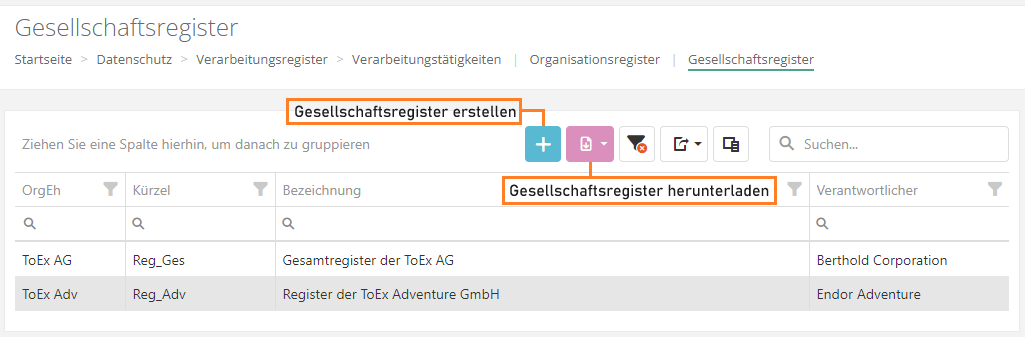
New company registers can be entered here, existing ones can be edited and those that are no longer required can be deleted.
It is possible here to generate a General Data Protection Regulation compliant processing notification for authorities, listing all processing activities assigned to the company register or the assigned organization register.
The data protection officers of the organizational units are listed in the processing notifications of the company registers. The data protection officers can be recorded under "Administration → OrgEh".
Create / edit / delete company register
This section explains the data of a company register.
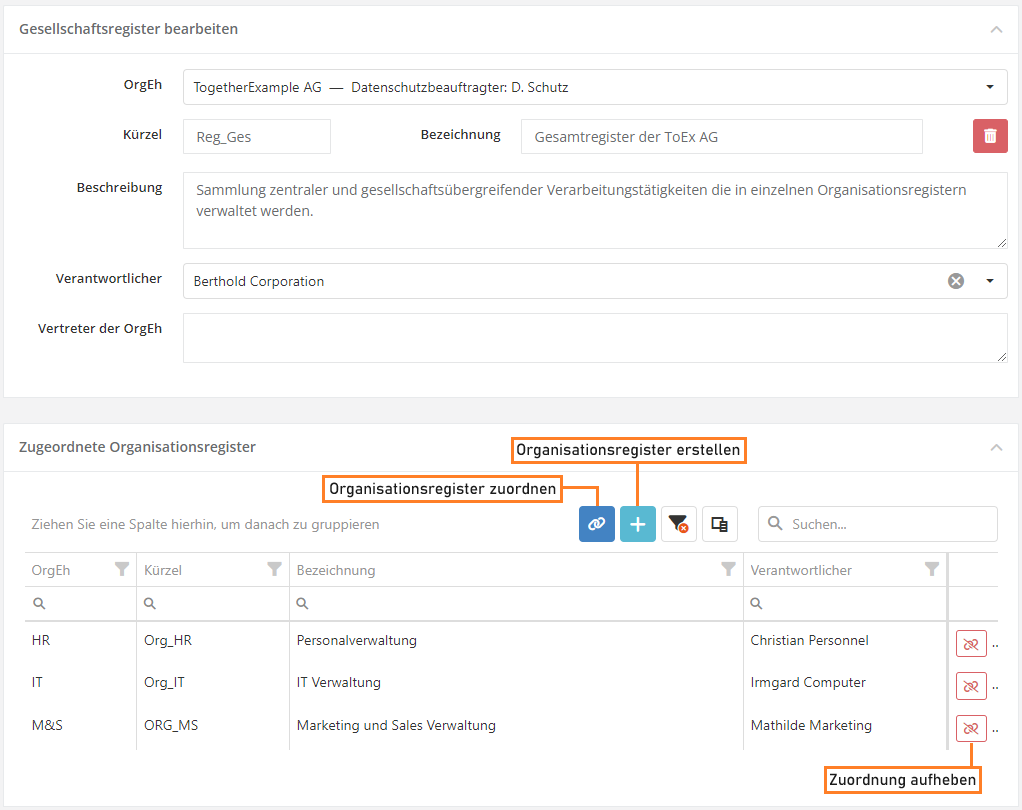
create
- To create a company register, click on the plus button in the overview and then fill in the mask.
edit
- To edit a company register, double click on it. You will then be redirected to the edit screen.
delete
- To delete a company register, double click on it and then click on the red trash can button.
- To note: When you delete a company register, all links to processing activities and organization registers are removed.
Data of the company register
OrgEh:
- The organizational unit from which this register originates is entered here.
- Next to the organizational unit, it is stated who the data protection officer of this organizational unit is.
Abbreviation and designation:
- Abbreviation: How the register should be abbreviated.
- Designation: How the register should be called.
Description:
- Here it should be described what the register takes care of: for example, it could be an employee register of the HR department that processes personal employee data.
Data Protection Coordinator:
- The person who has responsibility for this register.
Representatives of the OrgEH:
- Persons representing the organizational unit in relation to the register are entered here.
Assigned Organizational Registers
All organization registers that are assigned to the company register are listed here.
Here it is possible by clicking the chain symbol to assign already existing organizational registers without a company register to a company register or to create a new organizational register for this company register by clicking the "Plus button". By clicking the red chain symbol, the assignment of the organizational register to the company register can be cancelled.