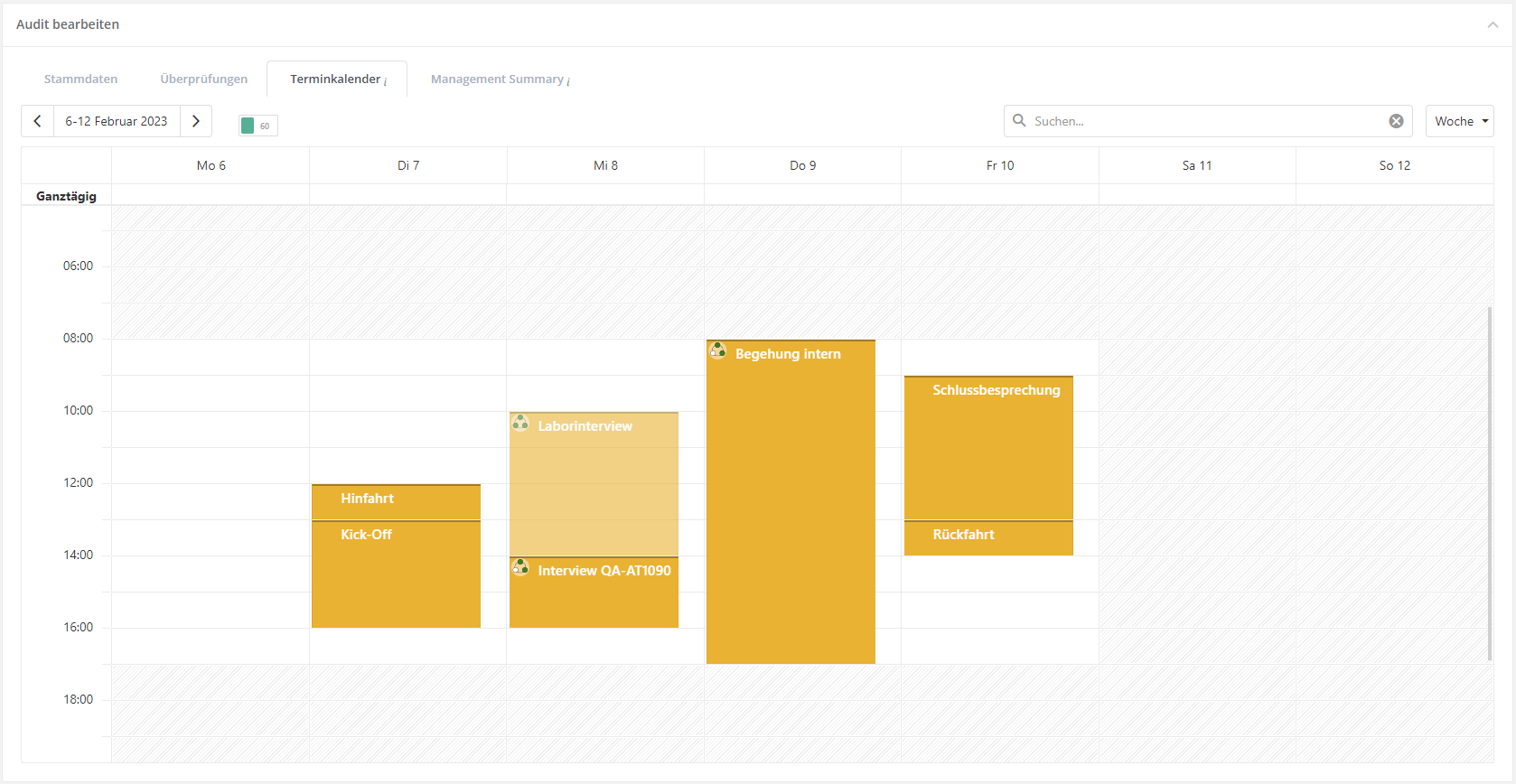Auditplanung/en: Unterschied zwischen den Versionen
Weitere Optionen
Faha (Diskussion | Beiträge) Keine Bearbeitungszusammenfassung |
Faha (Diskussion | Beiträge) Keine Bearbeitungszusammenfassung |
||
| Zeile 15: | Zeile 15: | ||
[[Datei:Audits Menü.png|left|thumb|900px]]<br clear=all> | [[Datei:Audits Menü.png|left|thumb|900px]]<br clear=all> | ||
=== Create / edit / delete audit === | === Create / edit / delete audit === | ||
: To create an audit see [[Special:MyLanguage/Audit erstellen|Create audit]]. | : To create an audit see [[Special:MyLanguage/Audit erstellen|Create audit]]. | ||
: If you want to delete or edit an audit, e.g. because the status has changed, you have to double-click on the desired audit in the "Audits" mask. | : If you want to delete or edit an audit, e.g. because the status has changed, you have to double-click on the desired audit in the "Audits" mask. | ||
:You can also schedule new reviews here or assign existing reviews to the audit. (see [[Special:MyLanguage/Audit erstellen#Zugeordnete Überprüfungen]]). | :You can also schedule new reviews here or assign existing reviews to the audit. (see [[Special:MyLanguage/Audit erstellen#Zugeordnete Überprüfungen]]). | ||
Version vom 29. November 2021, 08:27 Uhr
. In the course of risk identification, it is common to schedule audits to which reviews or analyses are assigned. Usually, audits e.g. "First audit of clinic Y" or "Update of all BIAs 2017" are planned over several days (audit program). Several individual audits (e.g., business impact analyses, risk analyses, re-audits of findings, etc.) are then conducted for this audit program with different people from the organizational unit to be audited.
Experts and professionals can create and manage audits and audit programs under "Risk Management → Audit Management → Audits | Audit Programs".

Audits
In the "Risk Management → Audit Management → Audits | Audit Programs" screen, all audits that exist in the currently selected management system are listed.
Via the pink button, audit plans can be downloaded as PDF.
New audits can be created via the green button.

Create / edit / delete audit
- To create an audit see Create audit.
- If you want to delete or edit an audit, e.g. because the status has changed, you have to double-click on the desired audit in the "Audits" mask.
- You can also schedule new reviews here or assign existing reviews to the audit. (see Special:MyLanguage/Audit erstellen#Zugeordnete Überprüfungen).
If you delete an audit, the assigned checks are not deleted. They still exist and can be assigned to other audits.
Appointment calendar
In the calendar, audit dates such as the start of an audit can be viewed or other dates that occur in the course of an audit, such as breaks or kick-off meetings, can be recorded.
Die Überprüfungen werden in der Farbe die im Audit hinterlegt ist dargestellt.
To learn more about the appointment calendar, see Create audit → Appointment calendar.
Management Summary
A summary can be created for an audit to highlight the pros and cons of the audit. This summary can be used for various reports, such as the audit plan report.
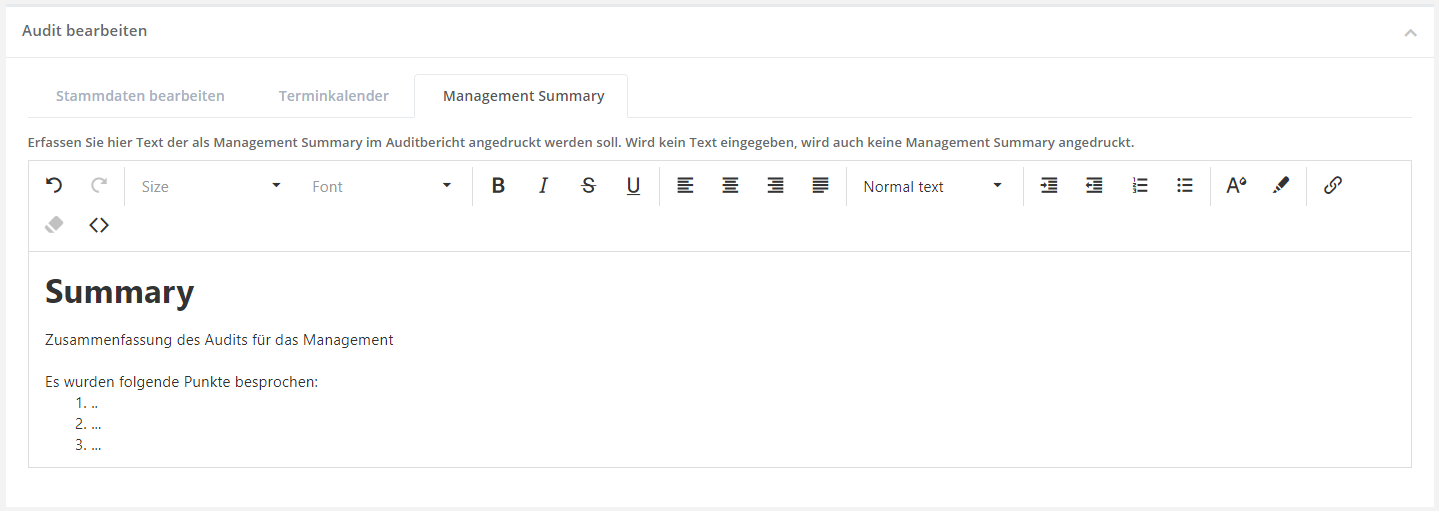
Audit programs
In the mask "Risk Management → Audit Management → Audits | Audit Programs" all audit programs that exist in the currently selected management system are listed. To get here you have to click on "Audit programs" in the upper bar as shown in the screenshot.
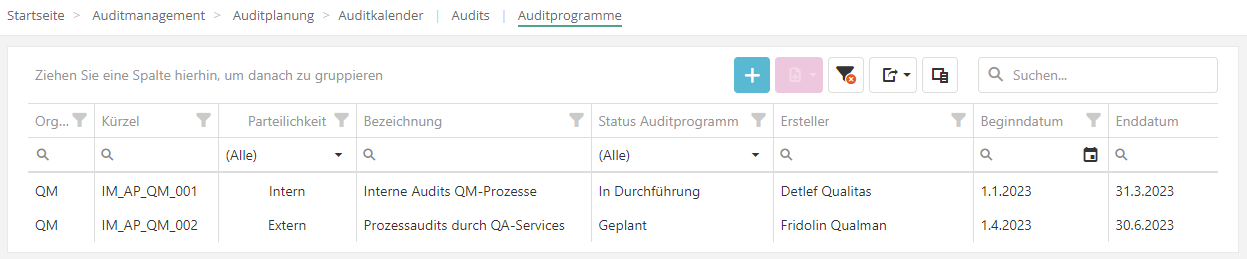
Create / edit / delete audit program
- To create an audit program see Create audit program.
- If you want to delete or edit an audit program, e.g. because you want to add an audit, double-click on the desired audit program in the "Audit programs" screen.
- To schedule or assign audits see Assigned audits
- If you delete an audit program, the assigned audits are not deleted. They still exist and can be assigned to other audit programs.
Terminkalender
Im Kalender können die Termine der Audits eingesehen werden. In der Ansicht "Monat" werden alle Audits angezeigt, die in diesem Monat beginnen, enden oder durchlaufen. In der Ansicht "Agenda" kann wochenweise eingesehen werden, was für die Woche geplant ist.
Achtung: Audits, die kein Beginn- oder End-Datum haben, werden nicht angezeigt. Stattdessen wird darüber informiert, welche Audits nicht angezeigt werden.