Translations:Auditplanung/136/en: Unterschied zwischen den Versionen
Aus HITGuard User Guide
Weitere Optionen
Isan (Diskussion | Beiträge) Die Seite wurde neu angelegt: „==Audit planner= right|thumb|200px|PlanerbuttonOut of the audit program, the audit, and the corresponding overviews, it's possible to navigate to a planning view at the click of a button that offers these possibilities: *edit master data (name, start and end date; for audits and assessments also the OU and the lead auditor) *add audits to an audit program or remove them *add assessments to an audit or remove them *navigat…“ |
Isan (Diskussion | Beiträge) Keine Bearbeitungszusammenfassung |
||
| Zeile 6: | Zeile 6: | ||
*navigate to the audit program, an audit, or an assessment with one click | *navigate to the audit program, an audit, or an assessment with one click | ||
*add topics from knowledge bases and/or topic collections with drag & drop (find more on topic collections [[Special:MyLanguage/Auditmanagement_Einstellungen#Themensammlungen|here]]) | *add topics from knowledge bases and/or topic collections with drag & drop (find more on topic collections [[Special:MyLanguage/Auditmanagement_Einstellungen#Themensammlungen|here]]) | ||
[[Datei:Auditplaner_AP.png|left|thumb| | [[Datei:Auditplaner_AP.png|left|thumb|901px|Auditplaner]]<br clear=all> | ||
Vertical scrolling moves you from one audit to another within the audit program.<br> | Vertical scrolling moves you from one audit to another within the audit program.<br> | ||
Horizontal scrolling moves you from one assessment to another within an audit.<p> | Horizontal scrolling moves you from one assessment to another within an audit.<p> | ||
New elements (audits and assessments) can be added with the various "plus" buttons. The "trash can" buttons serve to delete elements (audits and assessments) that haven't been closed yet. The "link" buttons take users to the respective elements. | New elements (audits and assessments) can be added with the various "plus" buttons. The "trash can" buttons serve to delete elements (audits and assessments) that haven't been closed yet. The "link" buttons take users to the respective elements. | ||
Aktuelle Version vom 26. November 2024, 10:38 Uhr
=Audit planner

Out of the audit program, the audit, and the corresponding overviews, it's possible to navigate to a planning view at the click of a button that offers these possibilities:
- edit master data (name, start and end date; for audits and assessments also the OU and the lead auditor)
- add audits to an audit program or remove them
- add assessments to an audit or remove them
- navigate to the audit program, an audit, or an assessment with one click
- add topics from knowledge bases and/or topic collections with drag & drop (find more on topic collections here)
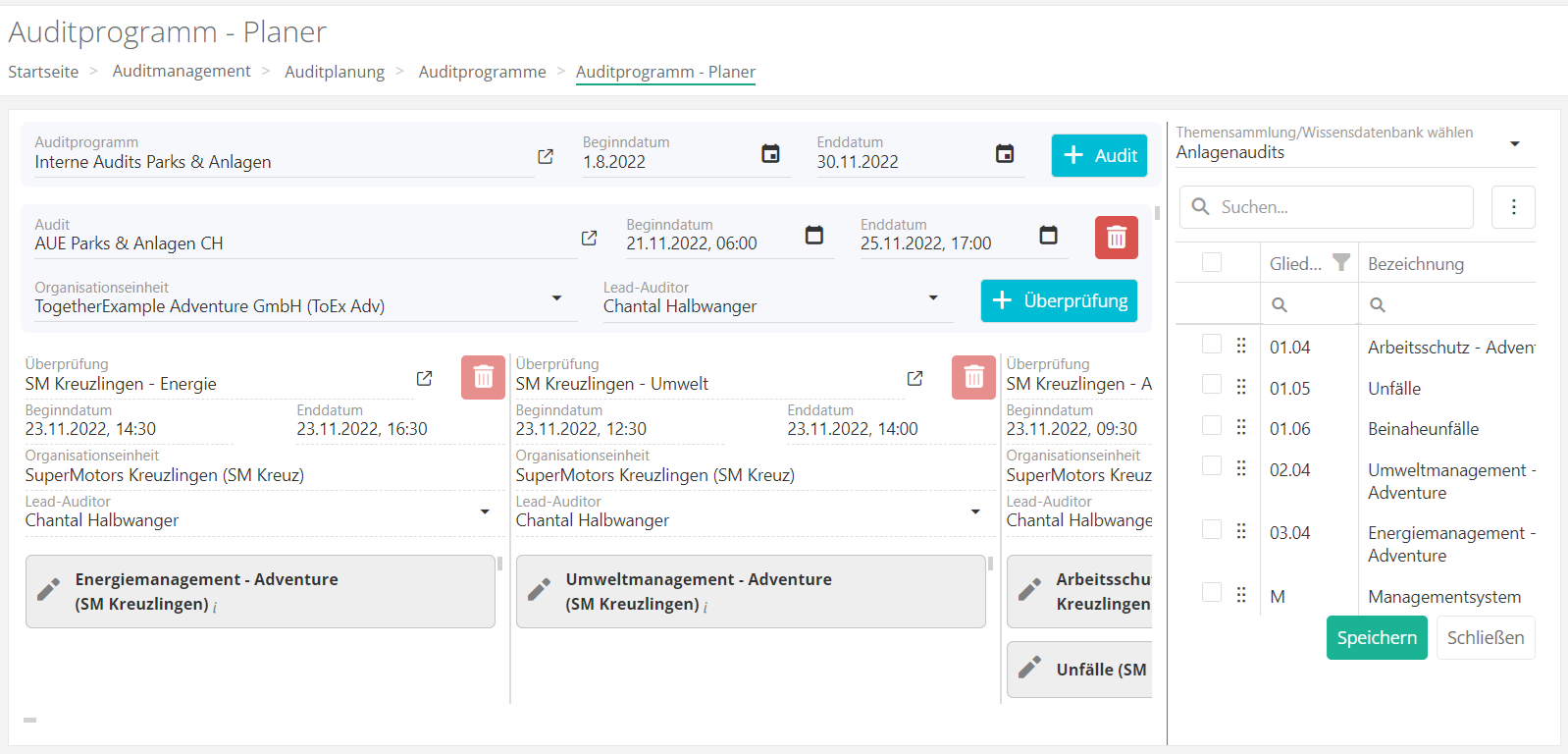
Vertical scrolling moves you from one audit to another within the audit program.
Horizontal scrolling moves you from one assessment to another within an audit.
New elements (audits and assessments) can be added with the various "plus" buttons. The "trash can" buttons serve to delete elements (audits and assessments) that haven't been closed yet. The "link" buttons take users to the respective elements.