Prüfergebnisse/en: Unterschied zwischen den Versionen
Weitere Optionen
Isan (Diskussion | Beiträge) Die Seite wurde neu angelegt: „== <span id="Prüfergebnisse einpflegen"></span>Enter/answer review results==“ |
Isan (Diskussion | Beiträge) Keine Bearbeitungszusammenfassung |
||
| (27 dazwischenliegende Versionen von 3 Benutzern werden nicht angezeigt) | |||
| Zeile 1: | Zeile 1: | ||
== <span id="Prüfergebnisse einpflegen"></span> | <span id="Prüfergebnisse_einpflegen/neu_beantworten"></span> | ||
== <span id="Prüfergebnisse einpflegen"></span>Add/answer new review results== | |||
To add a new review result, click on the "Plus" button in the overview of the review object. Further review results can added with the "Plus" in addition to any existing review results. Via the radio buttons it can be decided whether a question or an information gathering should be added. | |||
The order of the review results can also be added after the fact. For this, simply select the respective review results and adjust its position using the arrows to the right of the "Plus". | |||
If review results already exist and the current assessment is a revaluation, they can be assessed again by simply clicking on the review result or navigating forward with "Next". | |||
[[Datei:Prüfergebnis einpflegen Schritt 3.1 Prüfergebnis beantworten.png|left|thumb| | [[Datei:Prüfergebnis einpflegen Schritt 3.1 Prüfergebnis beantworten.png|left|thumb|901px|Review question for the review object]] | ||
[[Datei:PO_Info.png|left|thumb|901px|Information gathering for the review object]] | |||
<br clear=all> | <br clear=all> | ||
<u> | <u>Name:</u> | ||
* | * The name of the review result should concisely state what is being reviewed. | ||
<u> | <u>Short description:</u> | ||
* | * Here, you should give a little more detail about what is being reviewed. | ||
<u> | <u>Evaluation:</u> | ||
* | * Here, choose how the review was evaluated. This can be done with Yes/No/Partly or with a score. | ||
* | * If you are doing a revaluation, you can see the previous assessment to the right of this section. Clicking on the previous answer opens the review result's answer history, which shows the answer from every revaluation as well as any document evidences. | ||
<u> | <u>Determination type:</u> | ||
* | * This option is only available if the [[Special:MyLanguage/Managementsysteme#general_settings|audit management add-on]] is activated in the current management system and the respective option was activated under [[Special:MyLanguage/Auditmanagement_Einstellungen|"Audit management → Settings"]]. | ||
<u> | <u>Justification:</u> | ||
* | * Here, explain why the review was evaluated the way it was. | ||
<u>Norm | <u>Norm mapping:</u> | ||
* | * Here, it's possible to map the review to a norm. | ||
<u> | <u>Clarification needed:</u> | ||
* | * Something needs to be clarified before the review result can be assessed. | ||
* | * These review results can later be found under [[Schwachstellen#Abkl.C3.A4rungsbedarf| "Risk management → Vulnerabilities → Clarification needed"]]. | ||
<u> | <u>Protection targets & weightings:</u> | ||
* | * Here, you can assign protection targets to the review result, which show how a protection target is vulnerable if the review result is negative. | ||
<u> | <u>Evidence:</u> | ||
* | * It is also possible to upload evidences for the evaluation. | ||
<u> | <u>Add measure/control:</u> | ||
: | Click the respective button to open an overview. The overview lists all existing measures/controls you can link with the review question. Using the "plus" button, you can also create new measures/controls and link them. | ||
[[Datei:Maßnahmenmodal.png|left|thumb|900px|Example measure list]]<br clear=all> | |||
{| class="wikitable" | |||
! colspan="2" | <b>Measures/controls</b> | |||
|- | |||
!Existing | |||
|All existing measures/controls of the management system, sorted by their relevance for the current review question. The sorting order is described further down in this table. Measures/controls can be assigned one by one or in multiples. Measures/controls that have already been linked with the current review question are no longer shown in the list. | |||
|- | |||
! colspan="2" | <b>Checkboxes</b> | |||
|- | |||
!Linked standards/norms | |||
|Shows only existing measures/controls that are linked via their norm-mapping to the same standard/norm chapters as the review question, as well as any parent chapters. | |||
|- | |||
!Related standards/norms | |||
|Shows only existing measures/controls whose norm-mapping does not contain the same standard/norm chapters as the review question, but instead contains chapters that in turn reference the chapters of the review question (incoming and outgoing mappings between standards/norms). Parent chapters are not considered here. | |||
|- | |||
!Recently used | |||
|Changes the order of the measure/controls as follows:<br>1. measures/controls created from templates<br>2. existing measures/controls, in descending order by the date of their most recent assignment | |||
|- | |||
! colspan="2" | <b>Relationships</b> | |||
|- | |||
| colspan="2" | This column explains the relationships of the listed measures/controls using badges. Explanations of the individual badges are given in tooltip. These can be displayed by hovering over a badge with the mouse. It is possible to search in this column, e.g. for standard/norm chapters mentioned in a badge. | |||
|- | |||
!Blue number | |||
|Shows in how many reviews the measure/control has been linked with review questions or review results. | |||
|- | |||
!Green text | |||
|For measures/controls created on the basis of templates from a knowledge base, this shows the name of the template. Additionally, the badge's tooltip shows the knowledge base and its version. | |||
|- | |||
!Purple text | |||
|Shows onto which chapters (standard, numbering, and name) of a standard or norm a measure/control is mapped. | |||
|- | |||
!Pink text | |||
|Shows the further, indirect mappings (standard, numbering, and name) of a measure/control. | |||
|- | |||
! colspan="2" | <b>Sorting order</b> | |||
|- | |||
| colspan="2" | For free review results, you see all existing measures/controls sorted by their relevance: those that have already been assigned to reviews multiple times; those that map onto the review question´s norm chapter; those that indirectly map the review question's norm chapter; all remaining measures/controls in alphabetical order. | |||
|- | |||
|} | |||
<u> | <u>Answer history:</u> | ||
* | * If you are doing a revaluation, this shows how the review result was assessed previously. Clicking on the previous answer opens a dialog that shows the answer history. [[Datei:Abweichungsanalyse Antworthistorie.PNG|left|thumb|900px|Answer history]] | ||
[[Datei:Abweichungsanalyse Antworthistorie.PNG|left|thumb|900px| | |||
<br clear=all> | <br clear=all> | ||
Aktuelle Version vom 1. August 2024, 13:25 Uhr
Add/answer new review results
To add a new review result, click on the "Plus" button in the overview of the review object. Further review results can added with the "Plus" in addition to any existing review results. Via the radio buttons it can be decided whether a question or an information gathering should be added.
The order of the review results can also be added after the fact. For this, simply select the respective review results and adjust its position using the arrows to the right of the "Plus".
If review results already exist and the current assessment is a revaluation, they can be assessed again by simply clicking on the review result or navigating forward with "Next".
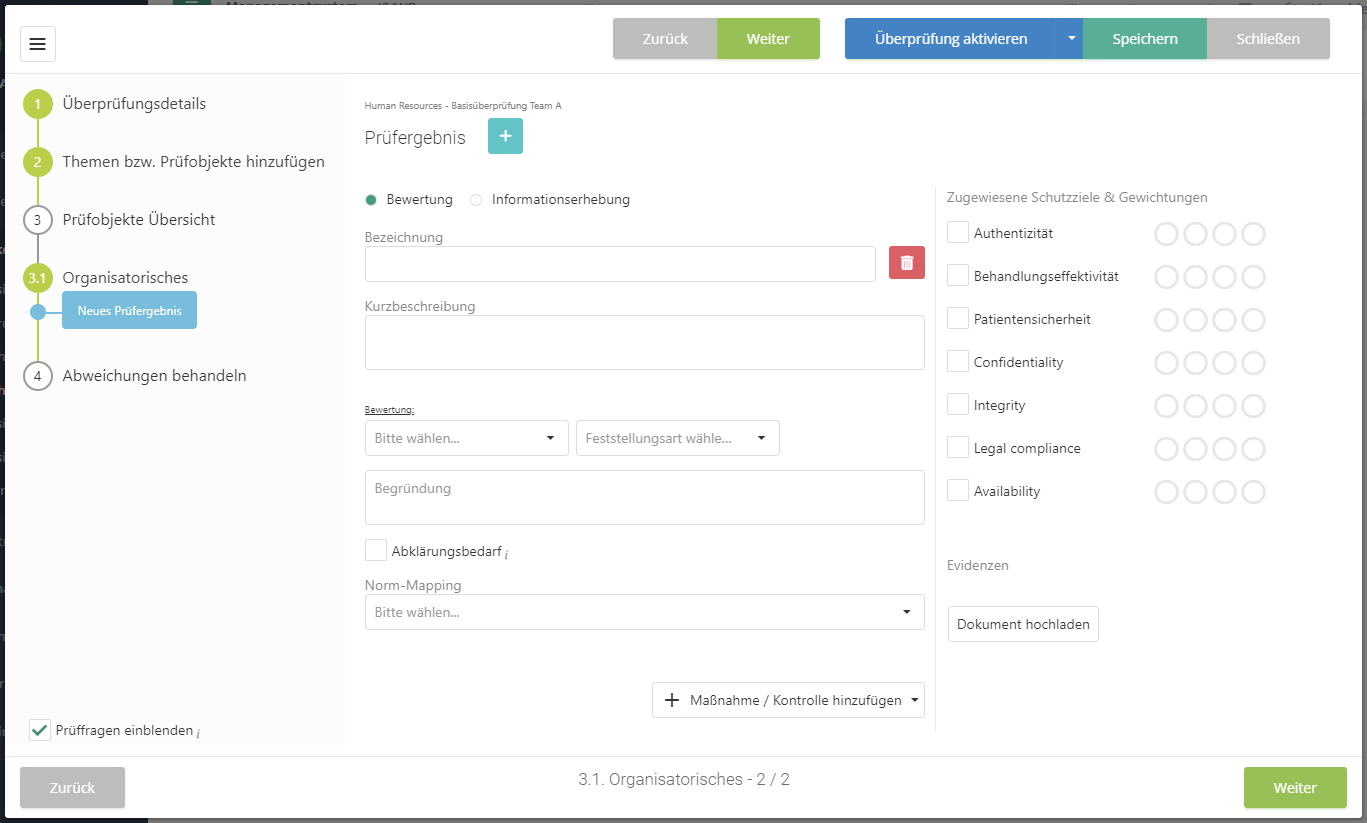
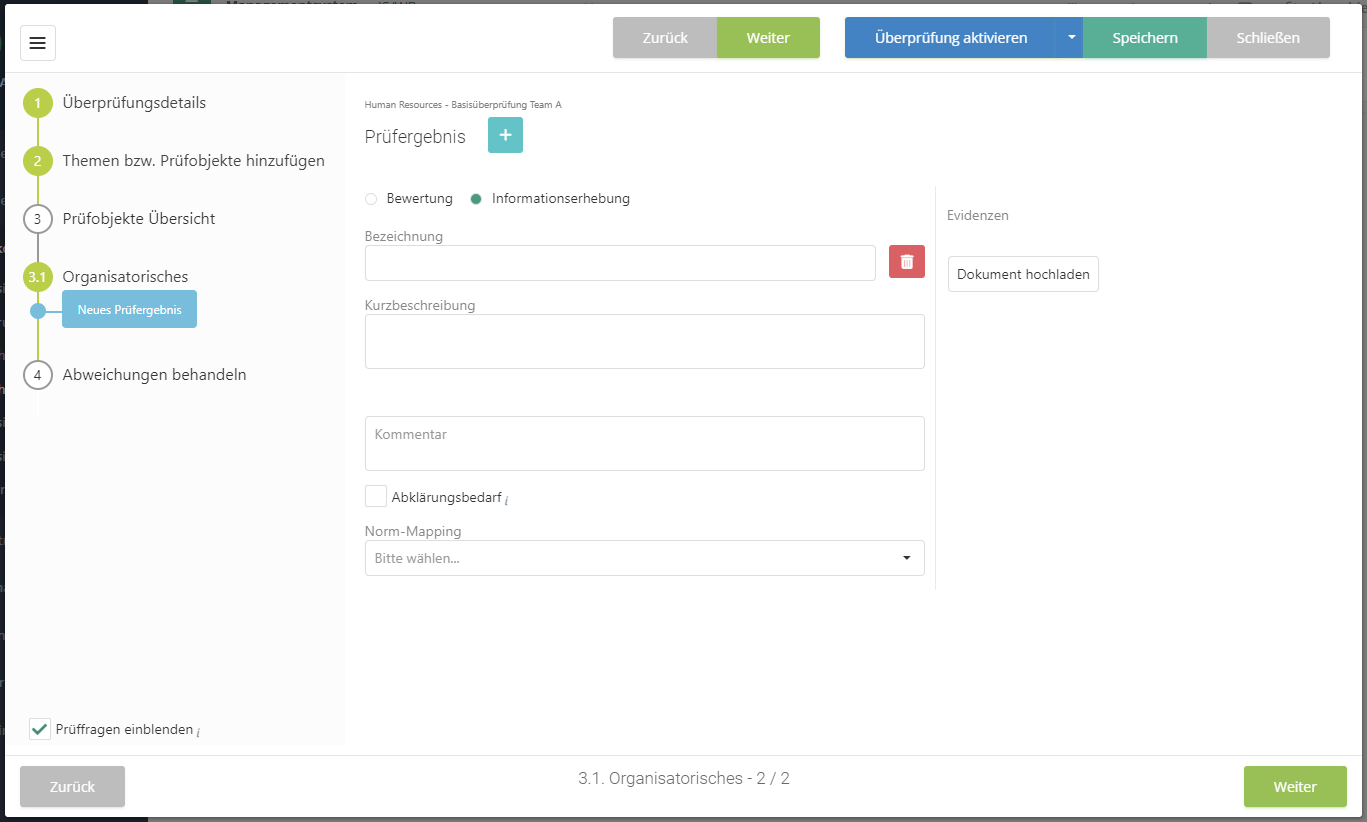
Name:
- The name of the review result should concisely state what is being reviewed.
Short description:
- Here, you should give a little more detail about what is being reviewed.
Evaluation:
- Here, choose how the review was evaluated. This can be done with Yes/No/Partly or with a score.
- If you are doing a revaluation, you can see the previous assessment to the right of this section. Clicking on the previous answer opens the review result's answer history, which shows the answer from every revaluation as well as any document evidences.
Determination type:
- This option is only available if the audit management add-on is activated in the current management system and the respective option was activated under "Audit management → Settings".
Justification:
- Here, explain why the review was evaluated the way it was.
Norm mapping:
- Here, it's possible to map the review to a norm.
Clarification needed:
- Something needs to be clarified before the review result can be assessed.
- These review results can later be found under "Risk management → Vulnerabilities → Clarification needed".
Protection targets & weightings:
- Here, you can assign protection targets to the review result, which show how a protection target is vulnerable if the review result is negative.
Evidence:
- It is also possible to upload evidences for the evaluation.
Add measure/control:
Click the respective button to open an overview. The overview lists all existing measures/controls you can link with the review question. Using the "plus" button, you can also create new measures/controls and link them.

| Measures/controls | |
|---|---|
| Existing | All existing measures/controls of the management system, sorted by their relevance for the current review question. The sorting order is described further down in this table. Measures/controls can be assigned one by one or in multiples. Measures/controls that have already been linked with the current review question are no longer shown in the list. |
| Checkboxes | |
| Linked standards/norms | Shows only existing measures/controls that are linked via their norm-mapping to the same standard/norm chapters as the review question, as well as any parent chapters. |
| Related standards/norms | Shows only existing measures/controls whose norm-mapping does not contain the same standard/norm chapters as the review question, but instead contains chapters that in turn reference the chapters of the review question (incoming and outgoing mappings between standards/norms). Parent chapters are not considered here. |
| Recently used | Changes the order of the measure/controls as follows: 1. measures/controls created from templates 2. existing measures/controls, in descending order by the date of their most recent assignment |
| Relationships | |
| This column explains the relationships of the listed measures/controls using badges. Explanations of the individual badges are given in tooltip. These can be displayed by hovering over a badge with the mouse. It is possible to search in this column, e.g. for standard/norm chapters mentioned in a badge. | |
| Blue number | Shows in how many reviews the measure/control has been linked with review questions or review results. |
| Green text | For measures/controls created on the basis of templates from a knowledge base, this shows the name of the template. Additionally, the badge's tooltip shows the knowledge base and its version. |
| Purple text | Shows onto which chapters (standard, numbering, and name) of a standard or norm a measure/control is mapped. |
| Pink text | Shows the further, indirect mappings (standard, numbering, and name) of a measure/control. |
| Sorting order | |
| For free review results, you see all existing measures/controls sorted by their relevance: those that have already been assigned to reviews multiple times; those that map onto the review question´s norm chapter; those that indirectly map the review question's norm chapter; all remaining measures/controls in alphabetical order. | |
Answer history:
- If you are doing a revaluation, this shows how the review result was assessed previously. Clicking on the previous answer opens a dialog that shows the answer history.
Answer history
