Profile
Weitere Optionen
Users can navigate to their profile by clicking on their profile picture as well as by clicking on their name (or the little arrow below) and then on "Profile".
Administrators and experts can access user profiles via "Administration → User" by clicking on the desired profile.
Various data, such as position, department, manager, etc., can be stored in a user profile.
If LDAP is enabled in the Global Settings and an Azure Active Directory (AAD) is configured, you can link your HITGuard account to your AAD here. This allows you to log in to HITGuard via AAD and thus supports Single Sign On (SSO). To do this, you need to click on "Link account to Azure" and log in with your AAD login data.
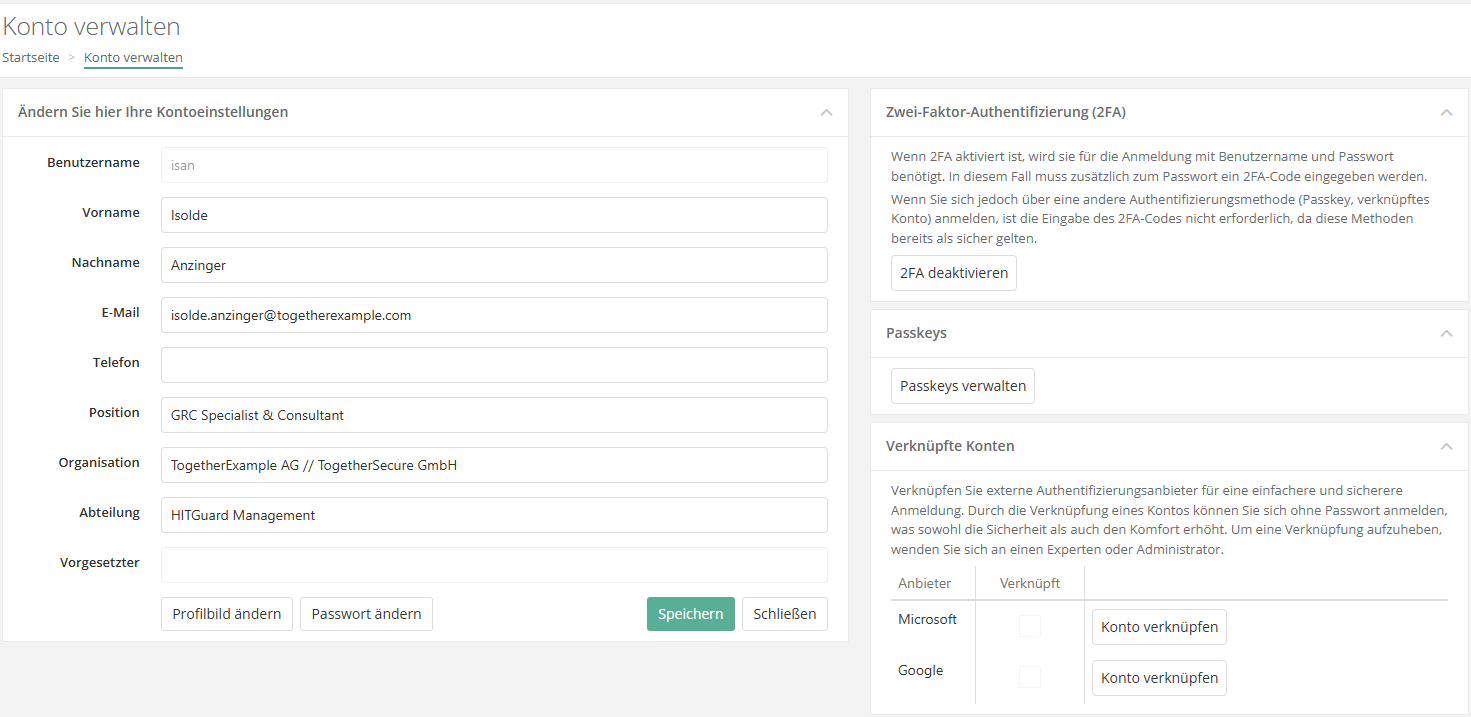
Furthermore, the password can be changed here. New passwords must have between 12 and 20 characters, with at least 3 out of 4 criteria. Password requirements include special characters, upper case, lower case and numbers.
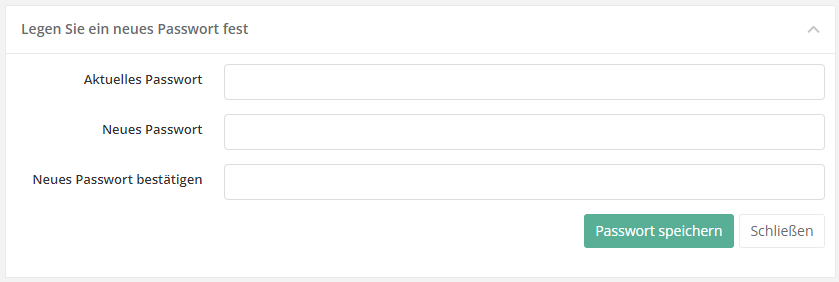
Furthermore, users can change their profile picture here. For this purpose, HITGuard provides the possibility to upload and crop images.
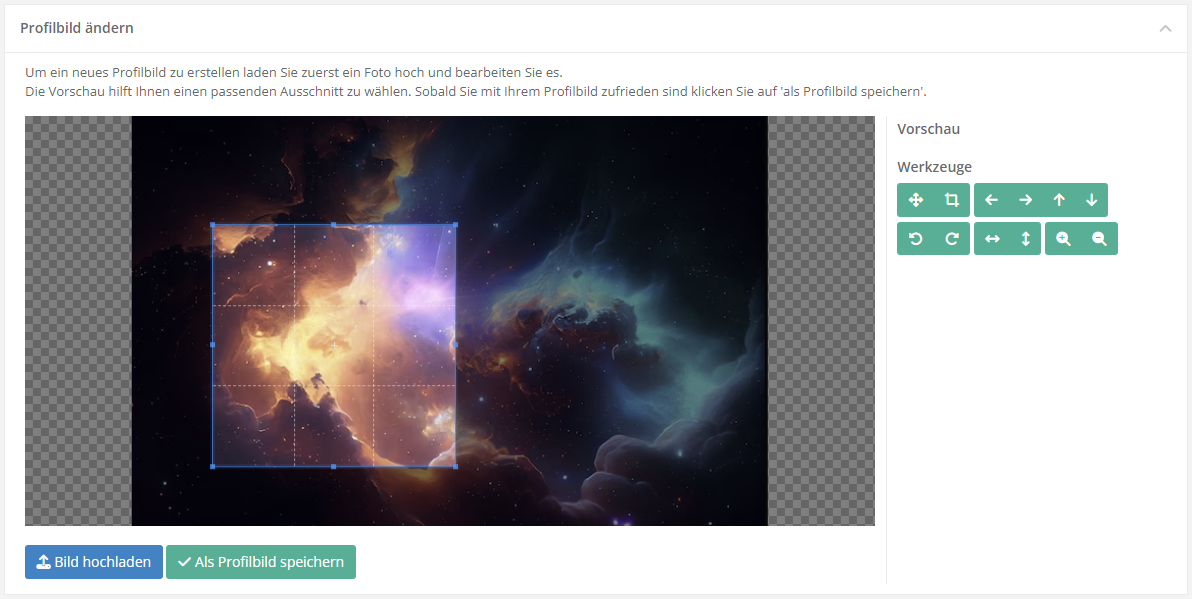
The currently set language is saved for each profile. This means that a user always works with the language with which he was last logged in. This can be changed via the flag in the upper right corner. The language also has an effect on components that are based on knowledge databases. If there is a translation of the knowledge base into the selected language, it will also be displayed in this language.