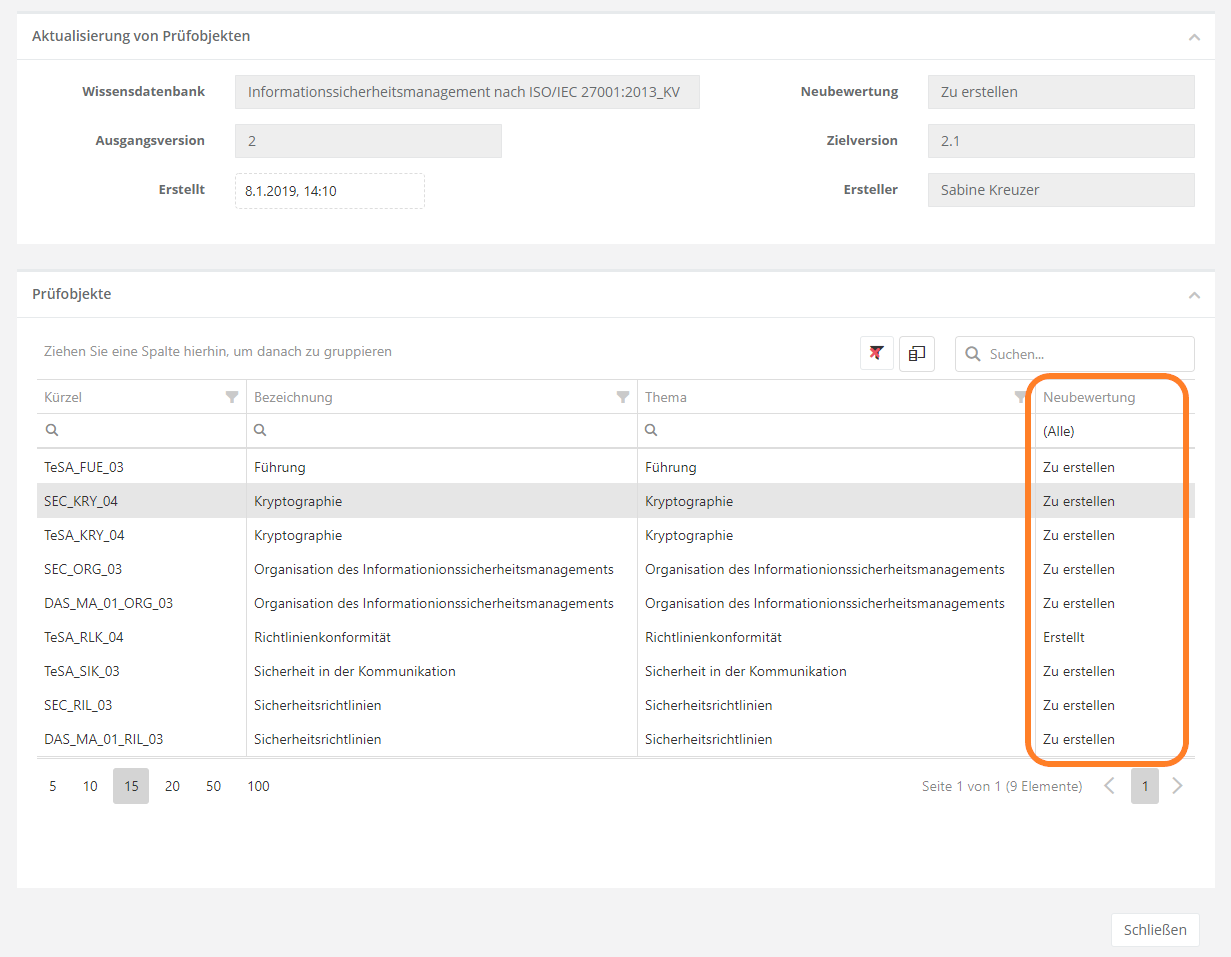Updates of review objects
Weitere Optionen
If anything changes from one version of a knowledge base to the next, this could warrant the revaluation of existing review objects. For example: if new review questions were added for a norm or significant changes were made to an existing review question, this could lead to a revaluation. To maintain an overview of which review objects need to be updated, HITGuard offers the possibility to update all review objects linked to a knowledge base to its newer version.
Under "Administration → Knowledge bases | Updates of review objects | Knowledge base merging" all updates of knowledge bases created in the current management system are shown and it is possible to create further updates there.

Create update
To create an update, click the "Plus" button under "Administration → Knowledge bases | Updates of review objects | Knowledge base merging". This opens the "Create update" interface.
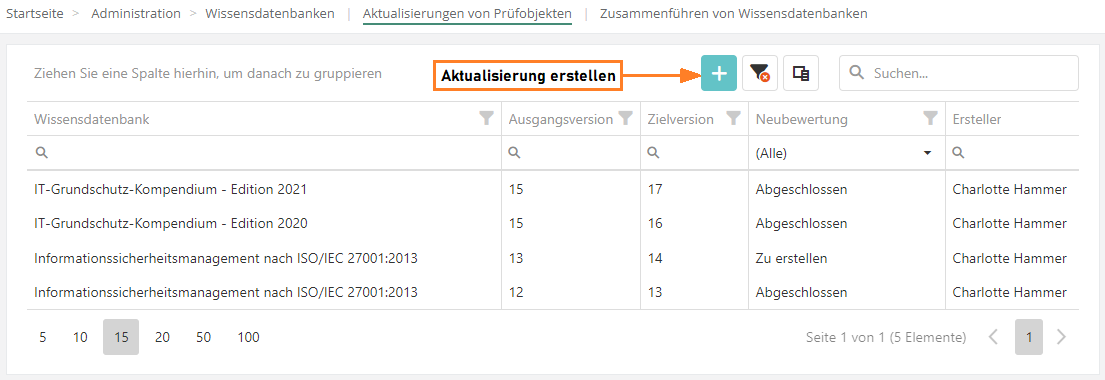
All knowledge bases offering the update of review objects are up for selection in this view. That means that all such knowledge bases are displayed whose review objects are contained in completed reviews. Once you have selected a knowledge base, you need to then determine from which onto which version you wish to update.
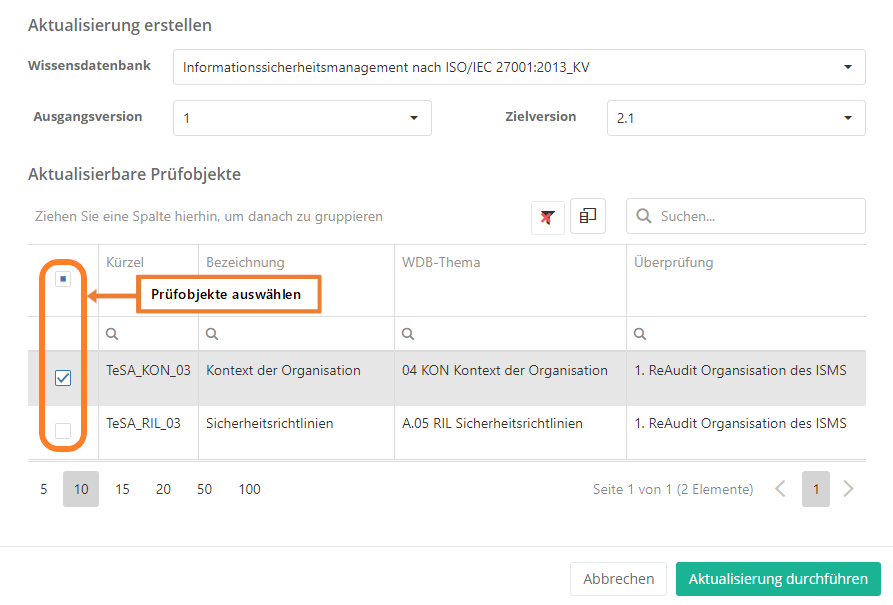
Finally, you need to decide which review objects to update. Skipping versions is possible here. That means that when updating from version 1 to 2, all review objects created with version 1 are offered for selection, but not those created with version 2. However, if you update from V1 to V2.1, then all review objects create with version 1 or2 are offered for selection. In short, only relevant review objects are offered. Note also that if no knowledge base topics in the new version contain any old review objects, those will also not be offered.
Once you have made your selection, click "Update". Following this, revaluations must be created for the review objects. This can be done, for example, by planning re-audits in the audit planning with reviews containing these specific review objects. You can also create a revaluation directly in the menu item "Risk management → Vulnerabilities" by creating a new gap analysis and choosing the revaluation of review objects in step 2.
Fortschritt einer Aktualisierung
Haben Sie nun eine oder mehrere Aktualisierungen, können Sie in der "Aktualisierungen von Prüfobjekten" Maske den Fortschritt der Aktualisierungen sehen. Klicken Sie hier auf eine Aktualisierung, werden Sie in die Maske "Aktualisierung von Prüfobjekt" weitergeleitet. Hier werden Details zu der ausgewählten Aktualisierung angezeigt, d.h. z.B. von welcher Version einer Wissensdatenbank auf welche aktualisiert wurde und alle Prüfobjekte, die aktualisiert werden müssen, inklusive deren Neubewertungsstatus (Zu erstellen, Erstellt oder Abgeschlossen).
Eine Aktualisierung kann drei verschiedene Zustände haben:
- Zu erstellen:
- Für mindestens ein Prüfobjekt muss eine Neubewertung erstellt werden.
- Erstellt:
- Alle Neubewertungen wurden erstellt, aber noch nicht alle durchgeführt.
- Abgeschlossen:
- Die Aktualisierung wurde abgeschlossen, d.h. alle Neubewertungen wurden durchgeführt.
Prüfobjekte neu bewerten
Um eine Aktualisierung abzuschließen, müssen Sie die betroffenen Prüfobjekte neu bewerten. Um Prüfobjekte neu zu bewerten, müssen Sie unter "Risikomanagement → Schwachstellen → Überprüfungen | Prüfobjekte | Abweichungen | Abklärungsbedarf" eine neue Abweichungsanalyse erstellen.
Wie man Abweichungsanalysen erstellt und Prüfobjekte neu bewertet, finden Sie hier.