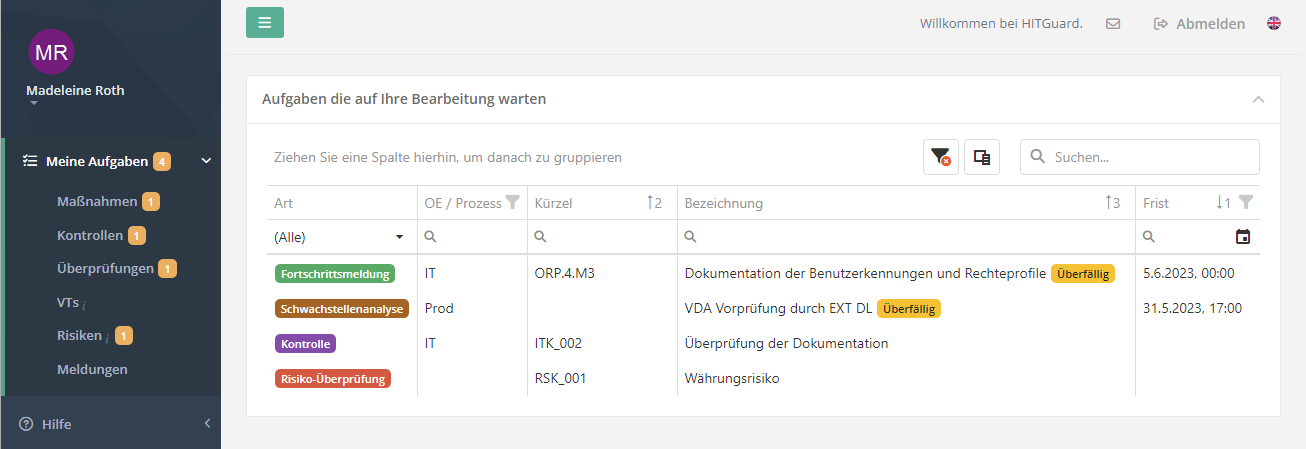Dashboard/en: Unterschied zwischen den Versionen
Aus HITGuard User Guide
Weitere Optionen
Isan (Diskussion | Beiträge) Keine Bearbeitungszusammenfassung |
Isan (Diskussion | Beiträge) Keine Bearbeitungszusammenfassung |
||
| Zeile 2: | Zeile 2: | ||
Under "My tasks" you can see which tasks you have to complete in your role as a practitioner. | Under "My tasks" you can see which tasks you have to complete in your role as a practitioner. | ||
<div class="mw-translate-fuzzy"> | |||
You can see the measures for which progress reports have been requested, and the controls that need to be carried out or checked. | You can see the measures for which progress reports have been requested, and the controls that need to be carried out or checked. | ||
Likewise, reviews, such as gap or protection needs analyses, which need to be answered, or processing activities that are waiting to be processed, are displayed. You can also proactively report progress for your measures, submit a | Likewise, reviews, such as gap or protection needs analyses, which need to be answered, or processing activities that are waiting to be processed, are displayed. You can also proactively report progress for your measures, submit a risk you have discovered, or create a ticket. | ||
</div> | |||
In the menu on the left you get a quick overview of all your tasks. | In the menu on the left you get a quick overview of all your tasks. | ||
| Zeile 9: | Zeile 11: | ||
Double-clicking on a task will redirect you to it. | Double-clicking on a task will redirect you to it. | ||
[[Datei:Meine Aufgaben Dashboard.png|left|thumb| | <div class="mw-translate-fuzzy"> | ||
[[Datei:Meine Aufgaben Dashboard.png|left|thumb|904px|My tasks dashboard]] | |||
<br clear=all> | <br clear=all> | ||
</div> | |||
Version vom 15. Juni 2023, 11:45 Uhr
Under "My tasks" you can see which tasks you have to complete in your role as a practitioner.
You can see the measures for which progress reports have been requested, and the controls that need to be carried out or checked. Likewise, reviews, such as gap or protection needs analyses, which need to be answered, or processing activities that are waiting to be processed, are displayed. You can also proactively report progress for your measures, submit a risk you have discovered, or create a ticket.
In the menu on the left you get a quick overview of all your tasks.
Double-clicking on a task will redirect you to it.