Auditprogramm erstellen/en: Unterschied zwischen den Versionen
Aus HITGuard User Guide
Weitere Optionen
Sala (Diskussion | Beiträge) Keine Bearbeitungszusammenfassung |
Übernehme Bearbeitung einer neuen Version der Quellseite |
||
| Zeile 9: | Zeile 9: | ||
[[Datei:Auditprogramm erstellen 1.png|left|thumb|901px|Auditprogramm erstellen: Navigation]]<br clear=all> | [[Datei:Auditprogramm erstellen 1.png|left|thumb|901px|Auditprogramm erstellen: Navigation]]<br clear=all> | ||
<div class="mw-translate-fuzzy"> | |||
== <span id="Create audit program"></span>Create audit program == | == <span id="Create audit program"></span>Create audit program == | ||
Once you have successfully opened the mask, you must fill it with the appropriate information and save it to create an audit program. | Once you have successfully opened the mask, you must fill it with the appropriate information and save it to create an audit program. | ||
[[Datei:Auditprogramm erstellen 2.PNG|left|thumb|902px|Maske zum erstellen eines Auditprogramms]]<br clear=all> | [[Datei:Auditprogramm erstellen 2.PNG|left|thumb|902px|Maske zum erstellen eines Auditprogramms]]<br clear=all> | ||
</div> | |||
<u>Organizational unit:</u><br> | <u>Organizational unit:</u><br> | ||
| Zeile 30: | Zeile 32: | ||
All already planned audits are displayed here. It does not matter whether these are drafts, in execution, in post-processing or already completed.<br> | All already planned audits are displayed here. It does not matter whether these are drafts, in execution, in post-processing or already completed.<br> | ||
<div class="mw-translate-fuzzy"> | |||
[[Datei:Zugeordnete Audits.png|left|thumb|901px|Example: Assigned audits]]<br clear=all> | [[Datei:Zugeordnete Audits.png|left|thumb|901px|Example: Assigned audits]]<br clear=all> | ||
</div> | |||
It is also possible to plan new audits for an audit program here or to assign existing audits to the audit program. | It is also possible to plan new audits for an audit program here or to assign existing audits to the audit program. | ||
Version vom 22. Januar 2021, 11:42 Uhr
To create an audit program, you must first navigate to the "Create Audit Program" screen.
.
For this:
- navigate to audit management via the menu. ("Risk Management → Audit Management")
- then you need to switch from Audits to Audit Program, as shown in the screenshot below.
- now you just need to click the "Create Audit Program" button.

Create audit program
Once you have successfully opened the mask, you must fill it with the appropriate information and save it to create an audit program.
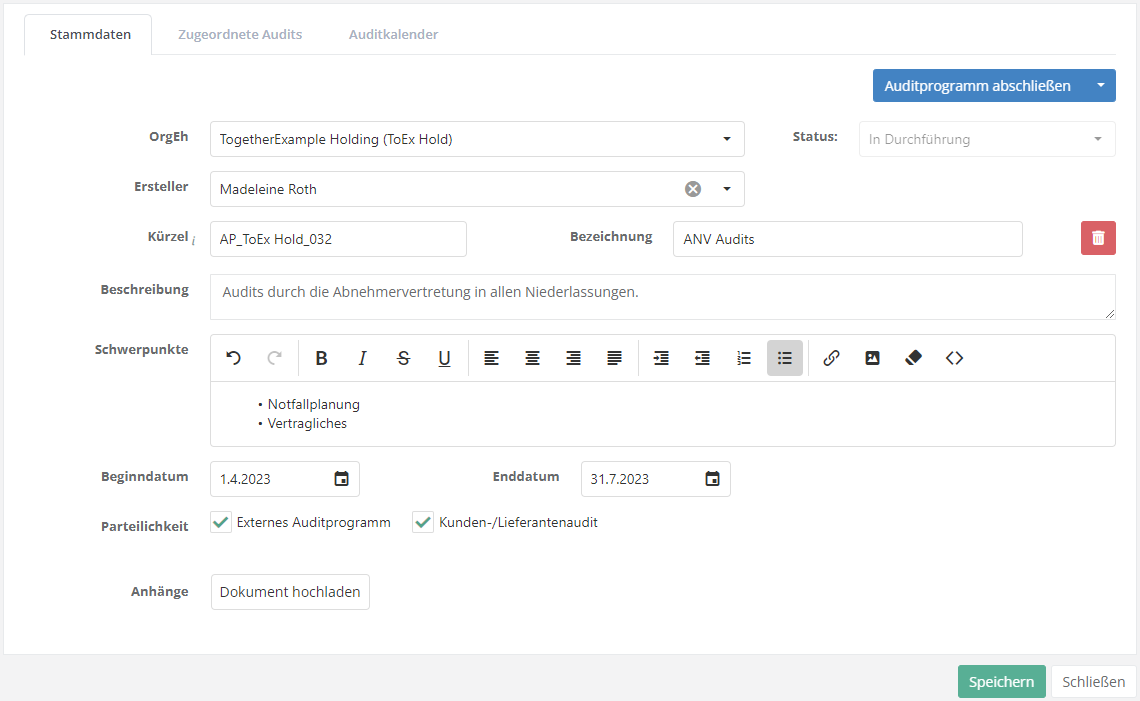
Organizational unit:
- The organizational unit where the audits for the audit program will be scheduled must be entered here.
Abbreviation and designation:
- At the abbreviation you enter how the audit program is abbreviated.
- At the designation you must enter how the audit program should be called.
Description:
- Here you should enter what purpose, the audits planned in the wake of the audit program.
Start and end date:
.
- Here must be entered in which period, in an audit program, audits are scheduled.
Assigned audits
All already planned audits are displayed here. It does not matter whether these are drafts, in execution, in post-processing or already completed.
It is also possible to plan new audits for an audit program here or to assign existing audits to the audit program.
For creating/assigning a new audit click on the respective button.
.
For how to create audits, see User Guide: Create Audit.

