Dashboard für Kontrollen/en: Unterschied zwischen den Versionen
Weitere Optionen
Faha (Diskussion | Beiträge) Die Seite wurde neu angelegt: „In addition to the controls, you can see how many controls from each category exist in the selected management system.“ |
Faha (Diskussion | Beiträge) Die Seite wurde neu angelegt: „Here you can specify the time period or the control which you want to analyze. The period can be changed by moving the "flags". By clicking on the arrows on th…“ |
||
| Zeile 14: | Zeile 14: | ||
Here you can specify the time period or the control which you want to analyze. The period can be changed by moving the "flags". By clicking on the arrows on the left and right you can change the year. The dropdown allows you to analyze individual controls. In the diagram you can zoom in or out with the mouse wheel. You can also zoom in by selecting an area using the left mouse button (Hold). Click Reset to reset the view back to 100%. | |||
Version vom 13. Dezember 2019, 07:09 Uhr
Under "Controls", experts and professionals are able to view the status of all controls within the active management system during the selected period.
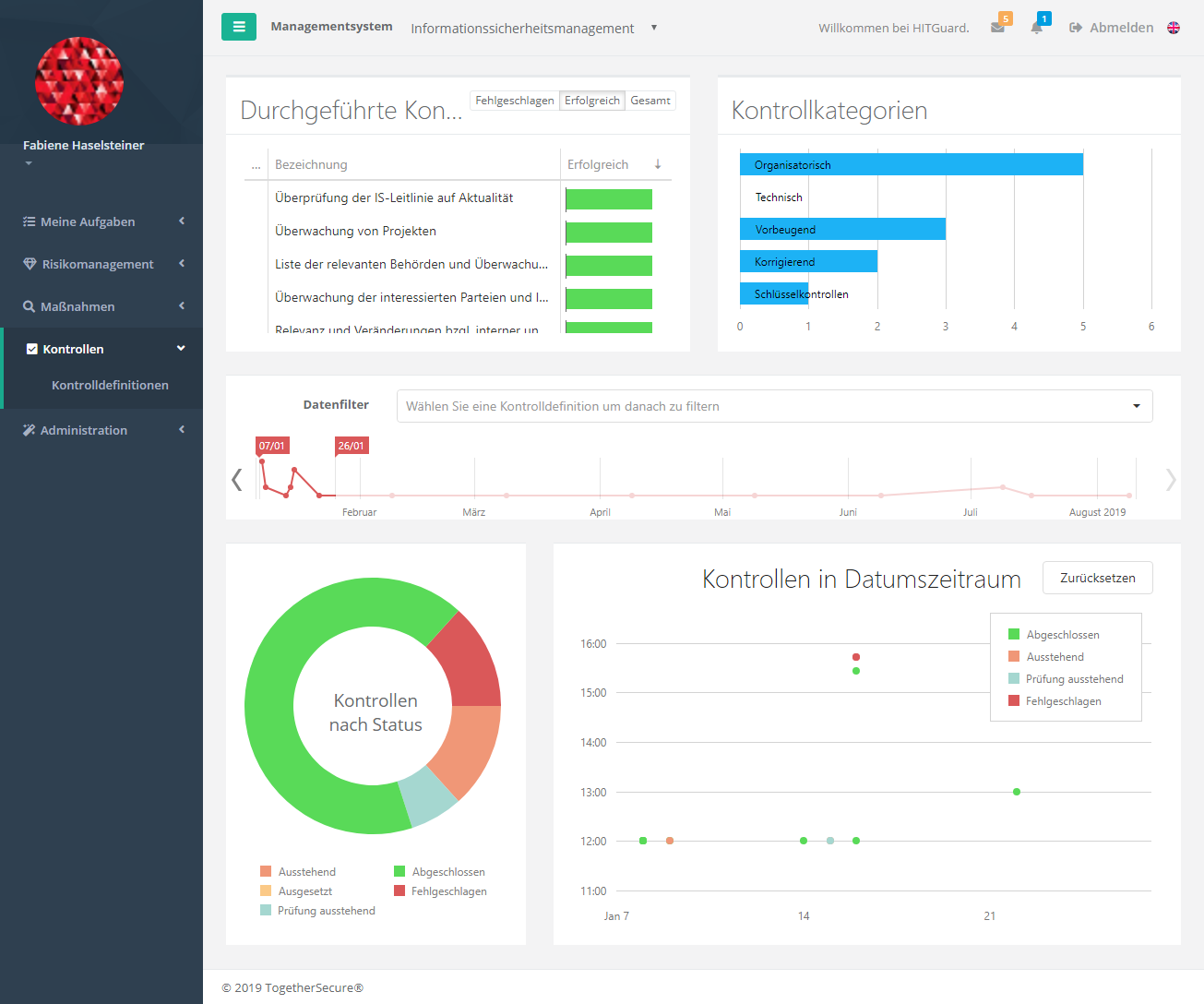
Here you can see the controls that have already been carried out and also how often the control has been performed successfully. Change the tab to see how many controls failed or were successful. Change to Total and you can see how often a control was performed. The star means it is a key control. You can sort by these by clicking on the left most column heading.
In addition to the controls, you can see how many controls from each category exist in the selected management system.
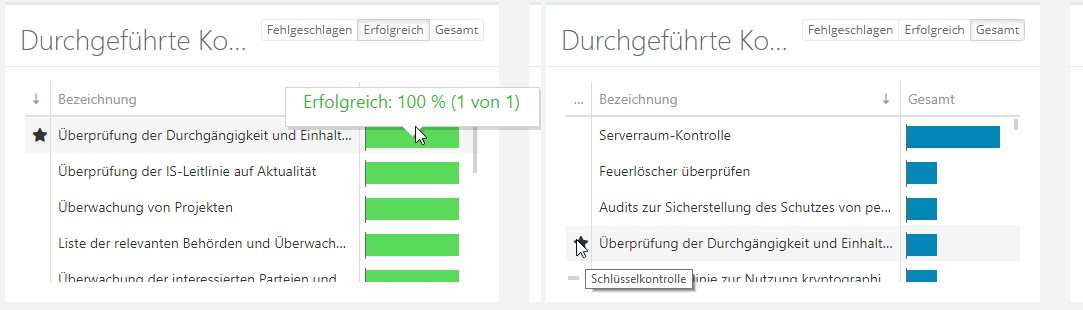
Here you can specify the time period or the control which you want to analyze. The period can be changed by moving the "flags". By clicking on the arrows on the left and right you can change the year. The dropdown allows you to analyze individual controls. In the diagram you can zoom in or out with the mouse wheel. You can also zoom in by selecting an area using the left mouse button (Hold). Click Reset to reset the view back to 100%.

Fahren Sie mit dem Mauszeiger im Diagramm über einer Kontrolle wird Ihnen angezeigt, wann diese durchgeführt wurde. Durch Doppelklick auf eine Kontrolle werden Sie zur Kontrolle weitergeleitet. Dies können Sie z.b. nutzen um herauszufinden wieso eine Kontrolle fehlgeschlagen ist.
