Profil/en: Unterschied zwischen den Versionen
Weitere Optionen
Übernehme Bearbeitung einer neuen Version der Quellseite |
Isan (Diskussion | Beiträge) Keine Bearbeitungszusammenfassung |
||
| Zeile 5: | Zeile 5: | ||
Various data, such as position, department, manager, etc., can be stored in a user profile.<br> | Various data, such as position, department, manager, etc., can be stored in a user profile.<br> | ||
<b>Two-Factor-Authentication</b><br> If 2FA is activated, it is required for logging in with a username and password. In this case, a 2FA code must be entered in addition to the password. However, if you log in using another authentication method (passkey, linked account), you do not need to enter the 2FA code as these methods are already considered secure. | <b>Two-Factor-Authentication</b><br> If 2FA is activated, it is required for logging in with a username and password. In this case, a 2FA code must be entered in addition to the password. However, if you log in using another authentication method (passkey, linked account), you do not need to enter the 2FA code as these methods are already considered secure. | ||
<b>Login with passkey</b><br> Passkeys are a modern and secure alternative to traditional passwords. A passkey is made up of two elements: a public key, which is stored on the server of the respective website on which a login is made, and a corresponding private key, which is stored on the user's device. When you log in, the website checks whether the public key matches the private key. For verification, you will simply be asked to unlock your device in the previously defined way, for example with your fingerprint. After successful authentication, you can now log in to your account. Your private key and biometric data remain securely stored on your device. As no password is transmitted, passkeys are less susceptible to phishing or data leaks. They therefore offer you a more user-friendly and secure authentication option compared to traditional passwords. | <b>Login with passkey</b><br> Passkeys are a modern and secure alternative to traditional passwords. A passkey is made up of two elements: a public key, which is stored on the server of the respective website on which a login is made, and a corresponding private key, which is stored on the user's device. When you log in, the website checks whether the public key matches the private key. For verification, you will simply be asked to unlock your device in the previously defined way, for example with your fingerprint. After successful authentication, you can now log in to your account. Your private key and biometric data remain securely stored on your device. As no password is transmitted, passkeys are less susceptible to phishing or data leaks. They therefore offer you a more user-friendly and secure authentication option compared to traditional passwords. | ||
| Zeile 13: | Zeile 11: | ||
<b>Linked accounts</b><br> Link external authentication providers for easier and more secure login. By linking an account, you can log in without a password, which increases both security and convenience. To unlink an account, contact an expert or administrator. | <b>Linked accounts</b><br> Link external authentication providers for easier and more secure login. By linking an account, you can log in without a password, which increases both security and convenience. To unlink an account, contact an expert or administrator. | ||
[[Datei:Profil_info.png|left|thumb|901px|Profile information]]<br clear=all> | |||
[[Datei:Profil_info.png|left|thumb| | |||
Furthermore, the password can be changed here. New passwords must have between 12 and 20 characters, with at least 3 out of 4 criteria. Password requirements include special characters, upper case, lower case and numbers. | Furthermore, the password can be changed here. New passwords must have between 12 and 20 characters, with at least 3 out of 4 criteria. Password requirements include special characters, upper case, lower case and numbers. | ||
| Zeile 21: | Zeile 17: | ||
[[Datei:Passwort_aendern.png|left|thumb|900px|Change password]]<br clear=all> | [[Datei:Passwort_aendern.png|left|thumb|900px|Change password]]<br clear=all> | ||
Furthermore, users can change their profile picture here. For this purpose, HITGuard provides the possibility to upload and crop images. | Furthermore, users can change their profile picture here. For this purpose, HITGuard provides the possibility to upload and crop images. | ||
[[Datei:Profilbild ändern.PNG|left|thumb|901px|Change profile picture]]<br clear=all> | [[Datei:Profilbild ändern.PNG|left|thumb|901px|Change profile picture]]<br clear=all> | ||
Aktuelle Version vom 14. April 2025, 08:59 Uhr
Users can navigate to their profile by clicking on their profile picture as well as by clicking on their name (or the little arrow below) and then on "Profile".
Administrators and experts can access user profiles via "Administration → User" by clicking on the desired profile.
Various data, such as position, department, manager, etc., can be stored in a user profile.
Two-Factor-Authentication
If 2FA is activated, it is required for logging in with a username and password. In this case, a 2FA code must be entered in addition to the password. However, if you log in using another authentication method (passkey, linked account), you do not need to enter the 2FA code as these methods are already considered secure.
Login with passkey
Passkeys are a modern and secure alternative to traditional passwords. A passkey is made up of two elements: a public key, which is stored on the server of the respective website on which a login is made, and a corresponding private key, which is stored on the user's device. When you log in, the website checks whether the public key matches the private key. For verification, you will simply be asked to unlock your device in the previously defined way, for example with your fingerprint. After successful authentication, you can now log in to your account. Your private key and biometric data remain securely stored on your device. As no password is transmitted, passkeys are less susceptible to phishing or data leaks. They therefore offer you a more user-friendly and secure authentication option compared to traditional passwords.
Linked accounts
Link external authentication providers for easier and more secure login. By linking an account, you can log in without a password, which increases both security and convenience. To unlink an account, contact an expert or administrator.
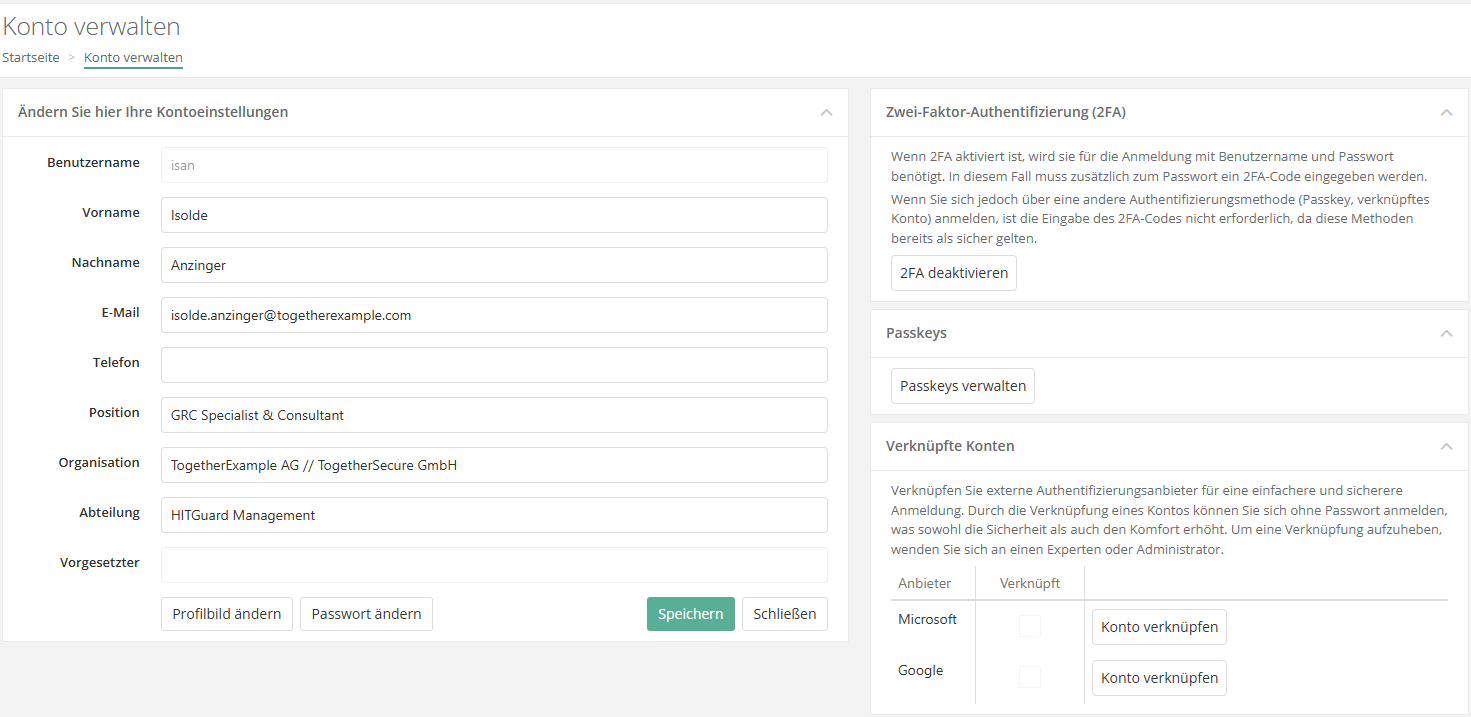
Furthermore, the password can be changed here. New passwords must have between 12 and 20 characters, with at least 3 out of 4 criteria. Password requirements include special characters, upper case, lower case and numbers.
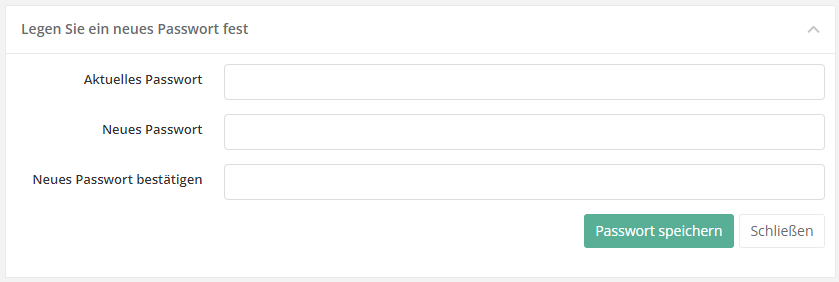
Furthermore, users can change their profile picture here. For this purpose, HITGuard provides the possibility to upload and crop images.
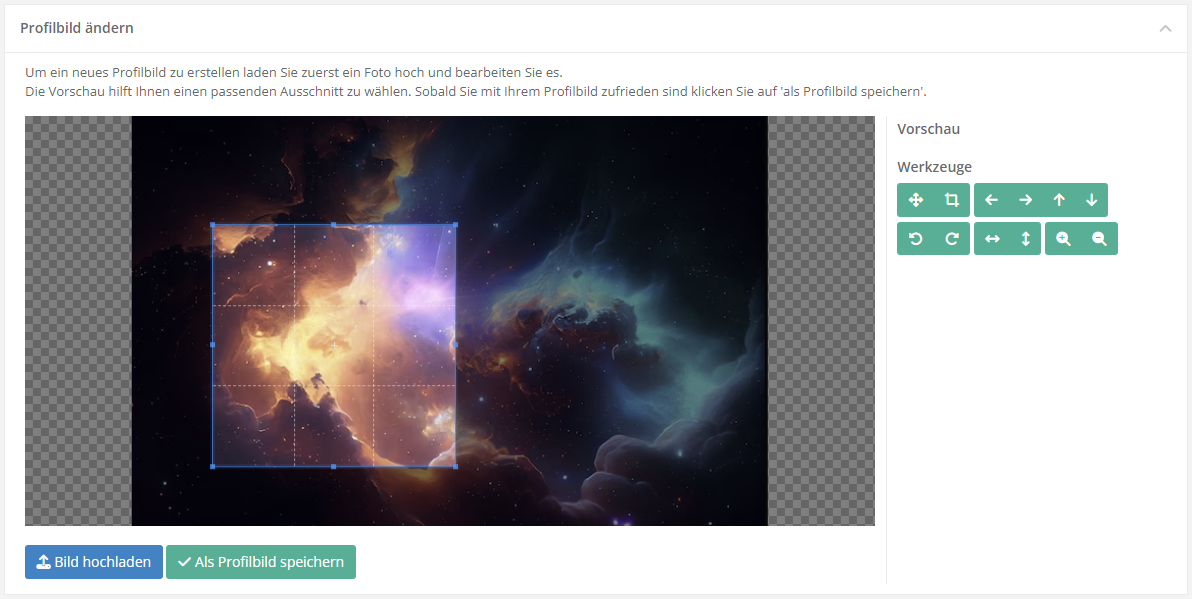
The currently set language is saved for each profile. This means that a user always works with the language with which he was last logged in. This can be changed via the flag in the upper right corner. The language also has an effect on components that are based on knowledge databases. If there is a translation of the knowledge base into the selected language, it will also be displayed in this language.