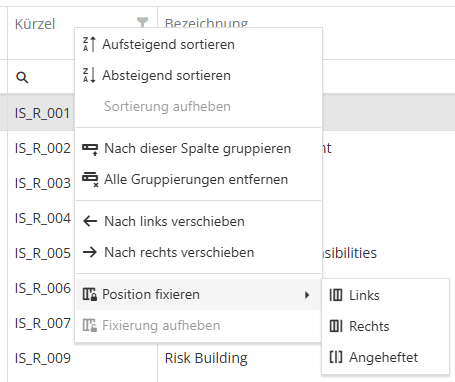Funktionalität der Tabellen/en: Unterschied zwischen den Versionen
Weitere Optionen
Faha (Diskussion | Beiträge) Die Seite wurde neu angelegt: „Functionality of the tables“ |
Übernehme Bearbeitung einer neuen Version der Quellseite |
||
| (41 dazwischenliegende Versionen von 3 Benutzern werden nicht angezeigt) | |||
| Zeile 1: | Zeile 1: | ||
== | <span id="Symbolbeschreibung"></span> | ||
== Symbol description== | |||
The symbols from the picture are always to be seen in the context of working with tables. These symbols are usually available there and fulfill the described function in the context of the respective menu item. This means, for example, that a click on the Plus button in the audit overview creates a new audit in this context and not an audit program. | |||
[[Datei:Iconbeschreibung.png|left|thumb| | [[Datei:Iconbeschreibung.png|left|thumb|500px|Icon description]]<br clear=all> | ||
== | <span id="Gruppieren"></span> | ||
== Group == | |||
Each table can be grouped by columns. This has the benefit of enabling you to get an overview of how many requested checks exist in an organizational unit, for example. | |||
To group, simply drag the column header to the row above the table. You can group by any number of columns. | |||
[[Datei:Group Funktion.gif|left|thumb|900px| | [[Datei:Group Funktion.gif|left|thumb|900px|grouping a table]]<br clear=all> | ||
== | <span id="Filtern"></span> | ||
== Filter== | |||
Any table in which the funnel symbol is available can be filtered by specific items. This has the advantage that you can, for example, hide certain statuses, because you do not want to see if there are draft reviews, but you want to know which ones are in progress. | |||
To filter by items you have to click on the funnel symbol of a column caption. You can then choose which items should be displayed. | |||
[[Datei:Filter Funktion.gif|left|thumb|900px| | [[Datei:Filter Funktion.gif|left|thumb|900px|filter table by items]]<br clear=all> | ||
Filters can either be removed by deselecting all filters or by clicking the "Delete filter" button. The button deletes <b>all</b> filters. | |||
<b> | <b>Caution:</b> It can happen that you forget that you have a filter in use. That's why you should remember to click the "Clear filter" button if you have the impression that too few data rows are displayed. | ||
[[Datei:Filter Löschen.gif|left|thumb|900px| | [[Datei:Filter Löschen.gif|left|thumb|900px| delete all /reset filters]]<br clear=all> | ||
== | <span id="Sortieren"></span> | ||
== Sort== | |||
Each table can be sorted by each column in ascending or descending order. This is particularly practical for risks, as you can sort directly by the risk score and immediately find the greatest risk. | |||
To sort, you must click on a column caption. Afterwards, the sort order changes with each click on the column caption. To undo this, you have to right-click and click on "undo sorting". | |||
[[Datei:Sort Funktion.gif|left|thumb|900px|Sorting ascending / descending]]<br clear=all> | |||
For many pages, one of them being Administration > OrgUnits, it is also possible to sort on multiple levels. Multilevel sorting is done by holding Shift while clicking the second, third, etc. sorting level. These selected levels can be deselected by clicking while holding Ctrl. Clicking into a column header without having Shift or Ctrl held resets the multilevel sorting to everything being sorted by just that column. | |||
For example, if on the page Administration > OrgUnits you first click the column country and then hold Shift and click the column Name, then the organizational units will be sorted by country first and within those by their name. | |||
<span id="Spaltenauswahl"></span> | |||
==Column selection== | |||
You can decide in each table which information should be displayed. This differs of course depending on the table. | |||
To change the columns, you have to click on the icon between the search bar and then click "Clear filter". | |||
[[Datei:Spaltenauswahl.gif|left|thumb|900px|Select which columns to show]]<br clear=all> | |||
<span id="Spaltenbreite_ändern"></span> | |||
== Change column width== | |||
You can adjust the width of a column in each table. | |||
[[Datei:Spaltenbreite ändern.gif|left|thumb|900px| | To change the column width, move the mouse to the separator between two columns and wait until the mouse pointer changes. You can then drag the column to any size. | ||
[[Datei:Spaltenbreite ändern.gif|left|thumb|900px|Change column width]]<br clear=all> | |||
== Fix column == | |||
A column position can be fixed by clicking the right mouse button on the column, then clicking "Set Fixed Position" in the menu that opens, and then selecting if the column should be fixed left, right, or sticky. | |||
[[Datei:Spalte_fixieren.png|left|thumb|600px|Fix column position]]<br clear=all> | |||
Aktuelle Version vom 7. Oktober 2025, 10:56 Uhr
Symbol description
The symbols from the picture are always to be seen in the context of working with tables. These symbols are usually available there and fulfill the described function in the context of the respective menu item. This means, for example, that a click on the Plus button in the audit overview creates a new audit in this context and not an audit program.

Group
Each table can be grouped by columns. This has the benefit of enabling you to get an overview of how many requested checks exist in an organizational unit, for example.
To group, simply drag the column header to the row above the table. You can group by any number of columns.

Filter
Any table in which the funnel symbol is available can be filtered by specific items. This has the advantage that you can, for example, hide certain statuses, because you do not want to see if there are draft reviews, but you want to know which ones are in progress.
To filter by items you have to click on the funnel symbol of a column caption. You can then choose which items should be displayed.

Filters can either be removed by deselecting all filters or by clicking the "Delete filter" button. The button deletes all filters.
Caution: It can happen that you forget that you have a filter in use. That's why you should remember to click the "Clear filter" button if you have the impression that too few data rows are displayed.

Sort
Each table can be sorted by each column in ascending or descending order. This is particularly practical for risks, as you can sort directly by the risk score and immediately find the greatest risk.
To sort, you must click on a column caption. Afterwards, the sort order changes with each click on the column caption. To undo this, you have to right-click and click on "undo sorting".

For many pages, one of them being Administration > OrgUnits, it is also possible to sort on multiple levels. Multilevel sorting is done by holding Shift while clicking the second, third, etc. sorting level. These selected levels can be deselected by clicking while holding Ctrl. Clicking into a column header without having Shift or Ctrl held resets the multilevel sorting to everything being sorted by just that column.
For example, if on the page Administration > OrgUnits you first click the column country and then hold Shift and click the column Name, then the organizational units will be sorted by country first and within those by their name.
Column selection
You can decide in each table which information should be displayed. This differs of course depending on the table.
To change the columns, you have to click on the icon between the search bar and then click "Clear filter".

Change column width
You can adjust the width of a column in each table.
To change the column width, move the mouse to the separator between two columns and wait until the mouse pointer changes. You can then drag the column to any size.

Fix column
A column position can be fixed by clicking the right mouse button on the column, then clicking "Set Fixed Position" in the menu that opens, and then selecting if the column should be fixed left, right, or sticky.