Akten/en: Unterschied zwischen den Versionen
Weitere Optionen
Isan (Diskussion | Beiträge) Die Seite wurde neu angelegt: „If lists were created under "Administration → OrgUnits → Topic responsibility", those are available for selection here. More on the creation of topic responsibilities can be found here.“ |
Isan (Diskussion | Beiträge) Keine Bearbeitungszusammenfassung |
||
| (Eine dazwischenliegende Version von einem anderen Benutzer wird nicht angezeigt) | |||
| Zeile 39: | Zeile 39: | ||
In the processing notes grid, you can enter or edit notes for processing the dossier. Changing the status of the dossier automatically leads to the creation of new entries. | In the processing notes grid, you can enter or edit notes for processing the dossier. Changing the status of the dossier automatically leads to the creation of new entries. | ||
[[Datei:FM Akte Dokumentation der Entscheidungen.png|left|thumb| | [[Datei:FM Akte Dokumentation der Entscheidungen.png|left|thumb|902px|Documentation of decisions]] | ||
<br clear=all> | <br clear=all> | ||
| Zeile 55: | Zeile 55: | ||
<br clear=all> | <br clear=all> | ||
[[Datei:FM Akte Maßnahmen und Kontrollen.png|left|thumb|901px|Relevant measures and controls]] | |||
[[Datei:FM Akte Maßnahmen und Kontrollen.png|left|thumb| | |||
<br clear=all> | <br clear=all> | ||
<span id="Mehrfachanlage_von_Maßnahmen"></span> | <span id="Mehrfachanlage_von_Maßnahmen"></span> | ||
Aktuelle Version vom 15. Juni 2023, 11:20 Uhr
To simplify the processing of tickets, they can be bundled in dossiers. Dossiers can, for example, be used to document decisions regarding multiple tickets. Dossiers can be created for myriad purposes.
A ticket can be assigned to exactly one dossier. Which dossiers exist and by which criteria tickets are assigned is up to you. Tickets could be bundled in dossiers by month or quarter of receipt just as well as by topics, such as data privacy or security.
Reviews, hazard situations, measures, and controls, which have come up in conjunction with the ticket, can also be viewed, created or linked in a dossier.

Master data
In the master data the dossier can be described and advisors can be assigned for the linked tickets.
Caution: Users set as advisor in an open dossier cannot be removed from the management system team.

Complete editing
A dossier can only be completed when all assigned tickets are also closed.
If open tickets are still present in relation to the dossier, those will be displayed and can be closed with a reason given for all of them.

If adaptations or corrections need to be made after the fact, the dossier can be reactivated for editing.
Documentation of decisions
Here, documents and plain text information can be recorded that document any decisions made regarding the dossier's ticket(s).
In the processing notes grid, you can enter or edit notes for processing the dossier. Changing the status of the dossier automatically leads to the creation of new entries.

Tickets, reviews, hazard situations, measures, and controls
Under "Tickets", tickets can be assigned to the dossier.

The other tabs can be used to link any reviews, hazard situations, measures, and/or controls that were created/conducted in conjunction with the ticket. When assigning reviews and hazard situations, it is also possible to also assign any measures and controls that are linked with the selected reviews/hazard situations with the dossier immediately.


Bulk creation of measures
Aside from the linking or simple creation of measures, it is also possible to create multiple measures at the same time here.
If lists were created under "Administration → OrgUnits → Topic responsibility", those are available for selection here. More on the creation of topic responsibilities can be found here.

The following options are available:
- choose a topic responsibility and use it,
- choose a topic responsibility and modify it prior to using it, or
- not choose a topic responsibility and manually configure the bulk creation.
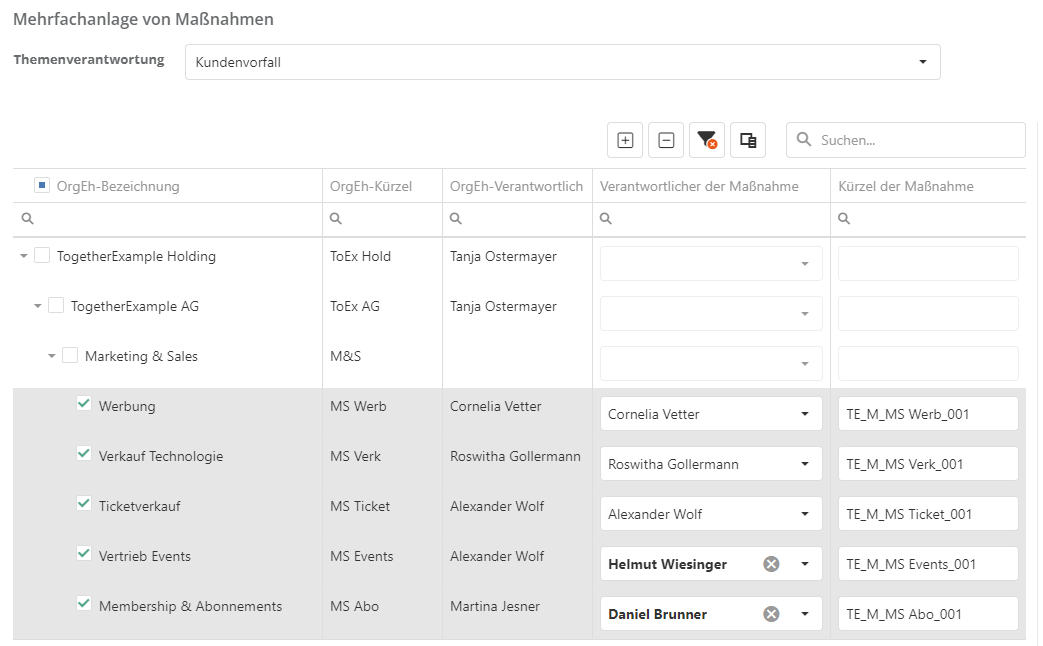
If the automatic code generation is activated for the management system, the codes of the measures to be created are generated automatically in this list. If the automatic code generation is not activated for the management system, they must be set manually.
Organizational unit, responsible user/responsible team, and code are automatically pre-filled from the topic responsibility for all simultaneously created measures. The recognized at and on fields (date and event) are pre-filled from the dossier. The following information can be filled in once and taken over for all simultaneously created measures, depending on the activated optional measure settings:

Clicking "Create" creates a measure with the defined parameters for each selected organizational unit, and immediately links it to the dossier. The individual measures can still be edited after the fact.
- Caution: If the option "Information mail when allocating measures" is activated, all responsibles (persons or team members) are informed of their new measure via e-mail in this moment.