Auditprogramm erstellen/en: Unterschied zwischen den Versionen
Weitere Optionen
Faha (Diskussion | Beiträge) Die Seite wurde neu angelegt: „To create a new audit program, click on the "Plus" button in the overview.“ |
Isan (Diskussion | Beiträge) Keine Bearbeitungszusammenfassung |
||
| (42 dazwischenliegende Versionen von 3 Benutzern werden nicht angezeigt) | |||
| Zeile 4: | Zeile 4: | ||
To create a new audit program, click on the "Plus" button in the overview. | To create a new audit program, click on the "Plus" button in the overview. | ||
To edit, the desired audit program must be double-clicked. | |||
This opens the mask for creating/editing. | |||
__FORCETOC__ | __FORCETOC__ | ||
<span id="Stammdaten"></span> | |||
== <span id="Auditprogramm erstellen"></span>Create audit program == | == <span id="Auditprogramm erstellen"></span>Create audit program == | ||
[[Datei:Auditprogramm erstellen 2.PNG|left|thumb|903px| | [[Datei:Auditprogramm erstellen 2.PNG|left|thumb|903px|Master data]]<br clear=all> | ||
<u>Organizational unit:</u> | <u>Organizational unit:</u> Here, you enter the OrgUnit within which the audit program's audits will be scheduled. | ||
<u>Status:</u> | <u>Status:</u> The status of an audit program is controlled by the workflow button in the upper right corner. In the screenshot above, it shows the option "Complete Audit Program". More about the workflow can be found at [[Special:MyLanguage/Auditplanung#auditprog_workflow| "Audit management → Audit planning"]]. | ||
<u> | <u>Creator:</u> The creator of the audit program is entered here. By default, this field is prepopulated with the central management representative configured in the audit management settings. | ||
<u> | <u>Code and name:</u> For the code, you enter how the audit program is abbreviated. For the name, you enter what the audit program should be called. | ||
<u>Description:</u> | <u>Description:</u> Here, you state for what purpose audits are planned in the audit program. | ||
<u> | <u>Focuses:</u> Here, the focuses of the audit program are specified. Audits created within this audit program automatically adopt its focuses. | ||
<u>Start and end date:</u> | <u>Start and end date:</u> Here, enter the period in which an audit program's audits are scheduled. | ||
<u> | <u>External audit program and customer/supplier audit:</u> Selecting this option automatically sets any audits created within this audit program as external audits. The option of whether or not the audit program is a customer/supplier audit is also taken over. | ||
<span id="Zugeordnete_Audits"></span> | |||
== <span id="Assigned audits"></span>Assigned audits== | == <span id="Assigned audits"></span>Assigned audits== | ||
All | All previously planned audits are displayed here. It does not matter whether these are drafts, in execution, in post-processing or already completed.<br> | ||
[[Datei:Zugeordnete Audits.png|left|thumb|901px|Example: Assigned audits]]<br clear=all> | [[Datei:Zugeordnete Audits.png|left|thumb|901px|Example: Assigned audits]]<br clear=all> | ||
| Zeile 49: | Zeile 40: | ||
It is also possible to plan new audits for an audit program here or to assign existing audits to the audit program. | It is also possible to plan new audits for an audit program here or to assign existing audits to the audit program. | ||
Clicking the "Plus" button opens the mask for creating a new audit. To see how to create audits, refer to [[Special:MyLanguage/Audit erstellen| Create Audit]]. | |||
Clicking the blue link symbol opens a list of audits that can be assigned to the program. | |||
[[Datei:Audits zuordnen.png|left|thumb|800px|Mask for adding existing audits]]<br clear=all> | [[Datei:Audits zuordnen.png|left|thumb|800px|Mask for adding existing audits]]<br clear=all> | ||
Aktuelle Version vom 15. Juni 2023, 11:22 Uhr
To create or edit an audit program, it is necessary to navigate to the audit program overview ("Audit management → Audit planning → Audit programs").
To create a new audit program, click on the "Plus" button in the overview.
To edit, the desired audit program must be double-clicked.
This opens the mask for creating/editing.
Create audit program
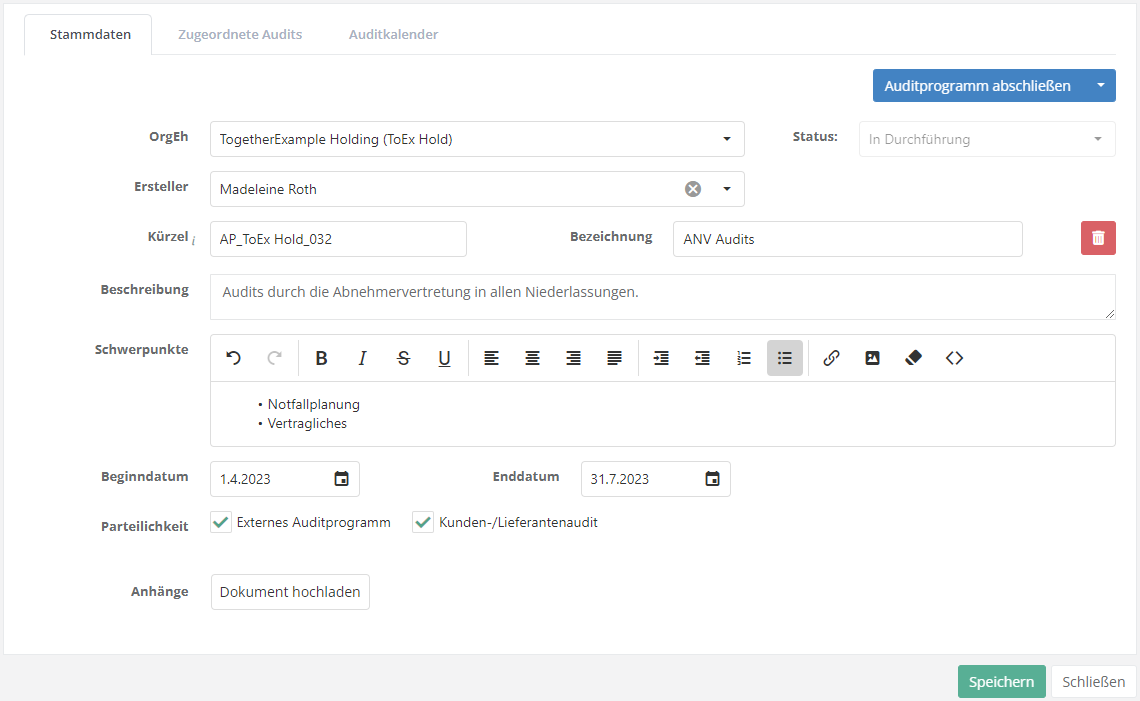
Organizational unit: Here, you enter the OrgUnit within which the audit program's audits will be scheduled.
Status: The status of an audit program is controlled by the workflow button in the upper right corner. In the screenshot above, it shows the option "Complete Audit Program". More about the workflow can be found at "Audit management → Audit planning".
Creator: The creator of the audit program is entered here. By default, this field is prepopulated with the central management representative configured in the audit management settings.
Code and name: For the code, you enter how the audit program is abbreviated. For the name, you enter what the audit program should be called.
Description: Here, you state for what purpose audits are planned in the audit program.
Focuses: Here, the focuses of the audit program are specified. Audits created within this audit program automatically adopt its focuses.
Start and end date: Here, enter the period in which an audit program's audits are scheduled.
External audit program and customer/supplier audit: Selecting this option automatically sets any audits created within this audit program as external audits. The option of whether or not the audit program is a customer/supplier audit is also taken over.
Assigned audits
All previously planned audits are displayed here. It does not matter whether these are drafts, in execution, in post-processing or already completed.

It is also possible to plan new audits for an audit program here or to assign existing audits to the audit program.
Clicking the "Plus" button opens the mask for creating a new audit. To see how to create audits, refer to Create Audit.
Clicking the blue link symbol opens a list of audits that can be assigned to the program.
