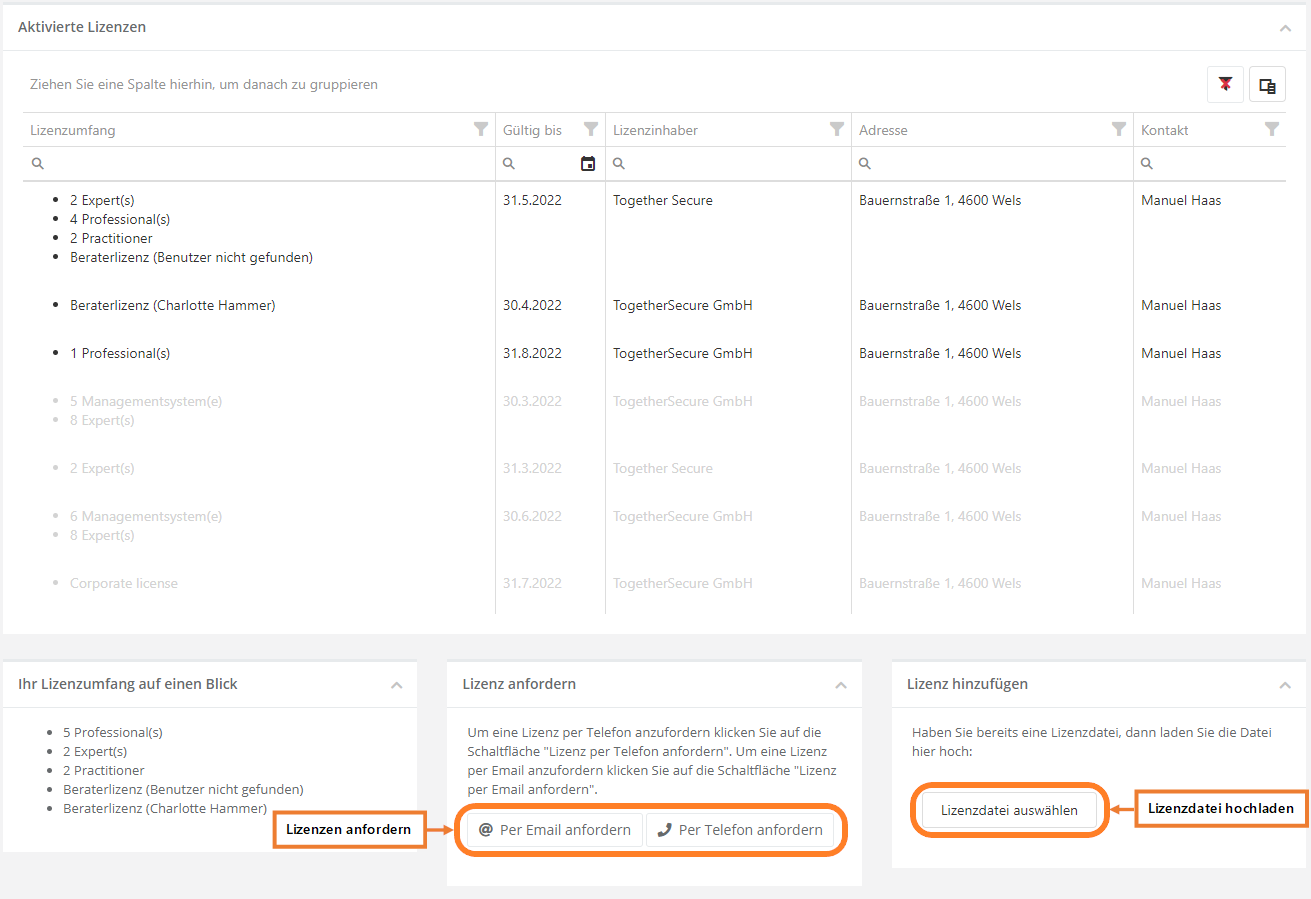Lizenzierung/en: Unterschied zwischen den Versionen
Weitere Optionen
Faha (Diskussion | Beiträge) Die Seite wurde neu angelegt: „If you need new or additional licenses, they can also be requested here. You can either send us an email or contact us by phone.“ |
Faha (Diskussion | Beiträge) Keine Bearbeitungszusammenfassung |
||
| (10 dazwischenliegende Versionen von 3 Benutzern werden nicht angezeigt) | |||
| Zeile 5: | Zeile 5: | ||
<b>Request license:</b> | <b>Request license:</b> | ||
If you need new or additional licenses, they can also be requested here. You can either send us an | If you need new or additional licenses, they can also be requested here. You can either send us an e-mail or contact us by phone. | ||
If you request a license by e-mail, the "Request by e-mail" button will generate a corresponding template that you only need to fill in. | |||
If you request a license by phone, the "Request by phone" button opens a dialog from which you can take the phone number and your system ID. The system ID is required during the phone call. | |||
<b> | <b>Add license:</b> | ||
After you request licenses from us, you will receive a license file. | |||
To activate the licenses, this license file must be uploaded via the "Upload license" button and imported afterwards. If it is a valid license, the new licenses are displayed in the overview. | |||
[[Datei:Lizenzierung.png|left|thumb|900px| | [[Datei:Lizenzierung.png|left|thumb|900px|active licenses]] | ||
<br clear=all> | <br clear=all> | ||
Aktuelle Version vom 8. September 2022, 05:31 Uhr
On this page you can see which licenses you have and how long they are still valid (valid ones are black, invalid ones are gray).
You can also use this page to import new licenses or renew existing licenses.
Request license:
If you need new or additional licenses, they can also be requested here. You can either send us an e-mail or contact us by phone.
If you request a license by e-mail, the "Request by e-mail" button will generate a corresponding template that you only need to fill in.
If you request a license by phone, the "Request by phone" button opens a dialog from which you can take the phone number and your system ID. The system ID is required during the phone call.
Add license:
After you request licenses from us, you will receive a license file.
To activate the licenses, this license file must be uploaded via the "Upload license" button and imported afterwards. If it is a valid license, the new licenses are displayed in the overview.