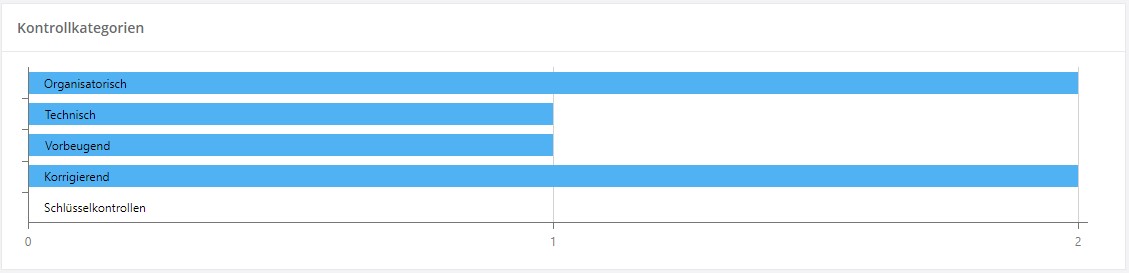Kontrollen Dashboard/en: Unterschied zwischen den Versionen
Weitere Optionen
Faha (Diskussion | Beiträge) Die Seite wurde neu angelegt: „Controls dashboard“ |
Isan (Diskussion | Beiträge) Keine Bearbeitungszusammenfassung |
||
| (28 dazwischenliegende Versionen von 2 Benutzern werden nicht angezeigt) | |||
| Zeile 1: | Zeile 1: | ||
The Controls Dashboard provides Experts, Professionals, and Observers with information on the status of the controls of the active management system. For this purpose, controls are evaluated and presented on the basis of various key performance indicators (KPIs). | |||
[[Datei:Kontrollen Dashboard.png|left|thumb|901px| | [[Datei:Kontrollen Dashboard.png|left|thumb|901px|Controls Dashboard]] | ||
<br clear=all> | <br clear=all> | ||
== | <span id="Kontrollen_KPIs"></span> | ||
== Controls KPIs == | |||
The following KPIs are available for controls. How to customize and create dashboards is described in <b>[[Special:MyLanguage/Dashboards|Create and edit dashboards]]</b>. | |||
__TOC__ | __TOC__ | ||
=== | <span id="Datenfilter"></span> | ||
=== Data filter === | |||
The data filter is used to filter controls. The filter affects the other KPIs and thus determines the data they analyze and present. | |||
For this purpose, the filter offers several ways to filter the data: | |||
* | * Setting the period: The "flags" of the time period can be moved. This way the KPIs will only consider controls that are within this time period. | ||
* Filtering by organizational units: This restricts the controls to the selected organizational units. | |||
* | * Filter by control definition: This allows you to examine the performance of individual controls. | ||
* Key controls only: Restricts the controls that are viewed to controls marked as key controls. | |||
* | The data is selected either in the editing mode, in the dialog window, or by activating data selection in the view mode. | ||
The time period can always be adjusted in the view mode. | |||
* | |||
Unlike the other KPIs, the data filter cannot be deleted as long as at least one control KPI is on the dashboard! | |||
[[Datei:KPI Kontrollen Datenfilter.jpg|left]] | [[Datei:KPI Kontrollen Datenfilter.jpg|left]] | ||
<br clear=all> | <br clear=all> | ||
[[Datei:Kontrollen Dashboard Zeitraum einstellen.gif|left|thumb|900px| | [[Datei:Kontrollen Dashboard Zeitraum einstellen.gif|left|thumb|900px|Set period and effects on other KPIs]] | ||
<br clear=all> | <br clear=all> | ||
==== | <span id="Durchgeführte_Kontrollen"></span> | ||
==== Completed controls ==== | |||
This KPI provides information on the performing of controls. It can be examined how often a control failed or was carried out successfully. It can also be looked at how often the control was carried out overall. | |||
The displayed controls are determined by the data filter. | |||
[[Datei:KPI Durchgeführt Kontrollen.jpg|left]] | [[Datei:KPI Durchgeführt Kontrollen.jpg|left]] | ||
<br clear=all> | <br clear=all> | ||
==== | <span id="Kontrollen_in_Datumszeitraum"></span> | ||
==== Controls in date period ==== | |||
This KPI indicates when controls were performed or incurred during the date period. | |||
The controls displayed are determined by the data filter. | |||
[[Datei:KPI Kontrollen in Datumszeitraum.jpg|left]] | [[Datei:KPI Kontrollen in Datumszeitraum.jpg|left]] | ||
<br clear=all> | <br clear=all> | ||
You can zoom in or out using the mouse wheel. Zooming in is also possible by selecting an area with the left mouse button (hold). Clicking on "Reset" resets the view to 100 percent. | |||
Double-click on a performing of control to open it. | |||
[[Datei:Kontrollen Dashboard zu Kontrollen Navigieren.gif|left|thumb|900px| | [[Datei:Kontrollen Dashboard zu Kontrollen Navigieren.gif|left|thumb|900px|jump to control]] | ||
<br clear=all> | <br clear=all> | ||
==== | <span id="Kontrollen_nach_Status"></span> | ||
==== Controls according to status ==== | |||
This KPI provides information about the status of all controls in the period. | |||
Double-clicking on a circle segment opens a detail dialog in which the respective controls are listed. The controls can also be opened by double-clicking. | |||
The controls displayed are determined by the data filter. | |||
[[Datei:KPI KD Kontrollen nach Status.jpg|left]] | [[Datei:KPI KD Kontrollen nach Status.jpg|left]] | ||
<br clear=all> | <br clear=all> | ||
Double-clicking on a segment opens an overview of the controls. The overview can be used to jump to the respective controls. | |||
[[Datei:Kontrollen Dashboard Kontrollen.PNG|left|thumb|900px| | [[Datei:Kontrollen Dashboard Kontrollen.PNG|left|thumb|900px|jump to control]] | ||
<br clear=all> | <br clear=all> | ||
==== | <span id="Kontrollkategorien"></span> | ||
==== Control categories ==== | |||
This KPI provides information on the distribution of controls across the different categories. | |||
The displayed controls are determined by the data filter. | |||
[[Datei:KPI Kontrollkategorien.jpg|left]] | [[Datei:KPI Kontrollkategorien.jpg|left]] | ||
<br clear=all> | <br clear=all> | ||
Aktuelle Version vom 21. Juni 2023, 11:35 Uhr
The Controls Dashboard provides Experts, Professionals, and Observers with information on the status of the controls of the active management system. For this purpose, controls are evaluated and presented on the basis of various key performance indicators (KPIs).

Controls KPIs
The following KPIs are available for controls. How to customize and create dashboards is described in Create and edit dashboards.
Data filter
The data filter is used to filter controls. The filter affects the other KPIs and thus determines the data they analyze and present.
For this purpose, the filter offers several ways to filter the data:
- Setting the period: The "flags" of the time period can be moved. This way the KPIs will only consider controls that are within this time period.
- Filtering by organizational units: This restricts the controls to the selected organizational units.
- Filter by control definition: This allows you to examine the performance of individual controls.
- Key controls only: Restricts the controls that are viewed to controls marked as key controls.
The data is selected either in the editing mode, in the dialog window, or by activating data selection in the view mode. The time period can always be adjusted in the view mode.
Unlike the other KPIs, the data filter cannot be deleted as long as at least one control KPI is on the dashboard!


Completed controls
This KPI provides information on the performing of controls. It can be examined how often a control failed or was carried out successfully. It can also be looked at how often the control was carried out overall.
The displayed controls are determined by the data filter.

Controls in date period
This KPI indicates when controls were performed or incurred during the date period.
The controls displayed are determined by the data filter.

You can zoom in or out using the mouse wheel. Zooming in is also possible by selecting an area with the left mouse button (hold). Clicking on "Reset" resets the view to 100 percent.
Double-click on a performing of control to open it.

Controls according to status
This KPI provides information about the status of all controls in the period.
Double-clicking on a circle segment opens a detail dialog in which the respective controls are listed. The controls can also be opened by double-clicking.
The controls displayed are determined by the data filter.

Double-clicking on a segment opens an overview of the controls. The overview can be used to jump to the respective controls.

Control categories
This KPI provides information on the distribution of controls across the different categories.
The displayed controls are determined by the data filter.